SIP Routing to Avaya IP Office
Calls to Imagicle Advanced Queuing are transferred to Imagicle UCX Suite through a SIP trunk defined in Avaya. This must be configured without encryption and without authentication, using UDP port 5062.
SIP trunk must have REFER signaling enabled, configured under "SIP Line" tab as per below sample:

Under "Transport" tab, please add Imagicle UCX Suite IP address and UDP Port 5062, as per below sample:
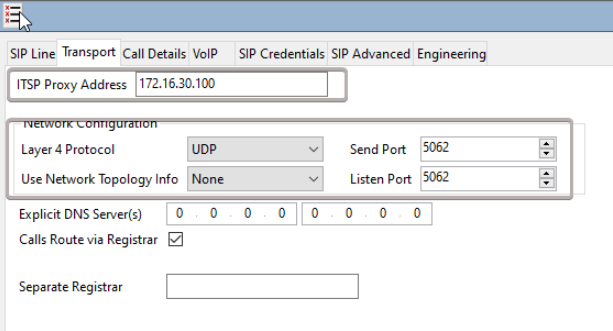
Under "SIP Advanced" tab, please set "Call Routing Method" as To Header. See below:
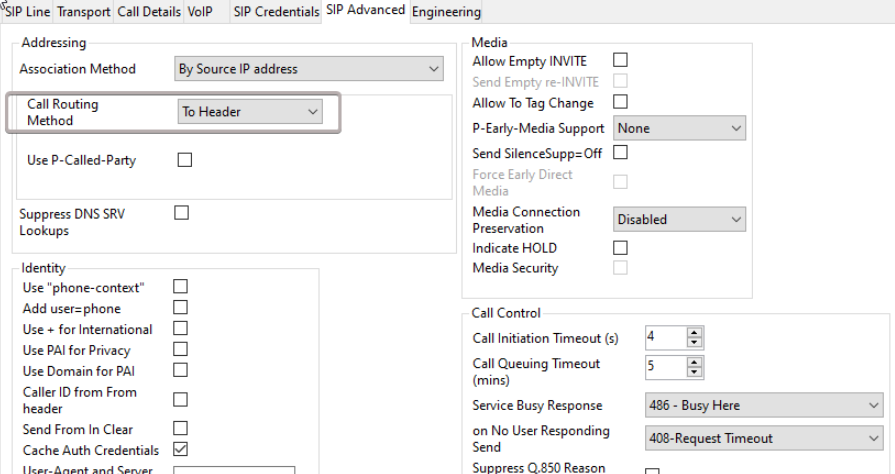
Please note that Avaya SIP license must support a number of simultaneous conversations as the number of Advanced Queuing channels.
For each queue defined in Advanced Queuing, a route must be added in Avaya IP Office. An additional route is also needed to manage the Camp-on Park, based on the chosen prefix.
You can download here an IP Office configuration file, to be intended as a reference sample.
