Imagicle Cluster Management
This KB article applies to Imagicle UCX on-prem Suite owners. If your Imagicle UCX Suite is deployed in the Cloud, Imagicle HA is already in place and you don’t have to apply any configuration.
Updating a cluster
All nodes of an high availability cluster must run exactly the same Imagicle UCX Suite version. Therefore, if you need to update the suite version, you must update all nodes to the same version.
The software update must be done node by node, starting from the first one (the one with lowest position number visible in the support web page). The setup warns you if you try to upgrade a slave node without having upgraded the master node first.
Wait the update process has completed on the current node before updating the next node.
Notice that, in this way, Imagicle services availability doesn't suffer any disruption during the update.
Removing a node from the cluster
To remove a node from an existing cluster, use the following procedure.
Make sure all cluster nodes leverage UCX Suite ver. 2015.Summer.3 or later
Stop "Imagicle Replication Service" on all nodes
On the node you want to remove, run the following program:%IASROOT%\Apps\Replication\Component\Assembly\Replication.NodeRemovalTool.exeOn the tool user interface, choose the local node.
Run the same tool on all the remaining cluster nodes. On the tool user interface, choose the IP of the node you removed.
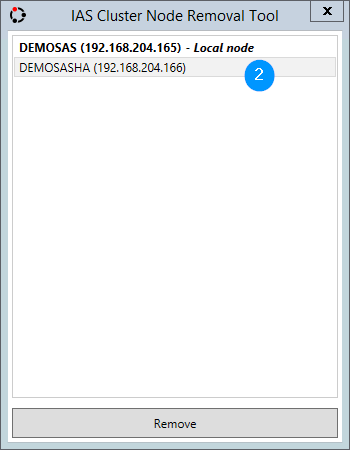
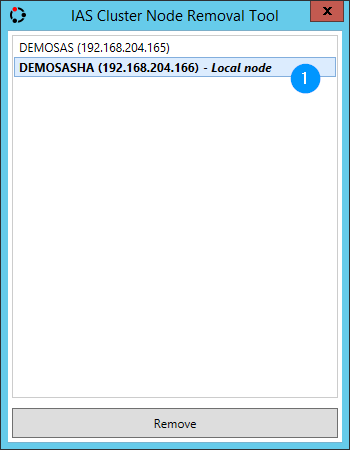
For any problem regarding one of the activities above, you'll need to contact Imagicle technical support.
Backup of a cluster
Here is the correct procedure to backup a cluster of at least two nodes:
Take a full backup of the Imagicle UCX Suite on one server only, using the Imagicle Backup tool and selecting the option
"[X] Include historical data". Normally the first (available) node is chosen for this purpose.
This backup can be used in case all the servers of the cluster went permanently lost or damaged.
Take a light backup (without historical data) of the Imagicle UCX Suite on every other server of Imagicle cluster, using the Imagicle Backup tool. Such backup is recommended to save the node specific configurations that are not replicated across the cluster.
Archive all the backup files in a safe location.
Restoring a cluster
Restoring a single node
If you need to restore a single node of a cluster that went permanently lost or damaged:
On every other node of the cluster, remove the damaged/lost node from the cluster using the integrated NodeRemoval tool mentioned above.
Build/deploy a new suite machine from scratch ensuring the installed suite version is exactly the same of the cluster.
On the new machine, restore the latest backup taken from the unavailable/damaged node. Please, notice that if you took a full backup of the node, you'll need more time.
If you see this file MyDbBackup_* in "[StonevoiceAS]\Var" folder,(check it in both server) delete it before join the node.
Join the new machine to the cluster.
Restoring the whole cluster
Use the following procedure if you need to rebuild the whole cluster from a backup (normally because all servers went lost or damaged):
Restore an Imagicle UCX Suite backup on a node.
Rebuild the whole cluster starting from such node.
Depending on the available backup (including or not historical data) you'll be able or not to restore the historical data.
Detailed steps:
a) Choose a server X to be the new cluster's first node.
b) On node X:
Install the latest available UCX Suite version (it can be higher than the previous one).
Restore the available suite backup B1. If B1 includes historical data, you'll be able to restore such data on the new cluster.
c) On every other node Y:
Install the exactly the same suite version of node X.
If you have an Imagicle UCX Suite backup of each node, restore on each server the proper backup to restore the node-specific configurations. Otherwise, apply to node Y the node-specific configurations that are not replicated acros the cluster (IP Telephony parameters, SMTP settings, Monitoring settings).
Join the node Y to the cluster using the usual procedure and using the node X as "master" node.
