Configurations for Cisco UCM Presence
With Cisco unified Presence Server
Note: prior to configure Imagicle presence server, you must configure CuCM following the “Configuring Cisco Unified Communications Manager for Integration with Cisco Unified Presence” guide, available on Cisco web site, which is version-dependant. Then you must configure Cisco Presence Server as described here.
In this configuration, the Imagicle Presence Service connects to Cisco Presence Server. You must enter the Presence server IP address in the Imagicle Presence Service configuration page.
Open your Cisco Unified Presence Administrator web page, accessing as administrator, and go to the System ⇒ Security ⇒ Incoming ACL page.
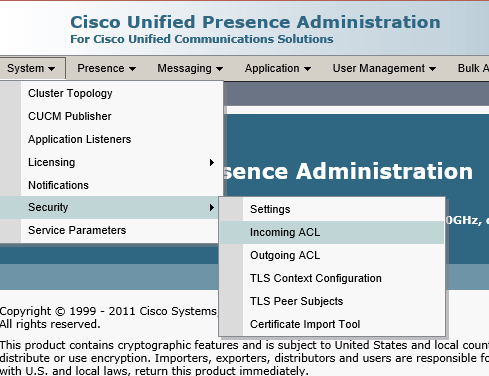
Add new Incoming ACL Entry.
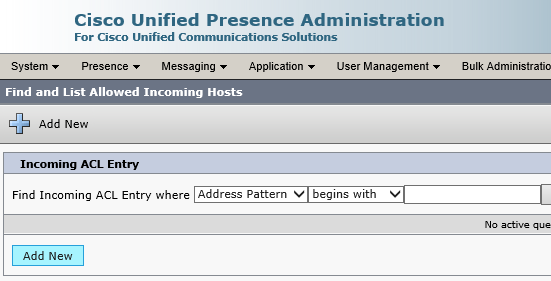
Enter a Description and the IP Address of the Imagicle UCX Suite. If an Imagicle redundant cluster is in place, please add a second entry including backup node IP.
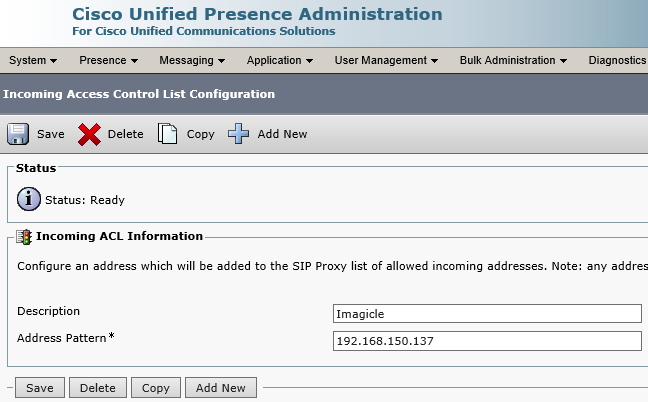
After saving the changes, Imagicle Presence Service can acquire presence info.
Without Cisco unified Presence Server
In this configuration, the Imagicle Presence Service connects to Cisco UCM. You must enter CUCM IP address in the Imagicle Presence Service configuration page. Then you need to add a SIP Trunk on CUCM:
SIP trunk security profile
Define a new SIP trunk security profile named "Imagicle Presence Security Profile", with following settings different from the default values:
Incoming Transport Type | TCP + UDP |
Outgoing Transport Type | UDP |
Incoming Port | 5060 |
Enable Digest Authentication | disabled |
Enable Application Authorization | disabled |
Accept presence subscription | enabled |
Accept Out-of-Dialog REFER | disabled |
Accept Unsolicited Notification | disabled |
Accept Replaces Header | disabled |
SIP trunk
Define a new SIP trunk named "Imagicle_PRS_SIP_Trunk", with following settings (which are different from the default values):
Device Information | |
Call classification: | OnNet |
Run On All Active Unified CM Nodes: | enabled |
SIP Information | |
Destination Address: | IP address of the Imagicle server (IPv4) |
Destination Port: | 5064 |
SUBSCRIBE Calling Search Space | A CSS suitable to reach phones to monitor |
SIP Trunk Security Profile: | Imagicle Presence Security Profile |
DND configuration
With Imagicle Presence you can get notifications on DND telephony status. In order to enable this feature, log onto CuCM web interface and select:
System ⇒ Service Parameter ⇒ Cisco CallManager
BLF Status Depicts DND: true
Troubleshooting
If you experience problems showing user activities, such as "On-the-phone" or "In-a-meeting", open Cisco Unified Presence Server administration web page, go to CUPS ⇒ Presence ⇒ Settings and disable the following flags:
Use DND status when user is on the phone
Use DND status when user is in a meeting
If presence notifications seems to be slow: check CUCM and Presence Server DNS and NTP configurations. If there are DNS resolutions or NTP misalignment issues, SIP transactions could timeout, causing presence status errors.
