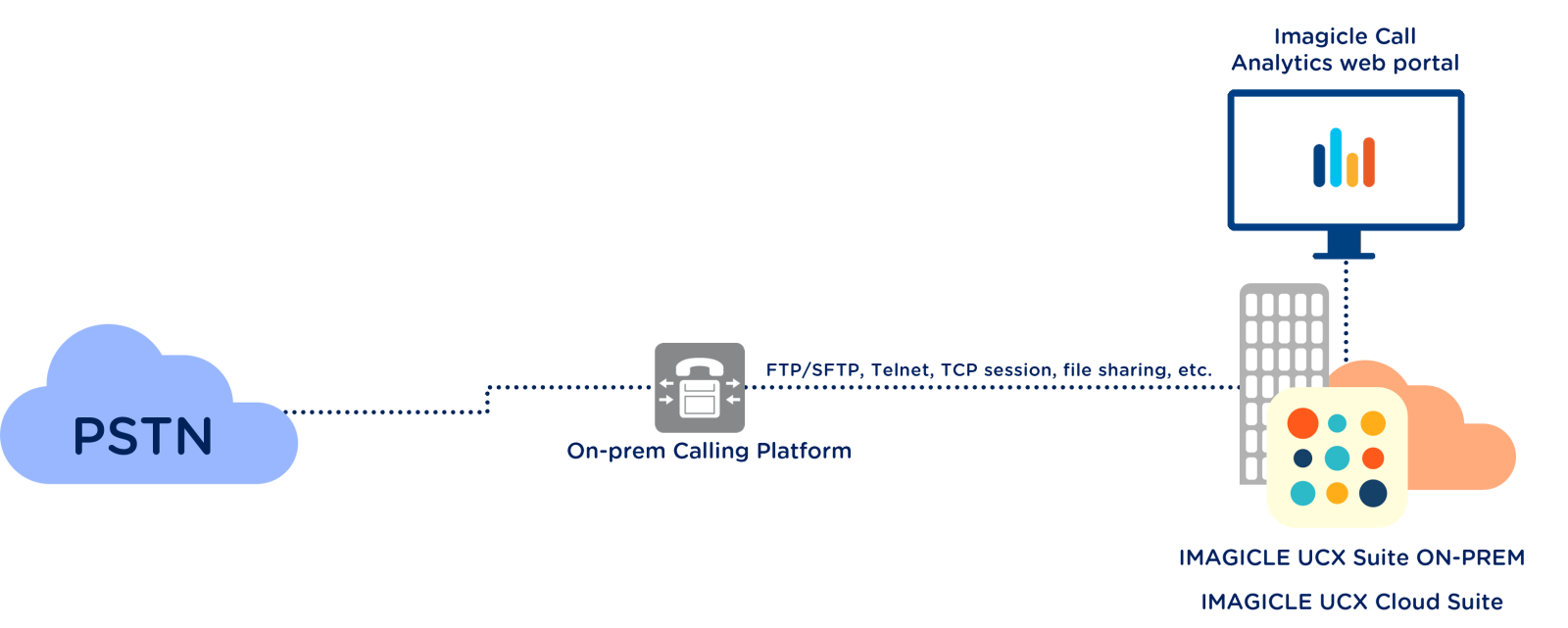Cross-platform Architecture
Imagicle Call Analytics supports both single site and multi sites environments.
Multi-sites is supported if Least Cost Routing for calls to PSTN is not used. Environments with combination of multiple hybrid PBXs are also supported.
Imagicle Call Analytics receives the raw CDRs from PBXs through different types of connections:
LAN/WAN, through FTP, SFTP, Telnet, file sharing, etc.
Serial RS-232 port, using our additional hardware device called IP Buffer to convert serial protocol into standard FTP over IP network.
Retrieved CDRs are processed and stored into embedded or external MS-SQL Server database instance.
Imagicle Call Analytics identifies users/extensions placing/receiving phone calls through their telephone numbers (extension). If overlapping dial plan is implemented across different locations, then each user is also identified by a Site ID.