Cover pages management
This KB article applies to Imagicle UCX on-prem Suite owners. If your Imagicle UCX Suite is deployed in the Cloud, please contact Imagicle Support to get your customized cover page uploaded in our Cloud.
This is the first page which is automatically added to each fax is called Cover Page. Its purpose is to display fax information such as the caller number, the called name, and so on.
Using Cover Pages
When the user sends a fax from the web portal or from IM softclients, he/she can choose the name of the cover page to be added before actual fax document, by clicking on a drop-down list in the "Fax Body" section.
When a user sends a fax through email, the cover page file is selected based on the "Fax: cover page name" user field. Enter here the cover page file name without extension.
If this field is blank the default cover page is used (see below).
Managing Cover Pages
Coverpage locations within on-prem UCX Suite
Available cover pages are stored in different folders as cover files (*.cov):
C:\Program Files (x86)\StonevoiceAS\Settings\Enterprise\Coverpages\ ⇒ Public coverpages
C:\Program Files (x86)\StonevoiceAS\Settings\Departments\<X>\<dept_name>\Coverpages\ ⇒ Department coverpages, where <X> is the first letter of the department (i.e. StonevoiceAS\Settings\Departments\s\Sales\CoverPages)
C:\Program Files (x86)\StonevoiceAS\Settings\Users\<X>\<IAS_username>\Coverpages\ ⇒ Personal coverpages, where <X> is the first letter of relevant IAS username (i.e. StonevoiceAS\Settings\Users\m\mary_quant_acme\CoverPages)
Just add cover page files in any of above directories and the users can use them in their faxes.
You can still find some default cover pages in the following system folder:
c:\ProgramData\Microsoft\Windows NT\MSFax\Common Coverpages\Default cover page
The default cover page while sending faxes from email, from web portal or from Digital Fax gadget is named NOCALLEDNUM.COV. This demo cover page includes an Imagicle logo, as shown in below screenshot.
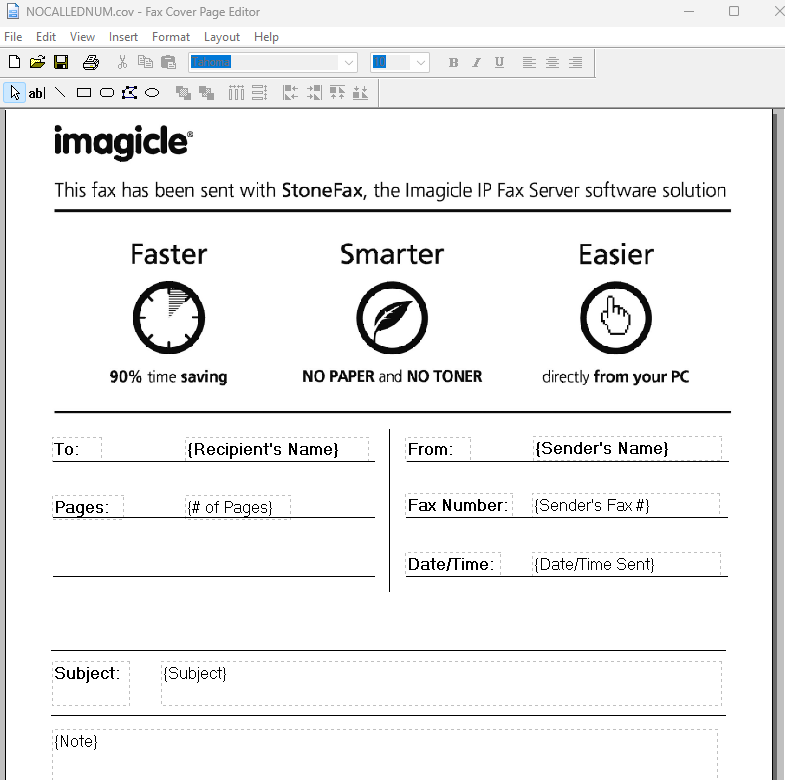
If required, it is possible to assign a different cover page file as default. This is accomplished by editing the following settings file from Imagicle UCX on-prem server's file system:
C:\Program Files (x86)\StonevoiceAS\Apps\Stonefax\Server\System\Stonefax.iniUnder [Settings] statement, please add or amend (if already existing) the following line:
DefaultCoverPage=<yourcover.COV>
where <yourcover.COV> is the actual cover file name of your choice.
If you want to disable the cover page, leave empty the value
DefaultCoverPage=
Save file
Restart StoneFax service
Design Your Own Cover Page
You can edit a cover page file by using FXSCOVER.EXE application, available in Imagicle server or in any Windows-based PC.
If your PC does not include such application in C:\Windows\System32 folder, then you need to install the standard “Windows Fax and Scanner” role/feature.
The .cov extension is not automatically associated to the cover page editor. First time you try to open a cover page file, you need to locate FXSCOVER.exe within your PC file system.
If you delete all the cover files, the feature is disabled and the users does not see the drop-down list with the names of the cover pages anymore.
In the fax coverpage editor you can draw your own coverpage adding text, images (like logos) and some placeholders that are automatically filled with the fax specific data.
See the following table for the list of supported placeholders and their possible values. Values indicated by "USER: " represent user properties as populated in the Imagicle UCX Suite user list.
Placeholder type | Placeholder name | Value | Notes |
Sender | {Name} | USER: First and last name | |
Sender | {Fax Number} | USER: Fax number | |
Sender | {Company} | USER: Company name | |
Sender | {Address} | USER: user address | |
Sender | {Title} | - | Not supported |
Sender | {Department} | USER: Department | |
Sender | {Office Location} | USER: Office Location | |
Sender | {Home Telephone Number} | USER: Home phone | |
Sender | {Office Telephone Number} | USER: First Extension number | |
Sender | {Email} | USER: Email | |
Recipient | {Name} | Recipient name specified at sending time | |
Recipient | {Fax Number} | Destination fax number specified at sending time | |
Message | {Note} | The textual note specified at sending time | See note below. |
Message | {Subject} | The fax subject specified at sending time | |
Message | {Date/Time Sent} | Fax transmission time | |
Message | {Number of pages} | Tot. number of pages (including the coverpage) |
Populating notes using email-to-fax
When sending a fax via email, you can populate the coverpage {Note} placeholder using the email body text. Please notice that only first 200 characters of the email body are considered (exceeding ones are discarded).
To do that, you need to edit the file StonevoiceAS\Apps\Stonefax\Server\System\Stonefax.ini and add/amend the following parameters under the [Settings] section:
[Settings]
AlwaysPutFaxContentOnCover=1
OnHtmlRenderingPutBodyTextInCoverpage=1If this option is enabled and a coverpage is not used, the outgoing fax is attempted with attachments only (if there are no attachments, an error is returned to the sender user).
Localized Cover Pages
In a multi language environment you may want the same cover page to be available in different languages and to be selected based on the sender user's language.
Set the user language prefix in the User Management page
Prepare one copy of the .cov file for each language in the root cover pages folder
Name the files like this: <language prefix>_<cover page name>.cov
For example: en_urgent.cov, it_urgent.covIn the "Fax: cover page name" user field enter the name without prefix. E.g. "urgent.cov"
