How to automatically upload recordings to Voice Analytics web portal
Applies to
Imagicle UCX Suite 2022.Winter.1 and above.
Description
Imagicle Voice Analytics cloud application allows to transcribe recorded conversations contents and apply a sentiment analysis on them. Recorded audio MP3 files an be manually uploaded from Voice Analytics own web portal or you can instruct Imagicle UCX Suite to automatically do it. This article explains how to enable recordings automatic upload.
Requirements
Please make sure you have the following data upfront:
Customer name
E-mail address on an Administrator, part of customer domain
First name and last name of above Admin user
An active subscription to Imagicle Voice Analytics, Users or Customer based
Overall monthly quota for above license
License activation token of Cloud-connected Imagicle UC Suite or Imagicle UC Cloud Suite
Email field compiled in all recording-enabled Imagicle users
Please send above data to Imagicle Support Team.
Once the authentication is enabled on Imagicle side, Support Team returns you via email a "Client ID" and a "Client Secret" strings, to be applied by following this solution.
Solution
2022.Winter.1 release only
Please access Imagicle UCX Suite file system through a RDP session and locate the following setting file:
C:\Program Files(x86)\StonevoiceAS\Apps\Recorder\Settings\Recorder.ini
Add the following statement: EnableUploadToVoiceAnalytics=1
In case of HA system, please repeat same procedure in all HA node(s).
Note: If you are leveraging an Imagicle UCX Cloud Suite, please contact Imagicle Technical Support to enable above setting.
2022.Winter.2 release and above
Please access Imagicle UC Suite web portal as administrator and go to Call Recording ⇒ Global Settings ⇒ Data Management ⇒ Recordings analysis
Select "Automatic upload to Imagicle Voice Analytics" from pull-down menu and hit Save. See below screenshot sample:
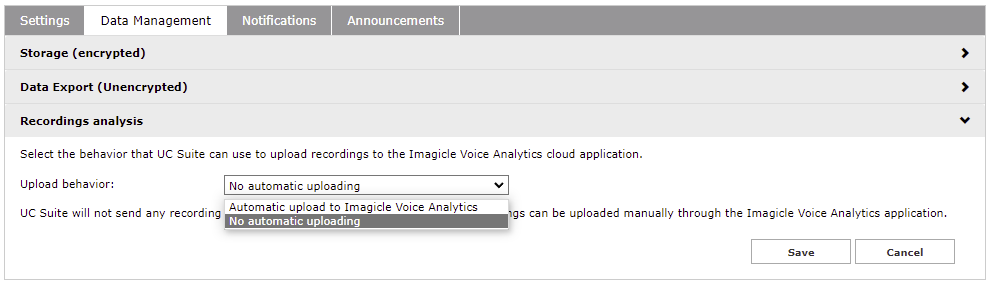
Troubleshooting
If recordings are not automatically uploaded into Imagicle Voice Analytics web portal, please check the following conditions:
Make sure that Imagicle UC Suite (or customer's proxy server) can reach
imagicle.comandimagicle.clouddomains.Imagicle UC Suite recording users have the Email field correctly compiled.
Corresponding Voice Analytics users exist and they are authorized to perform recordings upload
If you are still experiencing upload failures, please go to ADMIN ⇒ Monitoring ⇒ Events History and look for the following alarm events:
Error type | Upload retry | Final upload status | Monitoring event raise | Monitoring event type | Monitoring event code | Monitoring event message |
Generic error occurred |  | Failed |  | Error | 17025 | The recording with ID: <ID> failed to load into Voice Analytics due to an unexpected error. |
Imagicle Cloud not available or unreachable |  | Failed |  | Error | 17025 | The recording with ID: <ID> failed to load into Voice Analytics due to an unexpected error. |
Invalid credentials |  | Failed |  | Error | 17025 | The recording with ID: <ID> failed to load into Voice Analytics because of invalid credentials: given client id '<clientId>' was not recognized by Imagicle Cloud service. |
Token could not be retrieved for authentication errors |  | Failed |  | Error | 17025 | The recording with ID: <ID> failed to load into Voice Analytics because of invalid credentials. |
Token could not be retrieved for other reasons |  | Failed |  | Error | 17025 | The recording with ID: <ID> failed to load into Voice Analytics because of invalid credentials. |
Invalid token (e.g.: token is expired) |  | Failed |  | Error | 17025 | The recording with ID: <ID> failed to load into Voice Analytics because of invalid credentials. |
Recording audio file is missing |  | Failed |  | Error | 17025 | The recording with ID: <ID> failed to load into Voice Analytics because the file may be no longer available. |
Recording audio file is corrupted |  | Failed |  | Error | 17025 | The recording with ID: <ID> failed to load into Voice Analytics because the file may be corrupted. |
Voice Analytics service did not authorize the upload |  | Not authorized |  | |||
Recording user not found in Voice Analytics |  | Failed |  | |||
Recording associated to UCX Suite user without email |  | Not authorized |  |
