How to change fax header and cover pages regional settings
Applies to:
Imagicle UCX Suite, any version
Description:
This article explains how to change the localization settings of Digital Fax, applied in the fax header (banner) and cover pages. The following text strings are affected:
Fax header (applied to all pages):
Transmission date & time format: "14/6/2020"
Sender/recipient indication: "From:", "To:"
Page numbering translation: "Page ... of ..."
Coverpage:
Transmission date & time format: "14/6/2020"
See below sample::
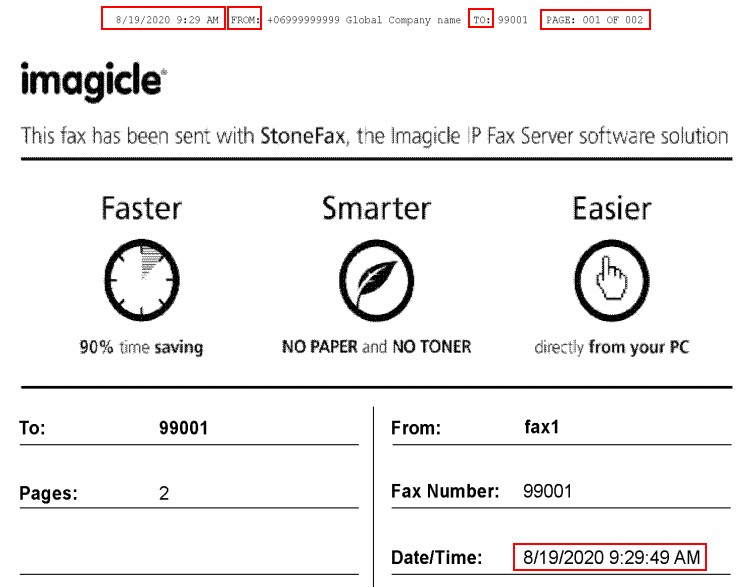
How-to:
Login Imagicle UCX Suite server using RDP with local administration rights.
Open the Windows Control Panel --> Clock, Language and Region
Select Add a language and add the language you need to set for Digital Fax, if missing from the ones already configured. NOTE: you may need to install on Windows an additional language pack, if the needed language is not included in the pre-installed Windows package. This operation may take some time and could require a system reboot.
Set the preferred language as first language of the list of the configured languages.
Open the Windows Control Panel --> Clock, Language and Region --> Change date, time or number formats
Adjust here the date and time format, if needed (in particular the short date and long time settings).
Move to the Administrative tab of the same form. Select Copy Settings, enable both the checkboxes:
[X] Welcome screen and system accounts
[X] New user accounts
Confirm and restart Windows, as requested.
Login Windows as local administrator again.
Open the Windows Control Panel --> Clock, Language and Region --> Change date, time or number formats
Then select the Administrative tab.
Press "Change System Locale" and select the language settings you want apply to Digital Fax.
Confirm and reboot Windows, as requested.
Starting from now, Digital Fax leverages the applied new system settings.
For high availability configurations, repeat the same procedure for all Imagicle nodes in the cluster.
