How to increase the maximum attachments file size
Applies to:
Imagicle UCS Suite, any version
Description:
When handling Digital Fax transmission from the Imagicle UCX Suite web portal, users may encounter issue while uploading fax attachments larger than 50 MB, resulting in an error message “500 Internal Server Error”.
This is a limit of IIS Web server, which can be override by following below solution:
How-to:
To increase the maximum file size proceed following below steps:
Connect via RDP to the Imagicle Server
Access to the Administrative Tools and open the IIS Manager
Go to Sites, select Default Web Site then “fw”
Double-click on “ASP”
Expand “Limits Properties”
Edit the “Maximum Requesting Entity Body Limit” (default 50000000)
50 000 000 = 50MBPerform an IIS reset
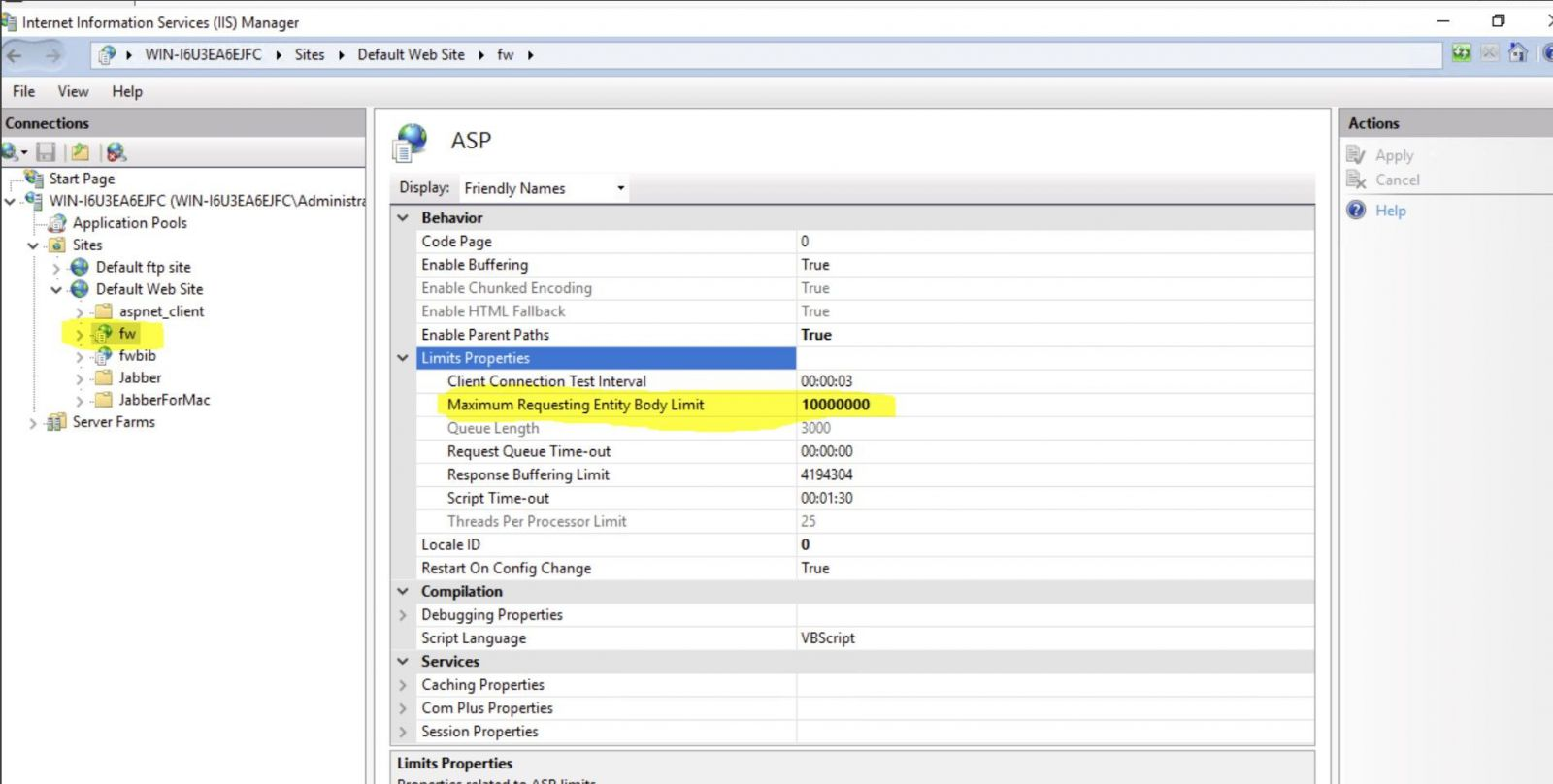
If you modify this setting from the default value, please remember to change it again after an UCX Suite update.
