UCX Suite Audit Trails Management
Introduction
Starting from In Spring 2019, a new page has been introduced in order to enable and download Auditing.
This page is accessible only by Users with Complete User Management role, by clicking on Administration → Audit Trail.
Enable and configure UCX Suite Audit
Auditing is disabled by default. It can be enabled accessing the above mentioned page and flagging the related checkbox, then saving.
Once Auditing has been enabled, is it not possible to disable it, for security reasons.

Data retention period in days is configurable. If left to 0, the retention is unlimited and it might impact DB storage.
Data purge (audit events and login/logout events) is automatically performed every 24 hours, at 01:30 am (not configurable).
Login/logout Audit Events
Auditing is tracking all accesses to Imagicle web portal, Imagicle gadgets and Attendant Console, including the following authentication type: SSO, AD/LDAP, CUCM, Windows Integrated, Local user
The login / login failed / logout auditing records the following info:
Audit event | Application | Action | Username | Client IP | Authentication type | Long session |
Login from Suite Web portal or gadgets | Suite | User login | the username | client’s IP address | the authentication type | true if a long session has been started, false otherwise |
Login from Attendant Console | Attendant Console | User login | the username | AC’s IP address | the authentication type | false |
Login failed from Suite Web portal or gadgets | Suite | User login failure | the username entered for the login attempt | client’s IP address | the authentication type | |
Login failed from Attendant Console | Attendant Console | User login failure | the username entered for the login attempt | AC’s IP address | the authentication type | |
Logout from Suite Web portal or gadgets | Suite | User logout | the username | client’s IP address | ||
Logout from Attendant Console | Attendant Console | User logout | the username | AC’s IP address |
Notes
There is no distinction between login events on the web portal and on the gadgets.
Only actual logins are traced: no new events are audited if a user accesses the portal/gadget again within the session timeout (i.e. after the first time he doesn’t need to log in again)
Currently no login events are traced for Imagicle One Desktop or Print To Fax.
Login failure events only track failed attempts for incorrect password, not for invalid user name
Internal service-to-service authentications are not expected to be present in audit log
Download
In case audit is enabled, a new “Download audit logs” section appears in its configuration page, as per below.
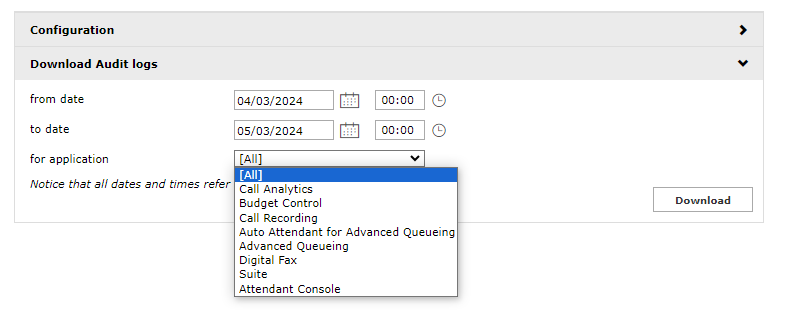
from this page it is possible to download a CSV file containing all recorded audit events, that can be filtered by:
time
tenant (only in case of multi-tenant installations)
applications
CSV file format as follows:
Application Id: UCX application ID for the event
Timestamp (Server Time Zone): time when the event occurred
Username: Username of the event user
First name: Name of the event user
Last name: Surname of the event user
Tenant: Tenant of the event user
Action: Type of action (i.e. Play recording)
Client IP: machine IP where the action causing the audit event was made
UCX Suite Node: node where the action causing the audit event was made
Details: Details of the particular event. "Details" column format changes according to the specific event (i.e. for an "Un-preserve recording" event the format is as follows:
Recording Id {c333d58a-7ba6-4d69-91e4-175816aa5d0b}, Recording PBX Call Id {28787197}, Recording duration {00:00:01.9674372}, Recording Ref. Number {2019000000003}, Recording start time (Server Time Zone) {2019-01-07T11:18:16.1670000+01:00}, Recording owner username {u205}, Recording owner first name {Utente}, Recording owner last name {Duecentocinque}, Recording group {Group1}Please note that in case of scheduled reports audit is generated only in case UCX Suite outbound email notifications are enabled and an actual email is sent.
