Imagicle Presence Feature Description and Configuration
The Presence feature allows you to retrieve different presence information of users belonging to your organization. If a presence server is available, this service allows to display on Imagicle Attendant Console both rich presence and telephony presence status of your PBX phones. The Presence feature is available for PBXs and presence servers supporting SIP/SIMPLE presence (SIP SUBSCRIBE/NOTIFY - RFC 3265, 4662, PIDF/XML - RFC 3863).
Thanks to Imagicle Presence service, you can monitor the phone status of your colleagues in Imagicle Attendant Console, without the need of leveraging CTI to monitor phones. You can also monitor the rich presence status of your external contacts, when a suitable presence server is available.
Imagicle applications can leverage the presence feature provided that appropriate configuration is made. See below.
Architecture
Imagicle Presence can work in two reference architectures:
With an IP-PBX, that supports SIP/Simple Presence interactions and No Presence Server
With a Presence Server that supports SIP/Simple Presence interactions. Presence Server can be federated with an IP-PBX, meaning that it works as gateway for presence subscription requests coming from Presence Server and directed to IP-PBX, e.g. phone status requests.
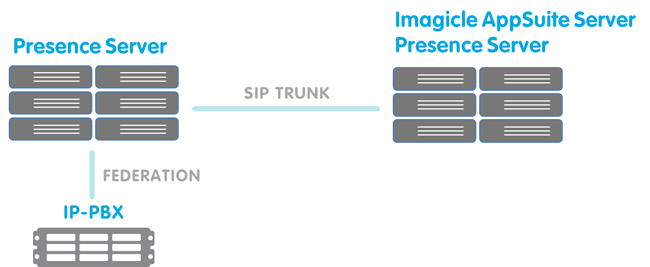
Configuration
As usual, the configuration steps involve user settings and service settings.
User settings
Telephony presence works based on First extension number only, while rich presence also requires a SIP URI associated to each user.
f you synchronize the users' list with an external source, such as the PBX or an AD/LDAP server, you can automatically populate multiple SIP URI fields, for both telephony and rich presence retrieval.
Service settings - Sip Simple configuration
To configure Presence Service, please click on Admin ⇒ Presence ⇒ "Configuration" tab.
Here you can enable the presence services by flagging "Enable rich presence services (SIP SIMPLE based)" checkbox and enter the server address and protocol.
Without a presence server: enter the IP address or FQDN of the PBX
With a presence server: enter the IP address or FQDN of the Presence server (federated with the PBX)
Port and Protocol
By default, a connection is attempted from the Imagicle Presence Service to the PBX or Presence serve towards port 5060. If the PBX or the Presence Server listens for connections on a different port, just fill the Server Address field in the format IP:port. E.g. 192.168.100.1:5070.
Please choose between UDP or TCP, depending on supported protocol by your presence server or IP-PBX.
Credentials
It is mandatory to fill all the Credentials fields, because Imagicle Presence Service needs a user for sending SIP requests. Usually, if the SIP connection requires authentication, these fields need to be filled accurately; in other cases (e.g. if there is the possibility to configure a trusted SIP trunk between Presence Server or IP-PBX and Imagicle UCX Suite) you can fill the field with dummy values such as presence@domain.com. Imagicle Presence Service diagnostic warns you about not existing credentials but you can safely ignore the warning.
URI: this is the SIP address of the entity used for presence retrieval.
With presence server: it could be an ad hoc service account or extension in the format user@domain. E.g. imagicle.presence@imagicle.com.
Without presence server: you can set it as EXTENSION@PBX-IP e.g. 1000@192.168.1.100.Auth ID: mandatory if your presence server requests authentication, in other case only set the first part of the URI field, e.g. imagicle.presence
Password: mandatory if your presence server requests authentication, in other case leave empty
Domain:
With presence server: the domain of the presence server. E.g. company.com
Without presence server: PBX IP address or FQDN
How to configure more than one presence server
If you want to use more than one presence server at a time, and they are not federated, you must activate each connector flagging the "enable" checkbox and configuring the parameters as described in related sections.
Then you must choose the priority server in the "Preferred Presence Server" dropdown list at the top of the page. When conflicting presence information for a user is reaching the UCX Suite, the presence status supplied by the priority server will be displayed.
Diagnostic Tab
This page is intended for service monitoring, and it could be useful after first configuration, to check different connectors status and try to subscribe a user, making an exhaustive test on configuration.
Note that page is not auto refreshing, so after user subscription it could be necessary to wait some seconds to obtain all the information. Use the reload button on the top of the table if the presence status has not changed after a while.
Connector Status
In the Diagnostics Tab you can check both Sip/Simple and Microsoft Skype For Business connectors status:
Possible values are:
Negative
Server Not configured: Service enabled but not yet configured, go to Configuration tab to complete the configuration
Disabled: Service is disabled, go to Configuration tab to enable it
Forbidden: Access denied, check the credentials entered and if your presence server is accessible by Imagicle Application Suite server
ConnectionError: Presence Server is unreachable, this could be due to a network error or a wrong address configuration
Positive
Successfully connected: Service is active, you can monitor presence
Credentials entered not found: Service is active, credentials you entered has not been found. You can ignore this message: presence is monitored.
Users list with presence status
The following table includes the list of configured Imagicle UCX Suite users, with relevant presence data:
User: username and department of Imagicle UCX Suite user, together with user's note, if entered from Attendant Console.
Rich Presence: multiple rich presence status are displayed, together with associated custom message. If the page shows a warning such as “User not configured or not enabled for this type of presence” this means that the user field sip uri has not been populated.
Telephony Presence: In this field you can monitor the telephony status of a user. The information can come from the CTI link and from the SIP/Simple Connector.
If the page shows a warning such as “User not configured or not enabled for this type of presence” this means that the user field “Telephony Presence SIP URI” has not been populated.Action: You can force subscribe to a user presence, if nobody has requested to subscribe it before. After one minute the subscription is automatically removed.
Filters
The diagnostic page lets you filter the user list by User, Rich Presence and Telephony Presence. See below screenshot sample:
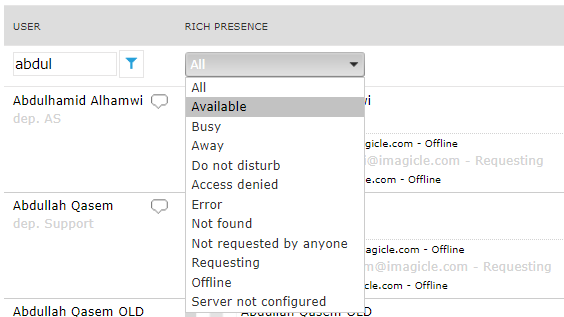
Manage Services
This page allows administrators to monitor the status of the Presence Services. There are two services involved in the Imagicle Presence feature:
Imagicle Presence Server: the main service that collects and aggregates all the telephony/rich presence information and provides them to the Imagicle Attendant Console. If this service is stopped, no Presence information is available. This service automatically starts the CTI connector service
Imagicle Presence SIP/SIMPLE Connector: this service connects and gets presence information from the Presence server (or PBX that supports SIP/Simple protocol). If this service is stopped, rich presence information won’t be available.
Configurations changes are immediately loaded by the services and, usually, there is no need to restart them. Specific issues can be fixed by restarting the services. E.g. if the SipSimple status in diagnostic page it’s “Error” for all users, try restarting the Imagicle Presence SIP/SIMPLE Connector.
Presence server configuration (generic PBX)
Please configure a trunk between Imagicle UCX Suite and the Presence Server or PBX. If this trunk requires SIP authentication, create a service account and configure the Presence Service as described above.
