MS-Office365 configuration for alternative email-to-fax method
This article explains how to configure Microsoft Office365 to allow fax sending from email client using <fax_number>@imagicle.company.com format, which allows to specify fax recipient in "To:" field, instead of "Subject" field.
MS-Office 365 Configuration
Please access to Office365 web portal as Administrator.
Go to Mail-Flow and Create a new rule:
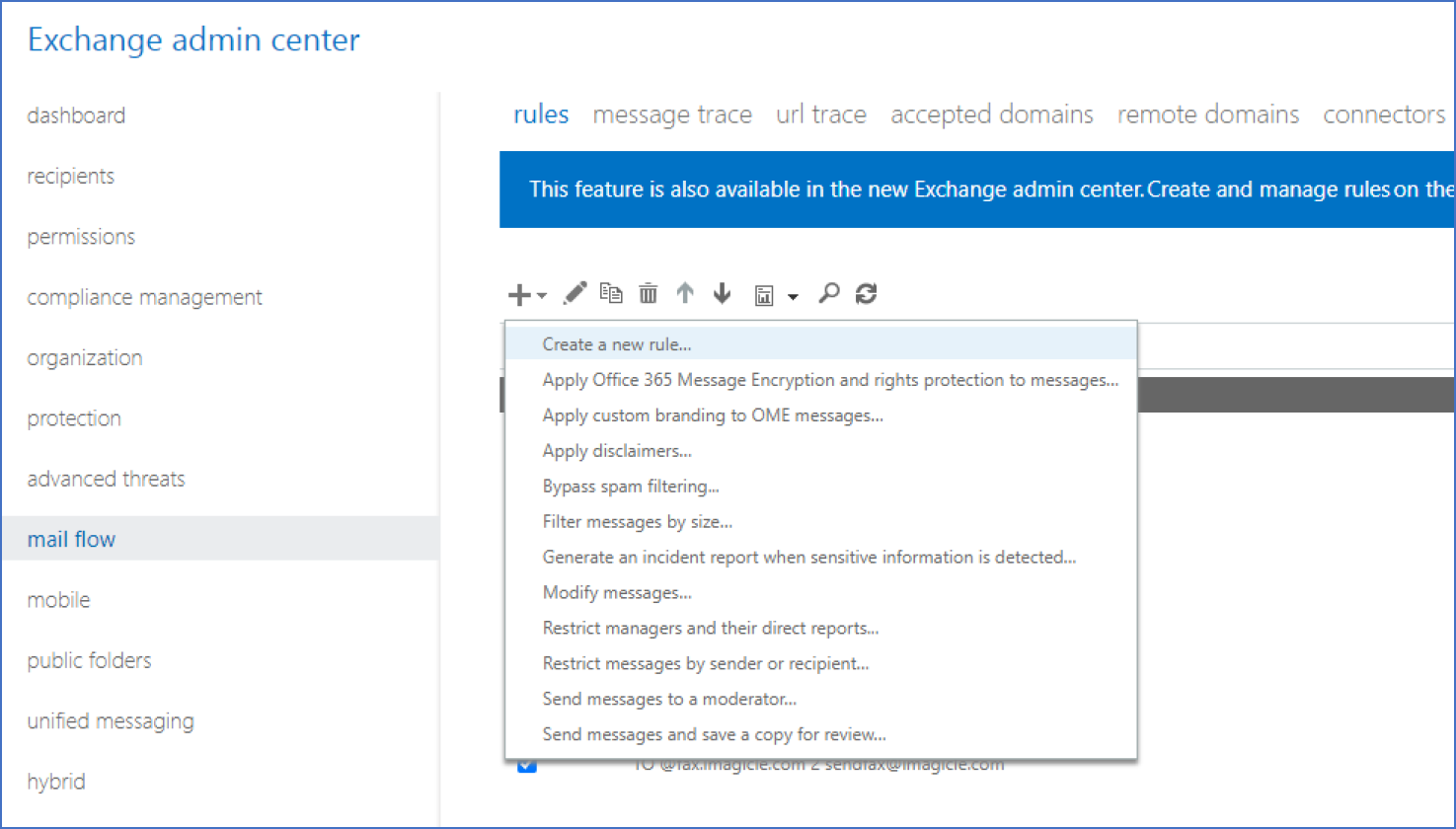
Assign a name of your choice to new rule
Select first condition: the sender is internal (Inside the organization)
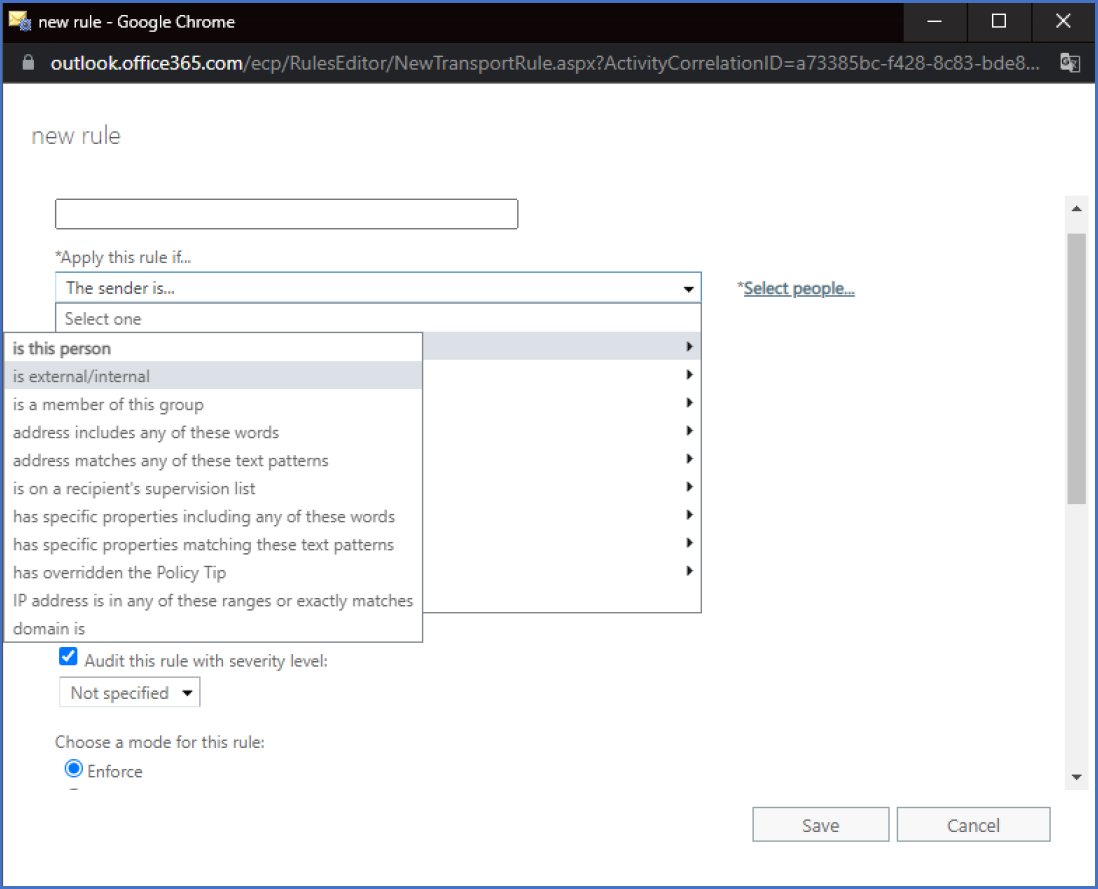
Select second condition: The recipient address matches any of these text patterns: @imagicle.company.com
Please replace "http://company.com " with your own company domain.
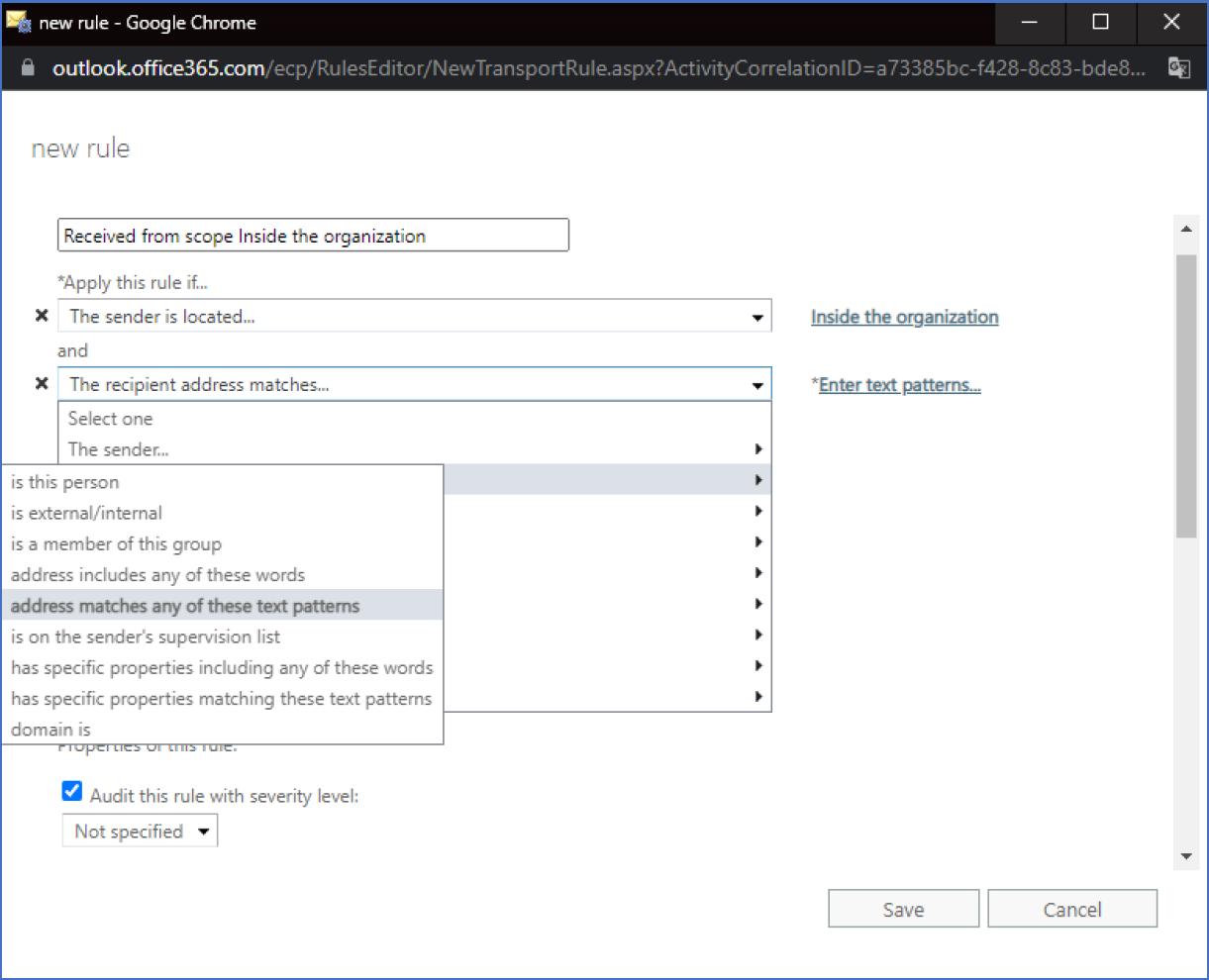
Select third condition: Redirect the message to: efax@company.com
This is the dedicated account associated to Imagicle Digital Fax
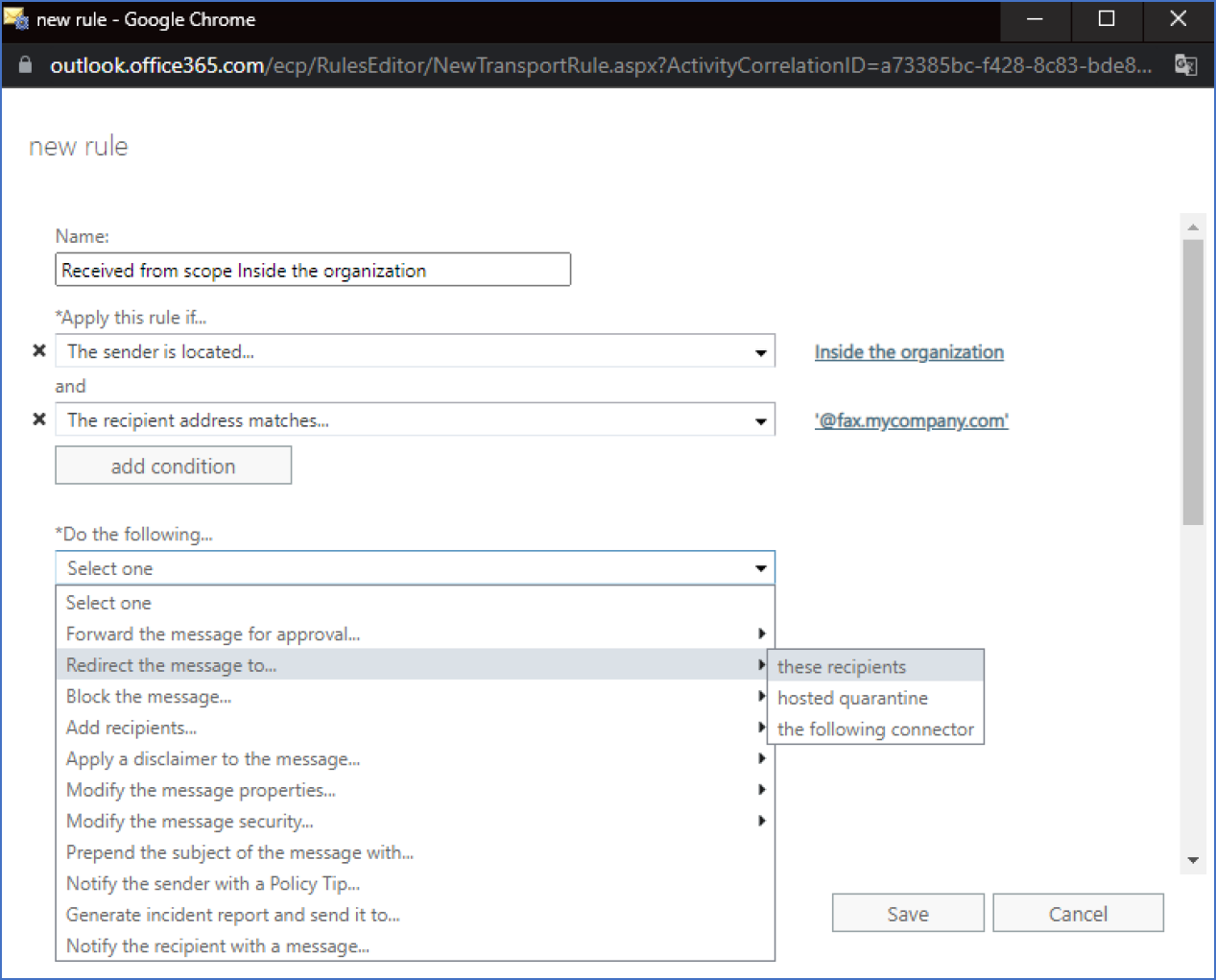
Save rule and test Mail-Flow is correctly applied.
Please keep in mind this method allows to send faxes to one fax recipient only. If you need to send a fax to multiple recipients, please adopt email-to-fax method using "Subject" field.
