Print-To-Fax Virtual Printer
Imagicle print2fax allows Digital Fax PC users to send faxes from any application, by selecting standard "Print" option in the application and choosing "Imagicle print2fax" virtual printer.
Users leveraging this feature must be enabled for fax sending in Imagicle UCX Suite users' DB. See here for more info.
Requirements
Imagicle print2fax driver requires a 32bit or 64bit Windows PC workstation, with Windows 7 or above operating system
PC workstation should reach Imagicle UCX Suite server over the IP network.
Print to Fax Driver Installation
Depending on your Windows OS and Imagicle release, please download the relevant installation package:
UCX Suite up to 2024.Spring.1 release
Print2fax ver. 1.7.1.4 - 32bit installation package
Print2fax ver. 1.7.1.4 - 64bit installation package
UCX Suite 2024.Spring.1.h1 release and above
Print2fax ver. 1.8.1 - 32bit installation package
Print2fax ver. 1.8.1 - 64bit installation package
Both packages are provided as MSI application, which can be used for a single PC installation or for a massive deployment in all Corporate PC workstations.
Please run the package (Windows installation wizard) and accept license agreement.
You can choose a specific installation directory or just leave the default location.
When prompted, please enter Imagicle UCX Suite IP address or FQDN.
Then proceed with wizard until the end.
If the installation has been properly accomplished, you find a new printer called "Imagicle print2fax" into Devices and Printers control panel. See below sample:
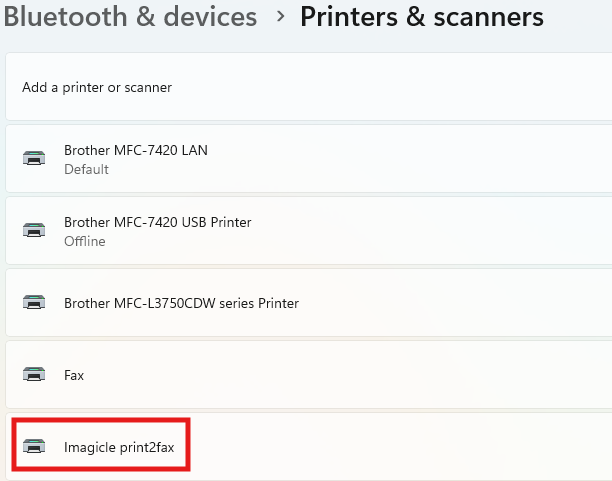
Driver first-time configuration
From your PC's Windows Start menu, please select "Imagicle print2fax GUI". The following window pops-up:
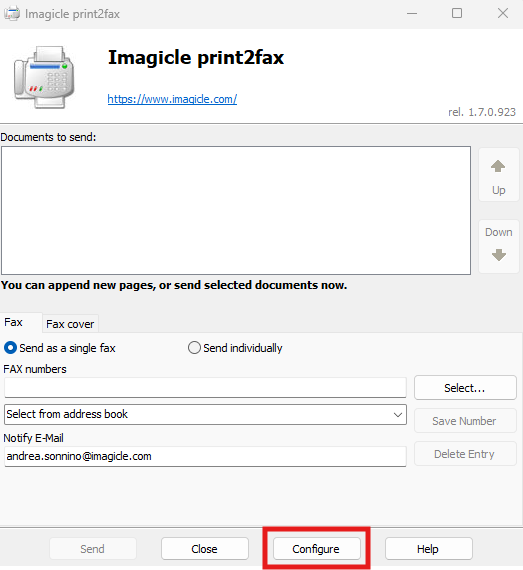
Please click on "Configure" and add the following data:
Imagicle server address: Imagicle IP address or FQDN
Use secure connection: if flagged, the connection to UC Suite happens through https session on port 443
Skip server certificate checks: If checked, https connection is established even if the digital certificate is not valid
Username: User's ID (typically, same as Active Directory username)
Password: User's password (typically, same as Active Directory password)
Notification email: an email address where user can receive a notification about outbound fax transaction
Notify status: if checked, user gets email notification about ongoing fax transmissions
See below sample:
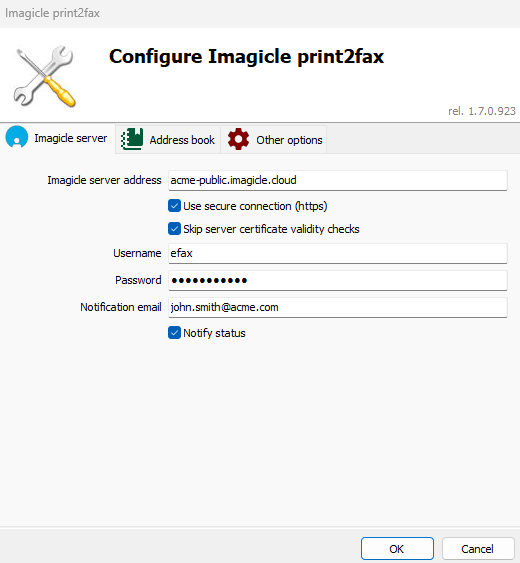
Hit OK to save the configuration and restart "Imagicle print2fax GUI".
From now on, user who needs to send a fax from an application can just select "Print" option and choose "Imagicle print2fax" virtual printer. Printed pages are sent to specific fax recipient(s) added in Imagicle print2fax dialog.
Starting from 2024.Spring.1.h1 release, the driver also allows to add a cover page before sending the fax document. See below:
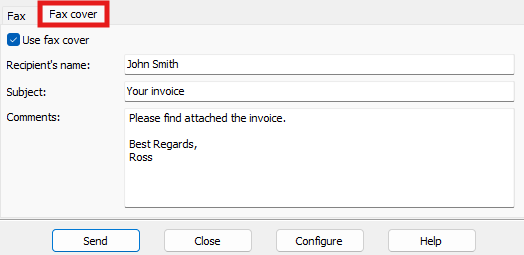
The driver also includes the possibility to populate an address book with fax contacts, imported from CSV file or from an ODBC-enabled database. CSV does not include a header and it must be filled with a line for each number, including name, surname, fax number, separated by space.
You can consult Digital Fax User's Guide for more details.
