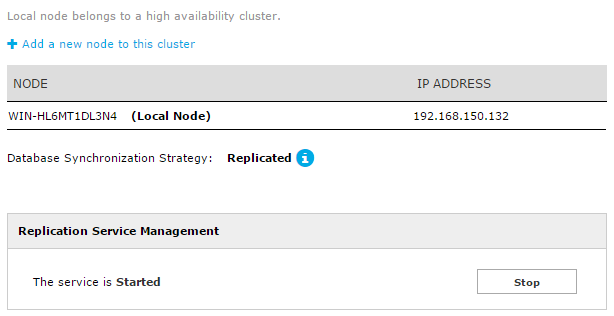Before starting
Before creating a new cluster or joining a node to an existing cluster, keep in mind the following restrictions:
- It's strongly suggested to configure all UC Suite nodes to send email notifications
- Ensure that all UC Suite nodes clocks are up-to-date and synchronized
- All nodes in the same cluster must have the same UC Suite version. If they have not, upgrade them to the latest UC Suite version before creating the cluster
- It's highly recommended that all nodes use the same SQL server version
- At the beginning, all nodes in the cluster will get the configuration and data from the first node. A node that joins an existing cluster will completely loose both its configuration and data. So, choose carefully the first node that will be used to create a cluster.
- Joining a node to a cluster requires to stop all applications on that node. Once added, a server restart of all other nodes is required, too.
Network considerations
- TCP port 52700 will be allocated to the communication between the nodes
- A set of TCP ports above 52700 is used for data synchronization between the nodes (the number of ports depends on the number of nodes)
Creating a new cluster
Before creating an UC Suite cluster, you have to choose the node that will be used as the first source of data (i.e. the node that contains the data that will be shared in the cluster). Notice that this is a critical decision, since all the data in the other nodes will be lost. Also, before continuing, ensure that the node is already configured to use the desired database server (you can check this through the Support web page).
Once you've chosen the node, log in as administrator in that node's web portal and click on Admin -> High Availability.
You are asked to choose whether you want to create a new cluster or to add this node to an existing cluster.
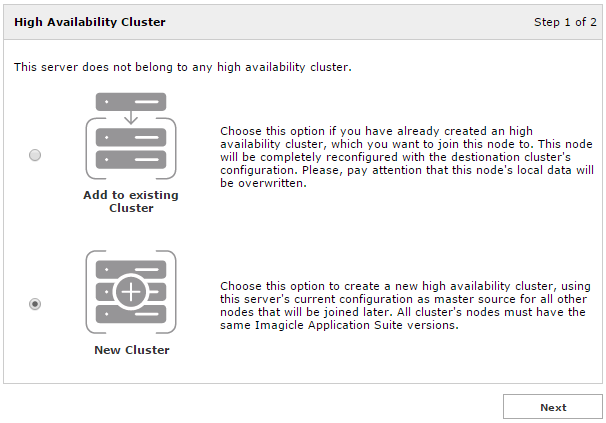
On the first node choose New Cluster and click Next.
In the next page you choose one of the IP addresses of the machine. This is the address used by the other nodes of the cluster to communicate with this node.
Starting from 2022.Spring.1 release, Imagicle High Availability supports IPv6 addressing too. If you choose this addressing type, please remember that all nodes should be added with same IPv6 addressing.
You also have to specify if every node leverages its own database instance (Replicated Database), so the cluster synchronizes data among all of them, or if the cluster leverages a single database instance (Shared Database).
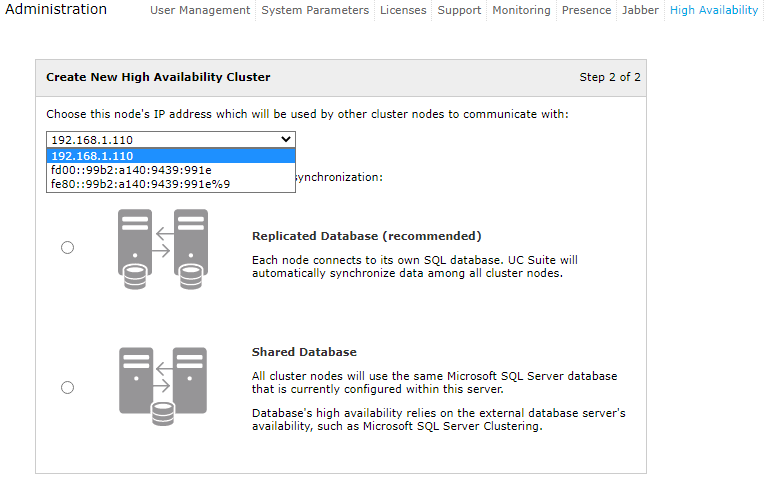
If you choose to use multiple database instances, it's highly recommended that all of them have the same SQL Server version.
Once you've made your choices, click Next.
If you confirm your choices, the cluster creation procedure begins and it may take a long time. While the cluster is being prepared, all the applications run as usual.
As soon as the procedure is accomplished and cluster has been successfully created, the local node sends a success notification. If the creation fails, it sends a failure notification.
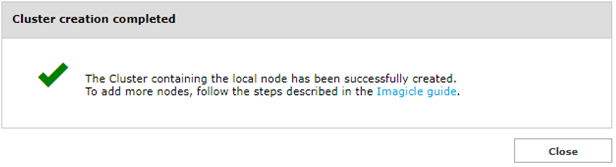
From now on, every time you open the following web page, you can see the list of all the nodes in the cluster.
Of course, when the cluster is prepared, it contains just the local node. Other nodes will appear when they'll be added.