The Presence feature allows you to view the presence status of other users belonging to your organization. If a presence server is available, this service offers rich presence status and telephony presence status of your pbx phones. The Presence feature is available for all pbx and presence servers that support SIP/Simple presence (SIP SUBSCRIBE/NOTIFY - RFC 3265, 4662, PIDF/XML - RFC 3863).
Thanks to the Presence service you will be able to monitor the presence status of your colleagues in your Blue’s Attendant Console, without the need of monitor all the phones via a CTI link. You'll also be able to monitor the rich presence status of your external contacts, when a suitable presence server is available.
Directly from your Attendant Console you can monitor:
- Telephony status of internal contacts, knowing if they are busy in a call
- Rich presence status, knowing if they are available, not to be disturbed or just out for a while. I.e. Available, Away and Custom status messages, that the users can set in their client
Imagicle applications can leverage the presence feature provided that appropriate configuration is made. See below.
Imagicle Notes
Imagicle Application Suite includes the Notes feature, that is an enhanced presence feature allowing to associate custom messages to an Application Suite user, directly from Imagicle Attendant client. This feature is useful to write a note on important information about a user, (e.g. if he is out of office for a long time or only for a day), saving time in trying to contact him. Notes are shared and aligned between all the Attendant users in real-time.
The Imagicle Notes feature is does not need any additional configuration.
Note: Imagicle Notes on HA deployment has limited functionality. The content of the note is displayed to operators registered to a different node only after the next search.
Architecture
Imagicle Presence can work in two reference architectures:
- With an IP-PBX, that supports SIP/Simple Presence interactions and No Presence Server
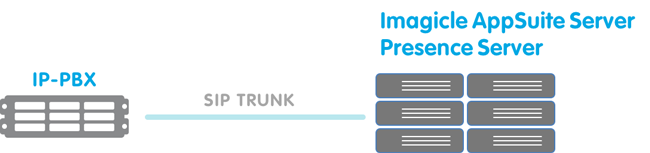
- With a Presence Server that supports SIP/Simple Presence interactions. Presence Server can be federated with an IP-PBX, this means that it will work as gateway for presence subscription requests coming from Presence Server and directed to IP-PBX, e.g. phone status requests
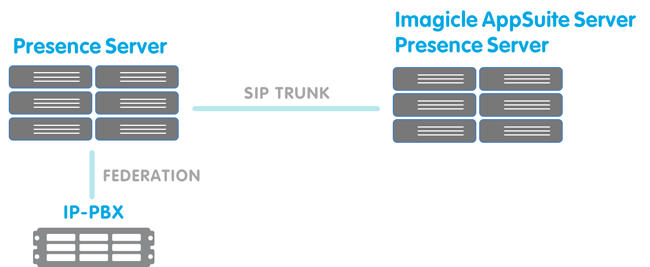
Configuration
As usual, the configuration steps involve user settings and service settings.
User settings
Telephony presence works thanks to the First extension number. Rich presence requires a Presence server and need a SIP URI.
- Without a presence server: you need to fill the First Extension number of the users, and you only get telephony presence status
- With a presence server: you need to fill both the First Extension number and the SIP URI fields of the users, and you get telephony presence plus rich presence status
If you synchronize the users' list with an external source, such as the PBX or a LDAP server, you need to have the the SIP URI fields filled only if your architecture includes a presence server. If you get the presence status from the PBX, you can safely ignore the field.
Service settings - Sip Simple configuration
In order to configure Presence Service click on Admin -> Presence, Configuration tab.
Here you have to enable the presence services (flagging the checkbox causes Imagicle SIP Connector presence service to start) and enter the server address and protocol.
- Without a presence server: enter the IP address or FQDN of the PBX
- With a presence server: enter the IP address or FQDN of the Presence server (federated with the PBX)
Port and Protocol
By default, a connection will be attempted from the Imagicle Presence Service to the PBX or Presence serve towards port 5060. If the PBX or the Presence Server listen for connections on a different port, just fill the Server Address field in the format ip:port. E.g. 192.168.100.1:5070.
As protocol to use, choose between UDP or TCP, depending on which protocol is supported by your presence server or IP-PBX.
Credentials
While is mandatory to fill all the Credentials fields (because Imagicle Presence Service needs a user for sending SIP requests), depending on your presence server or ip-pbx this user or extension can be dummy. Usually, if the SIP connection requires authentication these fields need to be filled accurately, in other cases (e.g. if there is the possibility to configure a trusted SIP trunk between Presence Server or IP-PBX and Imagicle Application Suite) it’s possible to fill the field with dummy values such as presence@domain.com. Imagicle Presence Service diagnostic will warn you about not existing credentials but you can safely ignore the warning.
- URI: this is the SIP address of the entity used for presence monitoring.
With presence server: it could be an ad hoc created user or extension in the format user@domain. E.g. imagicle.presence@imagicle.com.
Without presence server: you can set it as EXTENSION@PBX-IP e.g. 1000@192.168.1.100. - Auth ID: mandatory if your presence server requests authentication, in other case only set the first part of the URI field, e.g. imagicle.presence
- Password: mandatory if your presence server requests authentication, in other case leave empty
- Domain:
With presence server: the domain of the presence server. E.g. IMAGICLE.COM
Without presence server: the IP address or FQDN of the IP-PBX
How to configure more than one presence server
If you want to use more than one presence server at a time, and they are not federated, you must activate the connectors flagging the "enable" checkbox and configuring the parameters as described in the related sections.
Then you must choose the priority server in the "Preferred Presence Server" dropdown list at the top of the page. When conflicting presence information for a user is reaching the Application Suite, the presence status supplied by the priority server will be displayed.
Diagnostics
This page is intended for service monitoring, and it could be useful after first configuration, to check Sip Connector Status and try to subscribe a user, making an exhaustive test on configuration.
Note that page is not auto refreshing, so after user subscription it could be necessary to wait some seconds to obtain all the information. Use the reload button on the top of the table if the presence status has not changed after a while.
Connector Status
In the Diagnostics Tab you can check the status of the SIP Presence Connectors.
Possible values are:
Negative
- Server Not configured: Service enabled but not yet configured, go to Configuration tab to complete the configuration
- Disabled: Service is disabled, go to Configuration tab to enable it
- Forbidden: Access denied, check the credentials entered and if your presence server is accessible by Imagicle Application Suite server
- ConnectionError: Presence Server is unreachable, this could be due to a network error or a wrong address configuration
Positive
- UpAndRunning (Successfully connected): Service is active, you can monitor presence
- Credentials entered not found: Service is active, credentials you entered has not been found, but this could not be a problem, you should be able to monitor presence
Users list with presence status
The following table contains the list of configured Imagicle Application Suite users and shows the following columns:
- User: username of Imagicle Application Suite user and user's Imagicle Note, if existing.
- Rich Presence: rich presence status of the user and associated custom message. If the page shows a warning such as “User not configured or not enabled for this type of presence” this means that the user field sip uri has not been populated.
- Telephony Presence: telephony presence status of the user.
In this field you can monitor the telephony status of a user. The information can come from the TAPI link or from the SIP Presence Connector, or both. In the case that both information are available, system gives priority to TAPI information.
If the page shows a warning such as “User not configured or not enabled for this type of presence” this means that the user field “First extension number” has not been populated. - Action: possible actions for the user. You can subscribe to a user presence if nobody has requested to subscribe it before. After one minute the subscription is automatically removed.
Filters
The diagnostic page lets you filter the user list by User, Rich Presence and Telephony Presence.
This is the meaning of the Presence modes, as displayed for diagnosting, also available for filtering.
Standard:
- Available
- Busy
- Do not disturb
- Offline
- Forwarded to voice mail: when the user's phone is diverted to a user's voicemail number or to the voicemail pilot
- Forwarded to phone number: when the user's phone is diverted to any other number
Error:
- Access denied: there is no SIP access to presence server
- Error: there have been an error, it could be a temporary network down
- Not Found: presence server replied with a Not Found, so field in sip uri could be incorrect or not configured on presence server
Service status:
- Not requested by anyone: there are no request for this user
- Requesting: request has been sent, but answer hasn't’t arrived yet
- Server not configured: somebody requested the user presence, but Imagicle Presence Server has not been configured yet
Notes:
- The DND status overrides the Forwarded status
- The Forwarded presence status overrides the Available and Occupied status. That is, when an IP phone is diverted, the status is always Forwarded regardless it is free or in busy. The TAPI details are always displayed
- The voicemail pilot is recognized by the IP telephony settings. If you are using a third party voicemail (e.g. Cisco Unity) you must enter it's pilot number in the Admin -> System Parameters -> IP Telephony Parameters web page. The users' voicemail number must be configured in the users list
- If you make changes to the users' voicemail numbers or to the voicemail pilot number, you have to restart the Presence Server to make IAS correctly evaluate the presence status
Manage Services
This page allows administrators to monitor the status of the Presence Services. There are two services involved in the Imagicle Presence feature:
- Imagicle Presence Server: the main service that collects and aggregates all the presence information and provides them to the services that need them. If this service is stopped, no Presence information as available. This service automatically starts the TAPI connector service
- Imagicle Presence SIP/SIMPLE Connector: this service connects and gets presence information from the Presence server (or ip-pbx that supports SIP/Simple protocol). If this service is stopped, rich presence information won’t be available.
Configurations changes are immediately loaded by the services and, usually, there is no need to restart them. Specific issues can be fixed stopping and starting the services. E.g. if the SipSimple status in diagnostic page it’s “Error” for all users, try restarting the Imagicle Presence SIP/SIMPLE Connector.
Presence server configuration (SIP generic version)
Create a trunk between Imagicle Application Suite and the Presence Server or IP-PBX. If this trunk requires SIP authentication, create an ad-hoc user and configure the Presence Service as described above.