With Cisco unified Presence Server
Note: prior to configure Imagicle presence server, you must configure CuCM following the “Configuring Cisco Unified Communications Manager for Integration with Cisco Unified Presence” guide, available on Cisco web site, which is version dependant. Then you must configure Cisco Presence Server as described here.
In this configuration, the Imagicle Presence Service connects to Cisco Presence Server. You must enter the Presence server Ip address in the Imagicle Presence Service configuration page.
Open your Cisco Unified Presence Administrator web page, accessing as administrator, and go to the System->Security->Incoming ACL page.
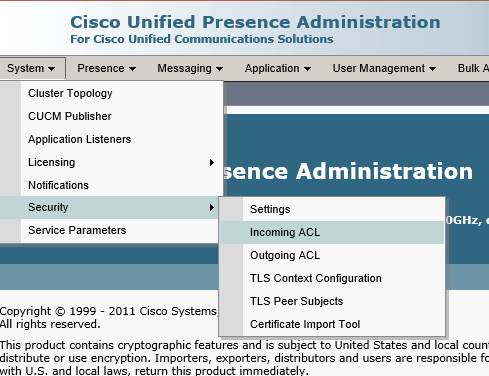
Add new Incoming ACL Entry.
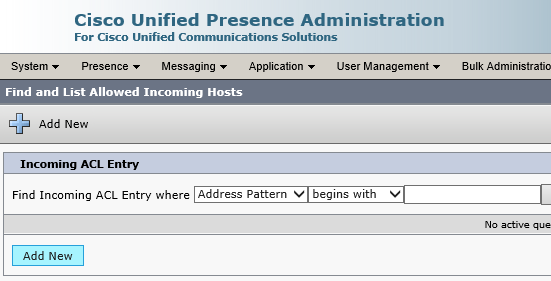
Enter a Description and the IP Address of the Imagicle Application Suite. After saving the changes, Imagicle Presence Service it is ready to be used.
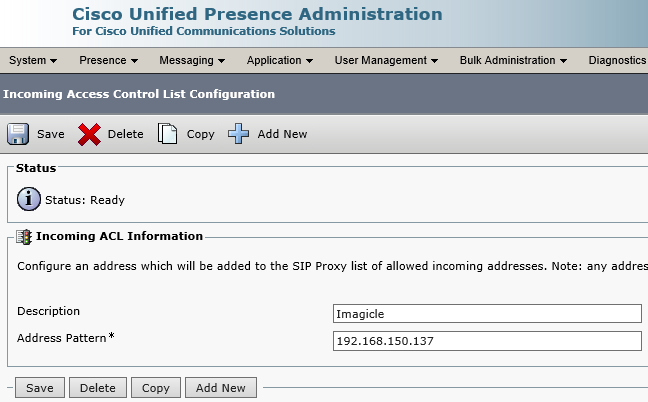
Without Cisco unified Presence Server
In this configuration, the Imagicle Presence Service connects to Cisco Unified CallManager. You must enter the Cisco unified CallManager Ip address in the Imagicle Presence Service configuration page.
- SIP trunk security profile
Define a new SIP trunk security profile named "Imagicle Presence Security Profile", with following settings different from the default values:
| Incoming Transport Type | TCP + UDP |
| Outgoing Transport Type | UDP |
| Incoming Port | 5060 |
| Enable Digest Authentication | disabled |
| Enable Application Authorization | disabled |
| Accept presence subscription | enabled |
| Accept Out-of-Dialog REFER | disabled |
| Accept Unsolicited Notification | disabled |
| Accept Replaces Header | disabled |
- SIP trunk
Define a new SIP trunk named "Imagicle_PRS_SIP_Trunk", with following settings (which are different from the default values):
| Device Information | |
| Call classification: | OnNet |
| Run On All Active Unified CM Nodes (CUCM 8.X and later): | enabled |
| SIP Information | |
| Destination Address: | IP address of the Imagicle server (IPv4) |
| Destination Port: | 5064 |
| A CSS suitable to reach phones to monitor | |
| SIP Trunk Security Profile: | Imagicle Presence Security Profile |
DND configuration
With Imagicle Presence you can get notifications on DND telephony status. In order to enable this feature, log onto CuCM web interface and select:
System-> Service Parameter -> Cisco CallManager
Then set this parameter to true: BLF Status Depicts DND
Troubleshooting
If you experience problems showing user activities, such as "On-the-phone" or "In-a-meeting", open Cisco Unified Presence Server administration web page, go to CUPS -> Presence -> Settings and disable the following flags:
- Use DND status when user is on the phone
- Use DND status when user is in a meeting
If presence notifications seems to be slow: check CallManager and Presence Server dns and ntp configuration. If there are dns resolutions or ntp misalignment issues, SIP transactions could timeout, bringing the presence status to error.