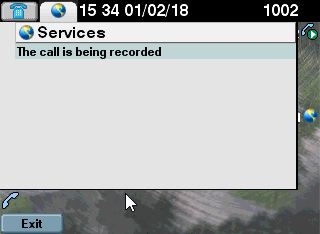Using Cisco Media Forking technology
When On Demand recording is configured on the IP Phone, you must press the Record softkey to start recording the conversation. If configured, you will hear a tone every 15 seconds that tells you that the call is being recorded.
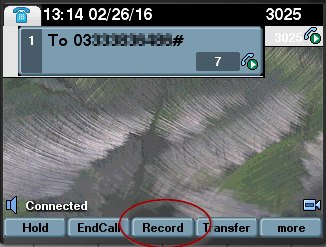
In case no recording softkey is available for your IP phone, you can still record the conversation through the Dial In recording mode. Just conference the Call Recording pilot number to start the recording. Aks for this number to your system administrator.
Note: Always On recording requires no interaction from the user.
Using Automated Dial-In Recording
When On Demand Automated Dial-In recording is configured on the IP Phone, you must press the Record Service Button URL to start recording the conversation

As soon as the 3-parties conference call (among remote party, IP Phone and recorder) is completed, a succesful confirmation message will be displayed.