Product Configuration Task List
Before assigning new budgets to the configured users, you should complete the following steps.
- Choose the budget assignment method and period
- Select or deselect Budget Accumulation
- Setup the Budget Manager notifications
- Create a list of phone lines which will not be blocked when the budget is reached
- Activate the license or check that the evaluation period is not expired
Budget assignment method and period
To be able to user Budget Control effectively, you must make some preliminary choices on how to use the product. The budget assignment method and the budget period length must be decided in advance.
You can set those parameters in the Global Settings web page.
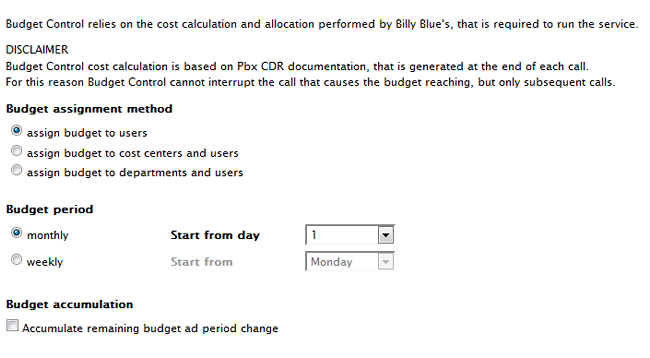
Budget Control can check the expenses of single users or group of users.
- If a budget is assigned to a group of users (Cost centre or Department), the current expense will be the sum of the money spent by the users belonging to the group. The notifications will be triggered comparing the sum of the expense with the budget assigned to the group.
- If a budget is assigned to single users, the Budget Control service will just check the sum of the costs divided by user.
- A third way of assigning a budget is to reserve an amount of money to each user of a Department or Cost centre. This is just a convenient way to assign the same budget to many users.
In the first case, select "Assign budget to cost centers and users" or "Assign budget to departments and users". Go to the Manage Budgets web page, press Assign new budget. Under Budget For select Department (or Cost Center), under Budget type select the "Cumulative budget" option.

In the second case, under Budget For select User and choose him or her by pressing the button with the three dots.
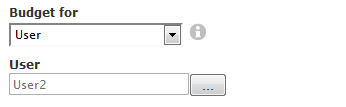
In the third case, under Budget For choose a department or cost center and under Budget type select "Personal budget for each user".
Please remember to save your settings when you make changes.

Warning: The budget computation can only be made when the PBX sends the CDR to Imagicle Call Analytics, that is, when a call is finished. You cannot know how long a call will last in advance. For this reason, budget overcoming events can only be triggered when the call which makes the expense go beyond the budget is finished.
Groups of Users vs Single User Budget
Budget Control allows you to group users either by Cost Center or Department, but not both. To group the users, just fill the Cost Center or Department field in their user profile properties (Main -> User Management). If you change the Budget assignment method later, the budget assignment will be reset.

You cannot assign a budget to a user twice. If a user belongs to a group (Department or Cost Center), his or her expenses can be only be cumulated to the group expenses, and cannot be checked separately.
For this reason, you can exclude some users from a department or cost center when you assign the budget. This way you'll be able to monitor the users separately, if you want.
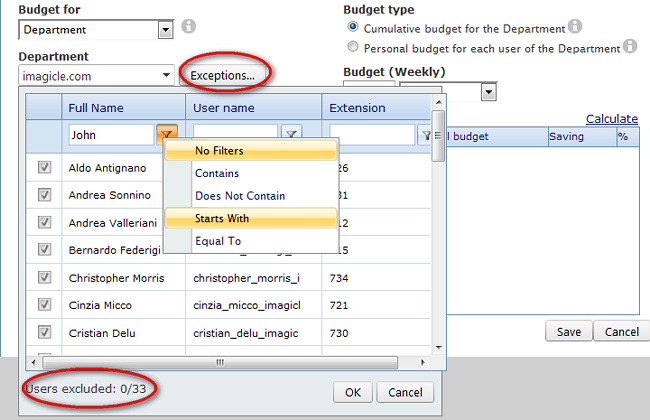
Budget Period and Budget Accumulation
The budget allocation duration must be decided in advance too. If you change it later, the assigned budgets will be deleted.

From the Global Setting page you can also choose to cumulate the remainder of the budget at the end of a time interval (week or month) with the expense allowed for the next time interval.
Note: to be able to edit the beginning of the period you must press the Save button first.
Calculate Historical Data
The best way to choose the amount of the budget to be reserved to the user or group of users is to select it in the Assign new budget form and press the "Calculate" link to consult the historical data.
Note: On new Budget Control installations, the total budget column will show only zeroes. The column will be filled when historical data on budgets will be available.
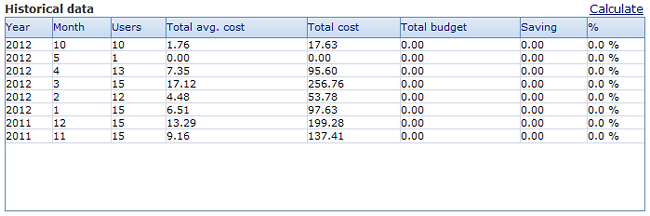
Notifications
From the budget notifications tab you can choose whether to send email alerts when specific events occur. You can only specify one email recipient as budget manager. Detailed notifications can be enabled to individual users when adding a new budget assignment.
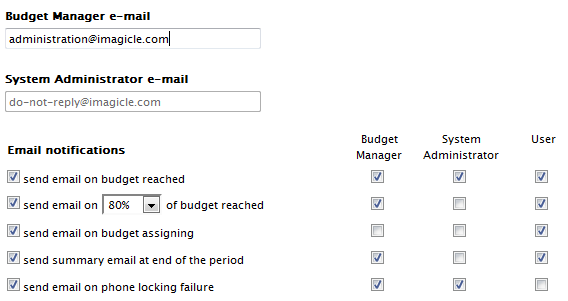
Global phone locking options - list of exclusions
From the Phone Locking tab in the Global settings page you can exclude specific numbers or range of numbers from the phone lock feature.
Note: These exclusions are not related to Phone Lock exclusions. If a phone has been locked by the user or by the administrator through Phone Lock, Budget Control won't be able to unlock it.
You can enter one entry for each row. You can use the character "!" to permit any sequence of digits (i.e. 9! for any number starting with 9). You can use the character "." to permit any single digit (i.e. 90.. for any 4 digit number starting with 90).
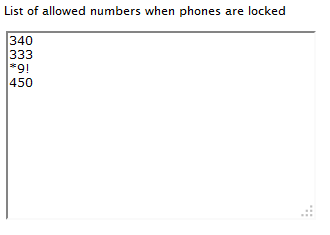
To enable the phone locking feature:
- Phone Lock is licensed and the license covers all the monitored extensions
- Phone Lock is not working in the old per-device mode. If so, you'll receive the following warning. Please switch to the new per-line mode on Phone Lock Manage Service web page.

- The extensions can be monitored by Phone Lock. You can check that by clicking the refresh link. If the some extension is not monitored, you can troubleshoot the issue through the Support and Detected Phones and Devices web pages.
- If you are leveraging FAC (Forced Authorization Codes) or CMC (Client Matter Codes) to initiate an outbound call, please do not enable Phone Lock feature. Phone Lock operates at phone device or line level, so other phone devices/lines can still initiate outbound calls using FAC/CMC code of a blocked user.
User Permissions
You can change user permissions associated to Budget Control through the Main -> User Management web page as usual.
The following specific permissions apply:
- View own budget. This is the default for the users. They can login through the web interface and consult their remaining budget(s).
- Manage own department/cost center budget. Users who have this level can assign new budgets to other users belonging to their department or cost center. When accessing the Manage Budgets and Assign new budget page, the list of users they'll be able to see will be automatically filtered. Please make sure the users with this access level have a Cost center or Department assigned to them