Applies to:
Description:
How to hide applications icons and pages from the Imagicle Application Suite web interface
How-to:
Application Suite from 2018.6.1
If you want to hide or disable icons form the top frame and home dashboard please follow these steps:
Global setting, for all users:
- Open Imagicle Application Suite web interface like Administrator
- Click on "Edit Layout" in the Home page
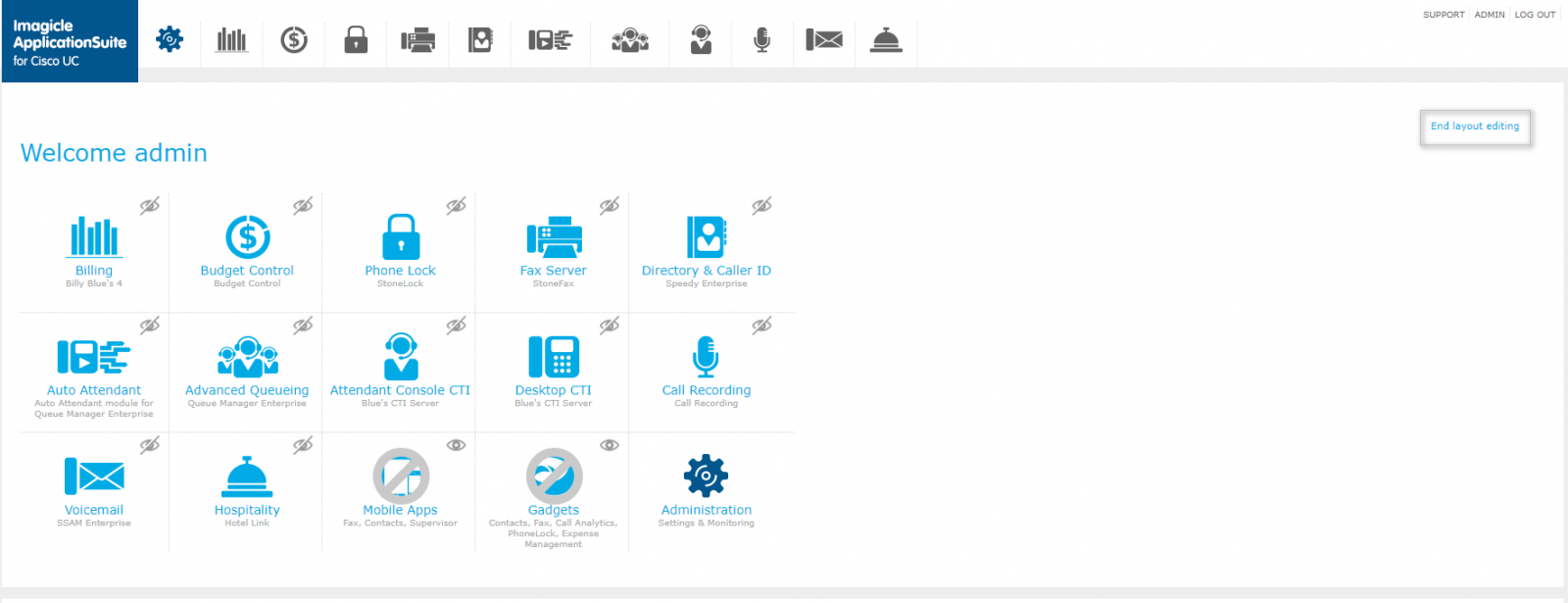
Setting User based:
- Open Imagicle Application Suite web interface
- Edit User Permission for single user (example "No Access" for Stonefax application)
- Modify default permission
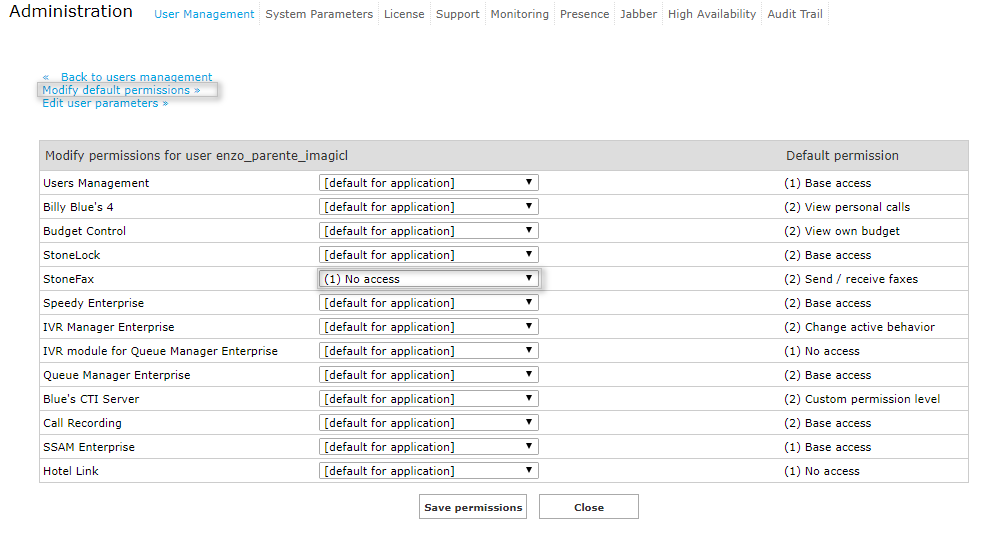
- Select Hide or Disable option when "No access" is selected and save

Application Suite up to Spring 2018.3.1
If you want to completely remove icons form the top frame and home dashboard please follow these steps:
1- Edit the file "SvSasInfo.ini" in <StonevoiceAS>\System\
2- Add the following setting (set "off" for applications that you want to hide)
[AppPlatforms]
att=off (this is for CTI Server)
sfx=off (this is for Stonefax)
ivy=off (this is for IVR Manager)
qme=off (this is for Queue Manager Enterprise)
sam=off (this is for SSAM)
slo=off (this is for Stonelock)
bib=off (this is for Billy Blues)
bdg=off (this is for Budget Control)
htl=off (this is for Hotel Link)
rec=off (this is for Call Recorder)
spd=off (this is for Speedy)
gad=off (this is for Gadget for Jabber)
bae=off (this is for Attendant console client)
ivr=off (this is for IVR Module)
mob=off (this is for Mobile app)
3- Save and login again in the web interface
NOTE: This modification is permanent (keeped after updates) and affects all users (standards and admins)
If you want to hide icons (and sub-menus) from the top frame and disable (graying out) home dashboard icons based on users privileges, please follow these steps:
1- Edit "web.xml" file in the application folder of the application you want to change; for example for QueueManager: <StonevoiceAS>\Apps\QME\web.xml
2- Set the needed privileges for every page.
For example for QueueManager considering these privileges: BaseAccess=2 | CompleteManagement=10 set:
Name="QME" ---> PrivLevel="2"
Name="Queues" ---> PrivLevel="2"
Name="GlobalSettings" ---> PrivLevel="4"
Name="LoginLogout" ---> PrivLevel="2"
Name="Reports" ---> PrivLevel="2"
Name="ScheduledReports" ---> PrivLevel="2"
Name="SfbSettings" ---> PrivLevel="2"
Name="ManageService" ---> PrivLevel="2"
3- Save file
4- Perform an IISRESET from CMD
5- Login again in the web interface
NOTE: This modification is NOT permanent (lost after updates).
Three app (Attendant Desktop CTI, Gadget for Jabber, Mobile app) cannot be grayed out in the dashboard.
It is possible to use a combination of the two configurations to achieve the desired results.