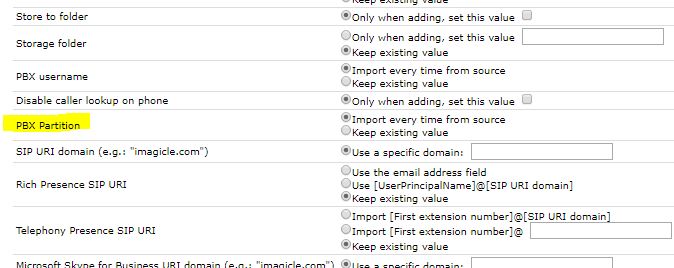Applies to:
Imagicle Application Suite for Cisco UC, 2018.6.1 or newer
Description:
Imagicle Application Suite has the capability to directly import users' partition field from CuCM; this option is available, even if it is hidden by default, so it is only matter of making it appearing among the CuCM Adapter's rules.

How-to:
Configuration not resistant to update (you have to apply it again after update)
1. Connect to Imagicle ApplicationSuite server via RDP and go to StonevoiceAS\Apps\Fw\Settings. Locate and open
the followig file: CcmAdapterRules.script.settings.schema.xml
2. Look for the statement related to the partition, as in picture below:
3. Change the partition attributes list by removing "Reserved". it should look like the picture below:
4. Save the file and exit.
5. Restart Imagicle Synchronizer service in Windows Service Panel
Close the RDP session and access via browser to Imagicle ApplicationSuite web portal. Head to Admin » User Management » Synchronize users with an external data source » Configure Sync Rules.
Make sure ADAPTER'S RULE TYPE is set to CuCM.
A new Sas User Parameter Name, with the related Configure rule, appears as in the image below: