Applies to:
Imagicle Application Suite for Cisco UC, Cross-Platforms, Skype-for-Business, version 2019.6.1h2 and above
Description:
Imagicle Suite by default allows the access to its own web portal by using HTTP on port 80 and HTTPS on port 443. This solution explains how to ban HTTP access.
How-to:
If you are running IP phone service or Imagicle Hotel PAck, please read first the notes at the next paragraph.
Please access to Imagicle server using remote desktop.
From Windows Start menu, pls. search for "IIS" (Internet Information Services) and open relevant control panel.
In top-left "Connections" panel, please expand Node ID ⇒ Sites
Click on "Default Web site" and then click on "Bindings..." option, available in right "Actions" panel. See below:
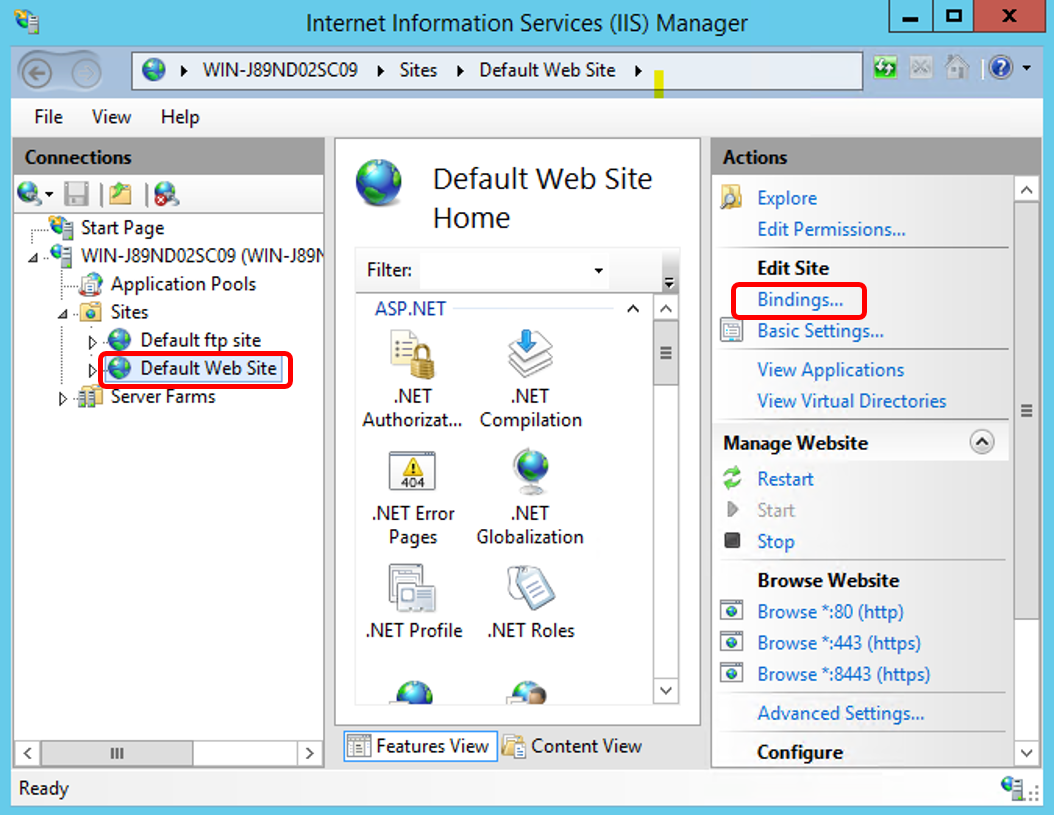
A new "Site Binding" windows appears.
Select "http" entry and hit Remove button. Then close the window and IIS control panel. See below:
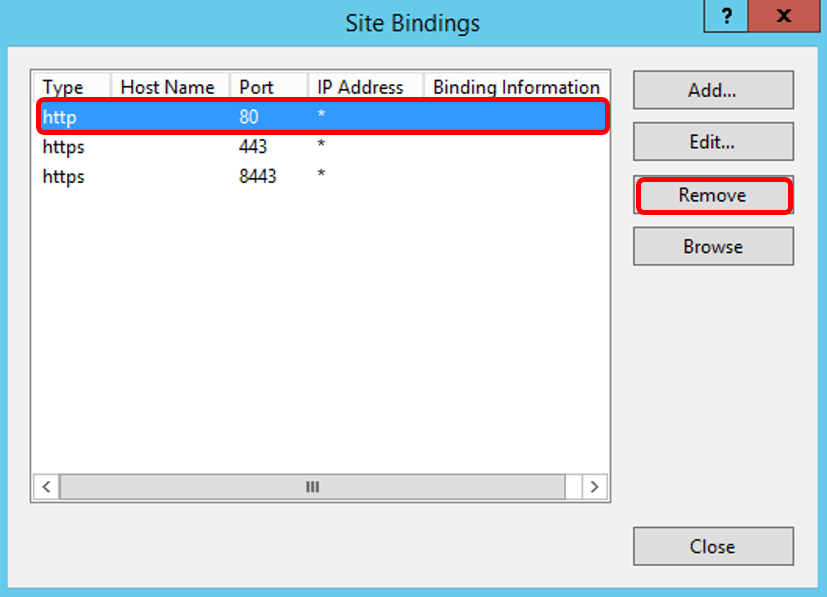
Important notes
- Disabling HTTP access to Imagicle Suite, you will also disable and XML/SOAP services using same protocol on port 80. Pls. consult this KB to enable XML services using HTTPS.
- If you are running Imagicle Hotel Pack, you cannot disable HTTP at all (it would prevent the proper working of Maid Status and WakeUp IVR services). Rather, in this case, you should enable HTTP only for localhost in the IIS binding properties.