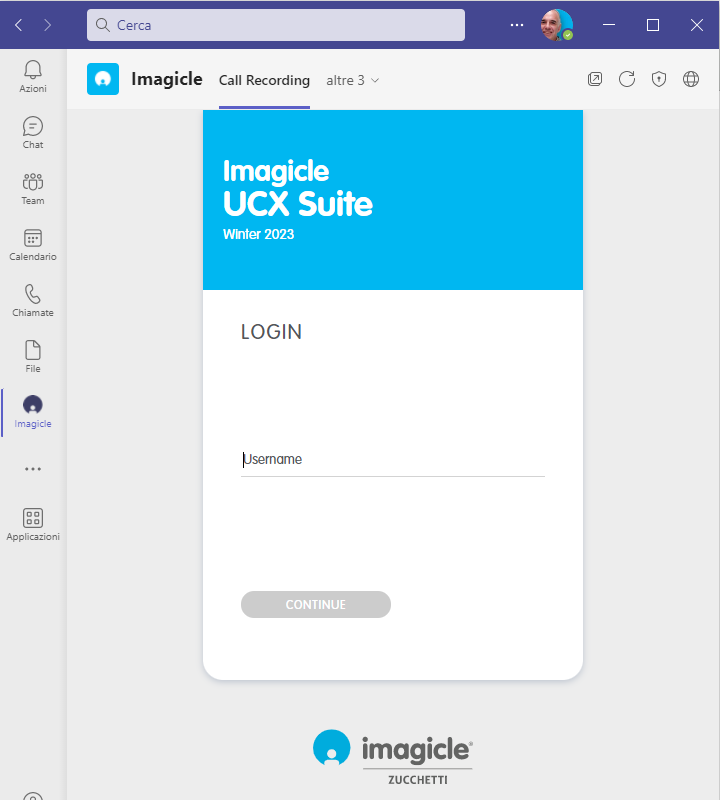Overview
This article describes how to leverage Imagicle UC Suite applications within Microsoft MS-Teams desktop and mobile client, by using a specific Imagicle template.
Note: Imagicle apps are only available with MS-Teams thick client. Web-based client does not support Imagicle apps
Imagicle custom application for MS-Teams clients is available from 2021.Winter.1 release and above.
There are two possible ways to enable Imagicle apps in MS-Teams: by provisioning the apps at Corporate level to all MS-Teams user or by locally install the template in own MS-Teams client. Please find below both procedures.
NOTE: If your UC Suite is in a version prior to 2023.Winter.1, apps URLs are different. If you need to configure previous apps URLs, please contact Imagicle Support for details.
Procedure for Corporate provisioning to all users
Please download ZIP archive included in this article. It includes the following files:
- manifest.json
- outline.png
- color.png
Please edit manifest.json with Notepad++ and replace BOLD placeholders with Imagicle UC Suite's FQDN and relevant port to reach web portal from Internet. Please note that Imagicle UC Suite can't be reached by its IP address. FQDN is mandatory.
"$schema": "https://developer.microsoft.com/en-us/json-schemas/teams/v1.7/MicrosoftTeams.schema.json",
"manifestVersion": "1.7",
"version": "1.0.0",
"id": "4d9560af-48fb-4c41-8011-d2a3e99e0e79",
"packageName": "com.imagicle.msteams",
"developer": {
"name": "Imagicle S.p.A.",
"websiteUrl": "https://www.imagicle.com",
"privacyUrl": "https://www.imagicle.com/go/msteamsprivacy",
"termsOfUseUrl": "https://www.imagicle.com/go/msteamslegalterms"
},
"name":
"short": "Imagicle",
"full": "Imagicle UC Suite"
},
"description": {
"short": "Enjoy the Imagicle UC Suite applications on MS Teams.",
"full": "As a market leader in the UC app space, Imagicle empowers organizations worldwide to make their communications faster, smarter and easier. \n* **Imagicle Call Recording** allows you to record 100% of calls, skip sensitive data, save and index your encrypted recording automatically and retrieve them in a click. \n* **Imagicle Contact Manager** centralizes your corporate and external directories, allowing you to find the person you are looking for among thousands of contacts within seconds. \n* **Imagicle Digital Fax** virtualizes the whole fax process: you can send and receive faxes directly from your MS Teams and keep your data safe. \nImplementing Imagicle apps into Microsoft Teams allows moving to a higher level of quality and simplification of communications, leveraging a unified service platform able to address the growing need to build a digital, safe and smart workplace."
},
"icons": {
"color": "color.png",
"outline": "outline.png"
},
"accentColor": "#00ABE5",
"staticTabs": [
{
"entityId": "callrec",
"name": "Call Recording",
"contentUrl": "https://[URL_SUITE:PORT]/gadgets/callrecording?AppMode=MSTEAMS",
"websiteUrl": "https://www.imagicle.com",
"scopes": [
"personal"
]
},
"entityId": "contactmngr",
"name": "Contact Manager",
"contentUrl": "https://[URL_SUITE:PORT]/gadgets/contactmanager?AppMode=MSTEAMS",
"websiteUrl": "https://www.imagicle.com",
"scopes": [
"personal"
]
},
{
"entityId": "digitalfax",
"name": "Digital Fax",
"contentUrl": "https://[URL_SUITE:PORT]/gadgets/digitalfax?AppMode=MSTEAMS",
"websiteUrl": "https://www.imagicle.com",
"scopes": [
"personal"
]
}
],
"permissions": [
"identity",
"messageTeamMembers"
],
"validDomains": [
"[URL_SUITE]",
"www.imagicle.com"
],
"devicePermissions": [
"openExternal"
]
}
Above template includes “staticTabs” section, where specific statements are added for each the following Imagicle applications:
- Call Recording
- Contact Manager
- Digital Fax
You can remove unused applications from template, but please keep the following staticTabs array format:
"staticTabs": [
{
"paramName": "value",
...
},
{
"paramName": "value",
...
}
],
Every application (included between { } brackets) should be separated by next one, if present, by using a comma.
Once above placeholders have been correctly set, save file and replace it within the original ZIP file.
Upload Imagicle applications in MS-Teams admin portal
Launch MS-Teams client on a PC and access to admin portal -> Teams Apps -> Manage apps -> Upload
Select the zip file and verify that the app "Imagicle" is published.
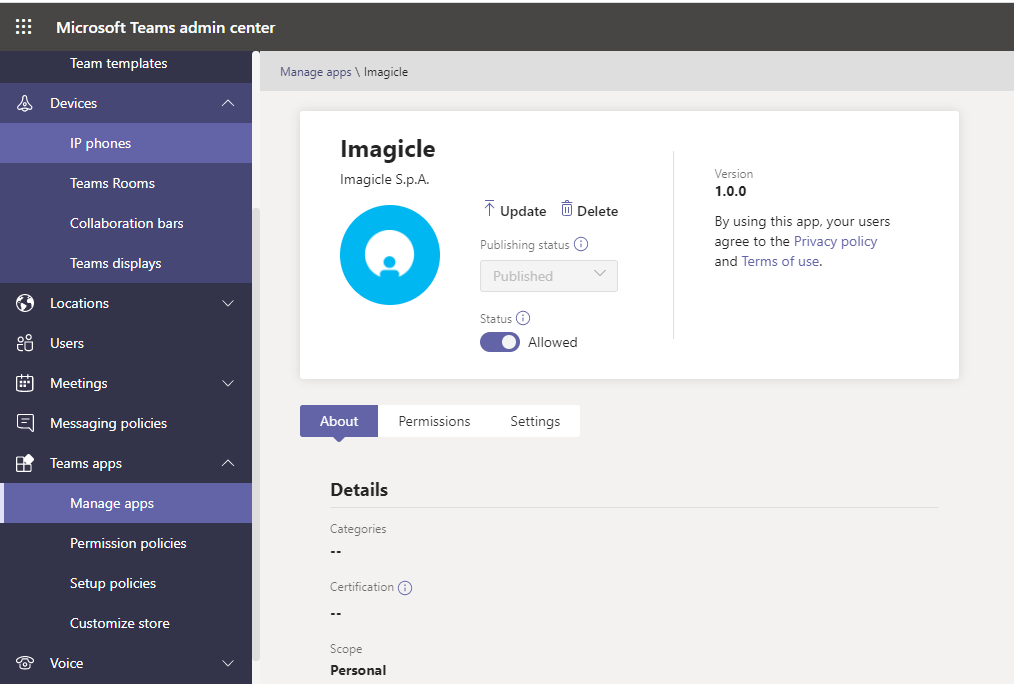
Enable Imagicle apps in all MS-Teams clients
Now all Corporate MS-Teams user can leverage Imagicle apps. They just have to click on 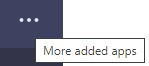 button available in left pane. A list of items appears. Search for "Imagicle" and select relevant entry:
button available in left pane. A list of items appears. Search for "Imagicle" and select relevant entry:
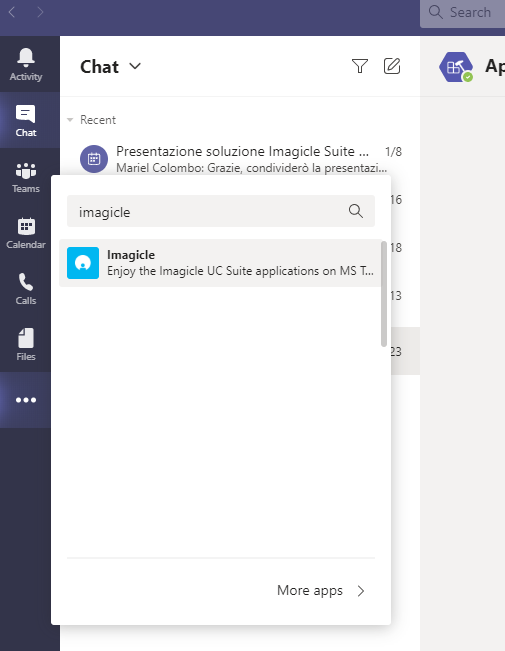
The following window appears:
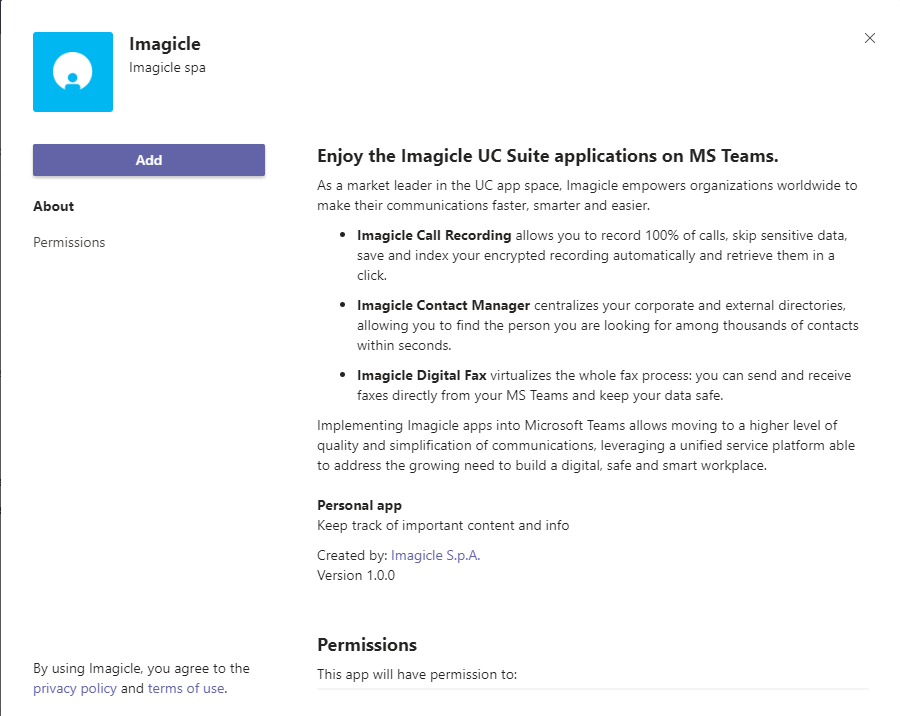
Hit Add to actually add Imagicle apps to MS-Teams' left pane:
Procedure for local template installation in one client
Please download ZIP archive included in this article. It includes the following files:
- manifest.json
- outline.png
- color.png
Please edit manifest.json with Notepad++ and replace BOLD placeholders with Imagicle UC Suite's FQDN and relevant port to reach web portal from Internet. Please note that Imagicle UC Suite can't be reached by its IP address. FQDN is mandatory.
"$schema": "https://developer.microsoft.com/en-us/json-schemas/teams/v1.7/MicrosoftTeams.schema.json",
"manifestVersion": "1.7",
"version": "1.0.0",
"id": "4d9560af-48fb-4c41-8011-d2a3e99e0e79",
"packageName": "com.imagicle.msteams",
"developer": {
"name": "Imagicle S.p.A.",
"websiteUrl": "https://www.imagicle.com",
"privacyUrl": "https://www.imagicle.com/go/msteamsprivacy",
"termsOfUseUrl": "https://www.imagicle.com/go/msteamslegalterms"
},
"name": {
"short": "Imagicle",
"full": "Imagicle UC Suite"
},
"description": {
"short": "Enjoy the Imagicle UC Suite applications on MS Teams.",
"full": "As a market leader in the UC app space, Imagicle empowers organizations worldwide to make their communications faster, smarter and easier. \n* **Imagicle Call Recording** allows you to record 100% of calls, skip sensitive data, save and index your encrypted recording automatically and retrieve them in a click. \n* **Imagicle Contact Manager** centralizes your corporate and external directories, allowing you to find the person you are looking for among thousands of contacts within seconds. \n* **Imagicle Digital Fax** virtualizes the whole fax process: you can send and receive faxes directly from your MS Teams and keep your data safe. \nImplementing Imagicle apps into Microsoft Teams allows moving to a higher level of quality and simplification of communications, leveraging a unified service platform able to address the growing need to build a digital, safe and smart workplace."
},
"icons": {
"color": "color.png",
"outline": "outline.png"
},
"accentColor": "#00ABE5",
"staticTabs": [
{
"entityId": "callrec",
"name": "Call Recording",
"contentUrl": "https://[URL_SUITE:PORT]/gadgets/callrecording?AppMode=MSTEAMS",
"websiteUrl": "https://www.imagicle.com",
"scopes": [
"personal"
]
},
{
"entityId": "contactmngr",
"name": "Contact Manager",
"contentUrl": "https://[URL_SUITE:PORT]/gadgets/contactmanager?AppMode=MSTEAMS",
"websiteUrl": "https://www.imagicle.com",
"scopes": [
"personal"
]
},
{
"entityId": "digitalfax",
"name": "Digital Fax",
"contentUrl": "https://[URL_SUITE:PORT]/gadgets/digitalfax?AppMode=MSTEAMS",
"websiteUrl": "https://www.imagicle.com",
"scopes": [
"personal"
]
}
],
"permissions": [
"identity",
"messageTeamMembers"
],
"validDomains": [
"[URL_SUITE]",
"www.imagicle.com"
],
"devicePermissions": [
"openExternal"
]
Above template includes “staticTabs” section, where specific statements are added for each the following Imagicle applications:
- Call Recording
- Contact Manager
- Digital Fax
You can remove unused applications from template, but please keep the following staticTabs array format:
"staticTabs": [
{
"paramName": "value",
...
},
{
"paramName": "value",
...
}
],
Every application (included between { } brackets) should be separated by next one, if present, by using a comma.
Once above placeholders have been correctly set, save file and replace it within the original ZIP file.
Upload Imagicle applications in MS-Teams client
Launch MS-Teams client on a PC and click on 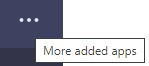 button available in left pane. A list of items appears. Hit More apps > link at the bottom of the list, to get the applications browser:
button available in left pane. A list of items appears. Hit More apps > link at the bottom of the list, to get the applications browser:
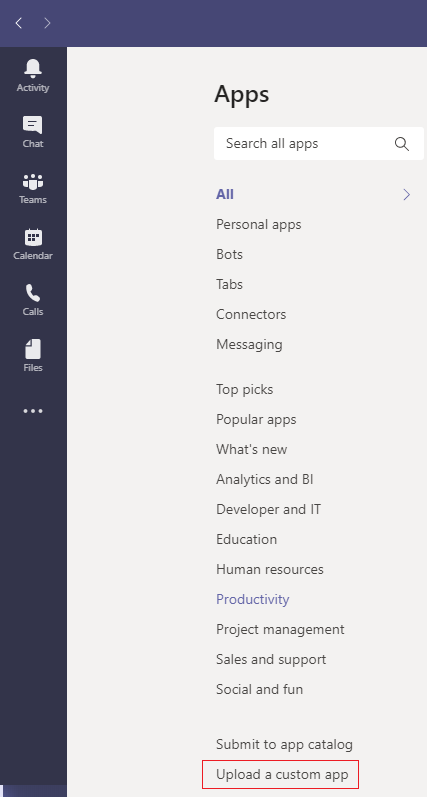
Hit "Upload a custom app" option and choose the ZIP archive. If the template does not contain any error, you get the following message:
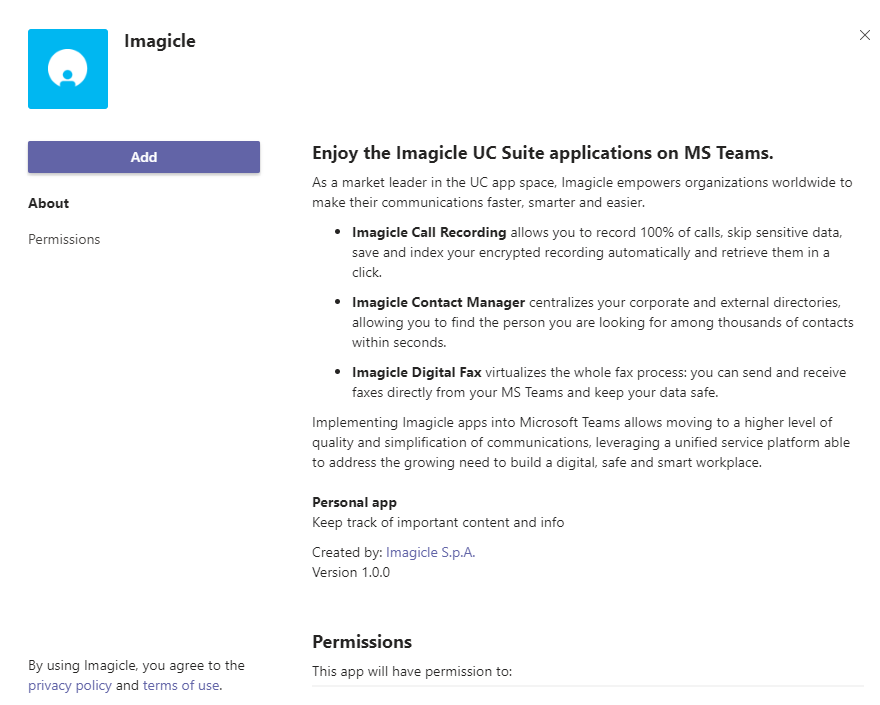
Hit Add to actually add Imagicle apps to MS-Teams' left pane:
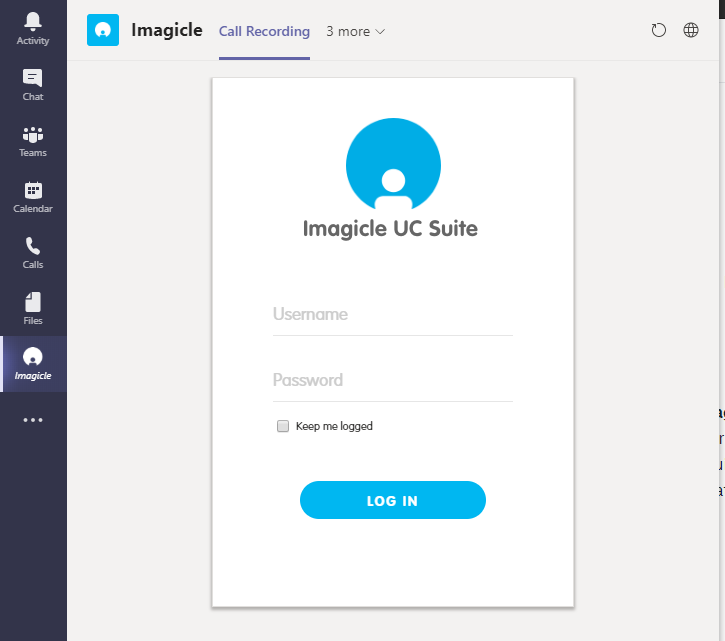
If the template is faulty, you get the following message, where you can click on "Copy error" to copy the error details in PC clipboard:
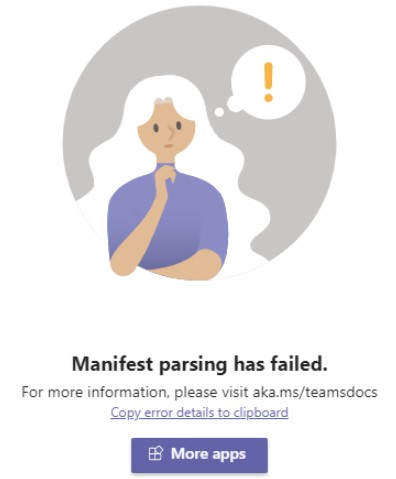
Trusted Digital Certificate Creation
MS-Teams accepts third party applications available through https access, together with a valid, trusted Digital Certificate.
Imagicle UC Suite includes by default a self-signed certificate, not suitable for MS-Teams apps.
To add a trusted certificate in Imagicle UC Suite, please follow the procedure highlighted here.
Procedure on MS-Teams client's workstation
Open Digital Certificate and import it for Current user. Hit Browse and select Trusted Root Certification Authorities installation path.
Troubleshooting
If the Imagicle apps in MS-Teams are behaving in erratic way, not allowing to access some data or to perform some tasks, it might be the case you need to clean-up MS-Teams client's cache.
Please access to this folder on your PC: %appdata%/Microsoft/Teams and delete all content. Then restart the client.
Please make sure that Microsoft domains are added in Imagicle UCX Suite IIS trusted sources, otherwise the Imagicle gadget doesn't work as expected. More details are available here.