Users list configuration
For each person who wants to run the Attendant Console, you need to create a UC Suite user in the users list with the following information:
- Username: required to login the console client if UC Suite local authentication is selected
- Password: required to login the console client if UC Suite local authentication is selected
- First name and Last name: useful to identify the agent
- First Extension number: this is the client's SIP URI
- Console License Type: available options are:
- BOE = Desktop CTI client
- BAP = Attendant Console Professional
- BAE = Attendant Console Enterprise
The following information may be needed under certain conditions:
- Active Directory username: required if an Active Directory authentication is used. E.g. john.smith
- Domain: the fully qualified domain name, required if Active Directory authentication is used. E.g. imagicle.com
Warning: Imagicle Attendant Console allows to control MS-Teams clients through a BOT, as described in this guide..
Attendant Console First Time Login
First time you launch Attendant Console client:
- The application prompts you to enter the FQDN or IP address of Imagicle UC Suite server. For HA environments, please enter Primary Imagicle Server’s IP/FQDN
- Starting from 2021.Winter.1 release, a “Secure connection” flag is included. If selected, Attendant Console connects to UC Suite through a secure, TLS 1.2 encrypted TCP session on port 51235.
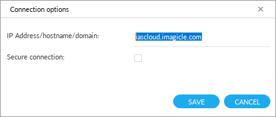
- Once Connection options are saved, you are prompted to enter your user’s credentials.
- If UC Suite is synched with Active Directory, you just have to enter your Windows login credentials
- Click on “Remember User” if you wish the application to store credentials for next login
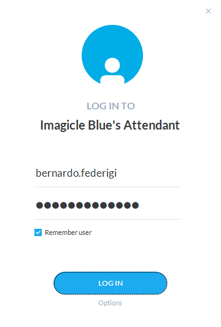
Digital Certificate requirements for encrypted connections (2021.Winter.1 and above)
Encrypted TLS 1.2 connection between Imagicle Attendant Console and UC Suite server(s) requires to use trusted Digital Certificates.
The certificate used to secure the communication channel between the Attendant Console client and the server is the same used by the WEB portal. Therefore, if you need to deploy a trusted certificate, follow the same instructions needed to deploy a trusted certificate for the suite web portal.
Please find below the rules for a proper certificates deployment:
- If you set a FQDN name in Connection options:
- Every Imagicle UC Suite node must have own Certificate, where Subject Alternate Name (SAN) should include the FQDN (wildcard is acceptable, to avoid different Certificates for different Imagicle HA nodes). More info here.
- If you decide to deploy a Trusted Certificate:
- You don't have to install it on operators' workstations. Only on UC Suite node(s)
- No additional actions required for both stand-alone or HA environments, leveraging DNS SRV or not.
- If you decide to deploy a self-signed Certificate:
- You must install it on both UC Suite node(s) AND operators' workstations.
- No additional actions required for both stand-alone or HA environments, leveraging DNS SRV or not.
- If you configure an IP address in Connection options:
- Any Digital Certificate, Trusted or self-signed, can be used.
- No need to install it on operators' workstations.
Pause Reasons
Imagicle Attendant Console supports the possibility for an operator to specify a pause reason, that can be selected among the ones configured by the Administrator.
In order to configure a pause reason, it is required to edit file “PauseReasons.txt”, located in the <IAS_INSTALLATION_FOLDER>\Apps\QME\ Settings path. (Where <IAS_INSTALLATION_FOLDER> is usually c:\Program files(x86)\StonevoiceAS
NOTE. This file is empty by default and is subject to replication.
Reasons have to be specified in the file, one per line. Empty or space-only reasons will not be considered. In figure below, three pause reasons are configured.
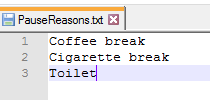
There are three possible configuration scenarios:
- Empty configuration file (default):
- No change of interaction on Attendant Console Clients or on the web
- Configuration file with only one reason specified:
- No interaction changes on Attendant Console clients or on the web; when the agent sets himself in pause, the reason is displayed (see the following paragraphs for more details).
- Configuration file with more than one reason:
- On Attendant Console Clients and on the web page when the agent wants to put himself in pause state, he must select from a menu one of the available reasons. The selected one will then be shown on screen (see the following paragraphs for more details)
Reasons can be added, changed or removed without having to restart the IAS services or Attendant Console Clients. Changes are available in the system within two minutes after the file editing.
Limitations
- Possible reasons are specified by the administrator by editing a configuration file. At the moment there is no GUI to edit this file.
- Reasons are not internationalized
- The motivation for a paused entry is not historicized, nor is there any reporting available.