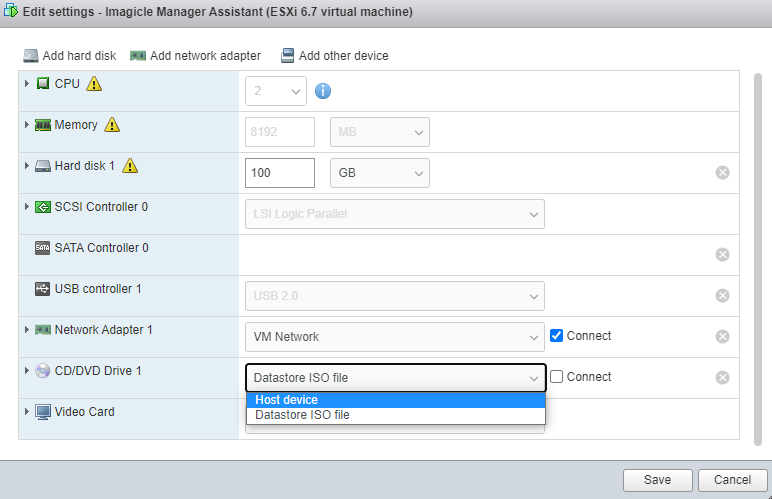Requirements
- VMware ESXi 6.7 or higher
- CUCM 10.5 or higher
- Imagicle Manager Assistant rel. 2.7 or higher
Deployment on VMware™
Imagicle Manager Assistant is distributed as an ISO file, for this reason it can't be deployed as-is on VMware environment. Please, follow this procedure to create a new virtual machine and install Imagicle Manager Assistant:
open VMware and create a new virtual machine
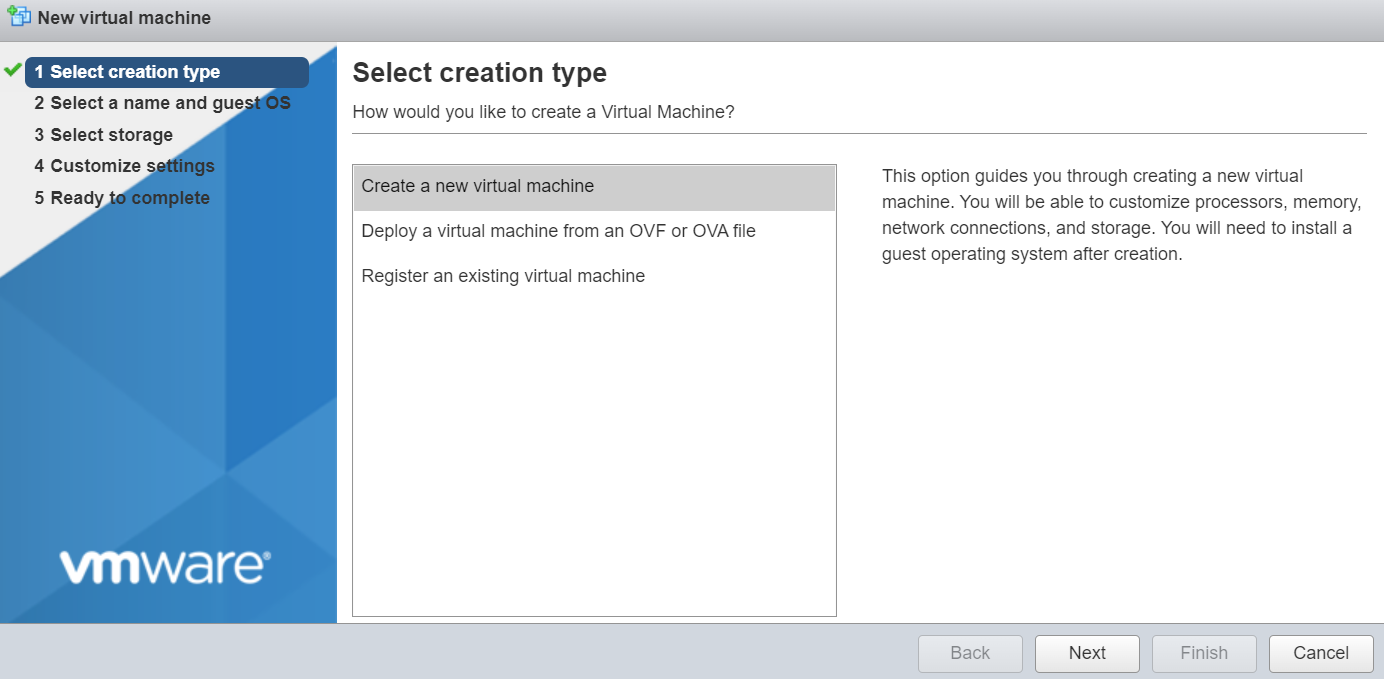
enter a name for the VM and set the following parameters:
- Compatibility: choose the latest available (it depends on the version of VMware environment)
- Guest OS Family: Linux
- Guest OS version: Ubuntu Linux (64-bit)
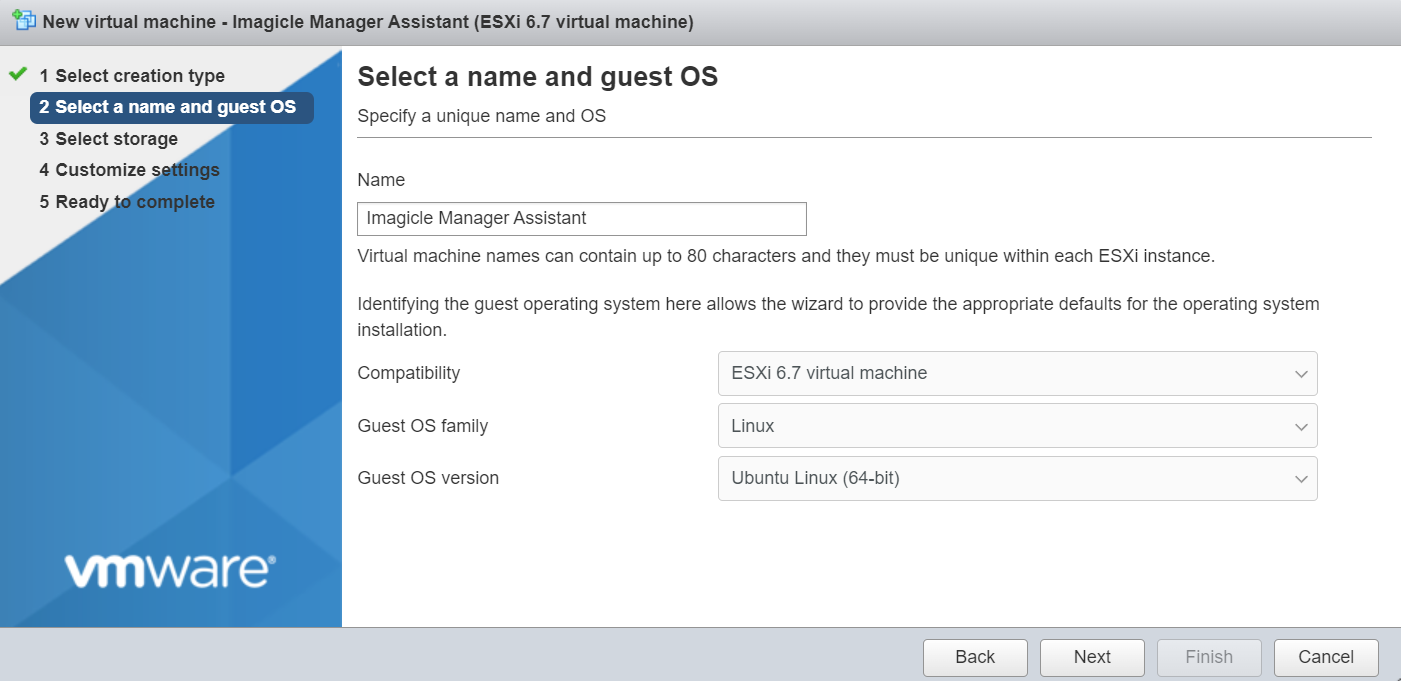
then select the datastore, we suggest an SSD or cached-SSD storage for performances purpose.
Configure the virtual machine settings according to the requirements and select "Datastore ISO file" for the CD/DVD drive:
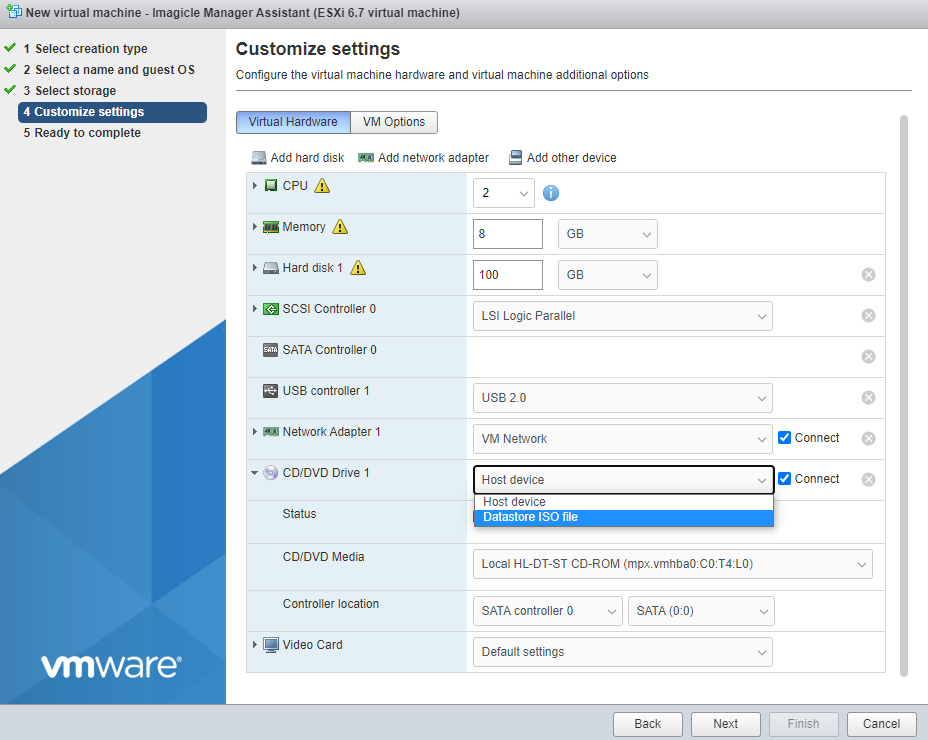
a new popup should come up and here you have to upload the ISO file, so click on Upload and then select the Imagicle Manager Assistant ISO file from your PC
.png)
once the upload is completed, select the just uploaded ISO as a source of the CD/DVD driver. Confirm settings and click on Finish.
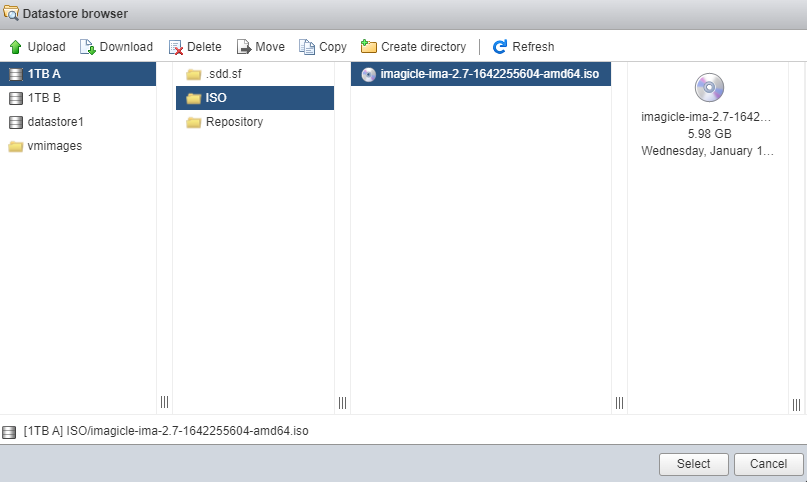
You are now ready to power on the virtual machine: the autoboot will be launched by asking the language of the installation. By default, choose English and press Enter to continue
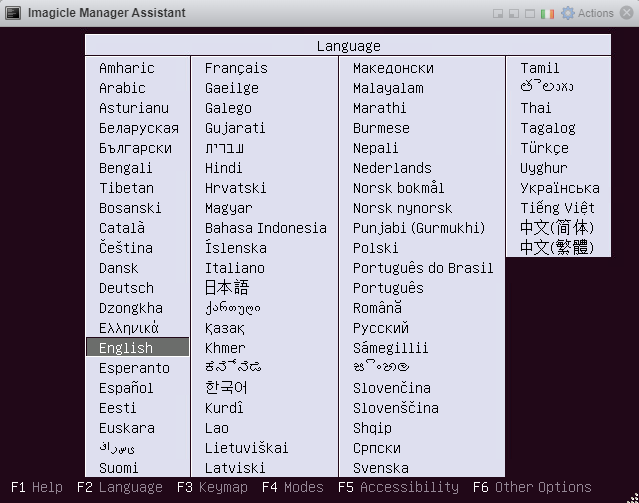
on the next screen, select Install Imagicle Manager Assistant, then press Enter to continue
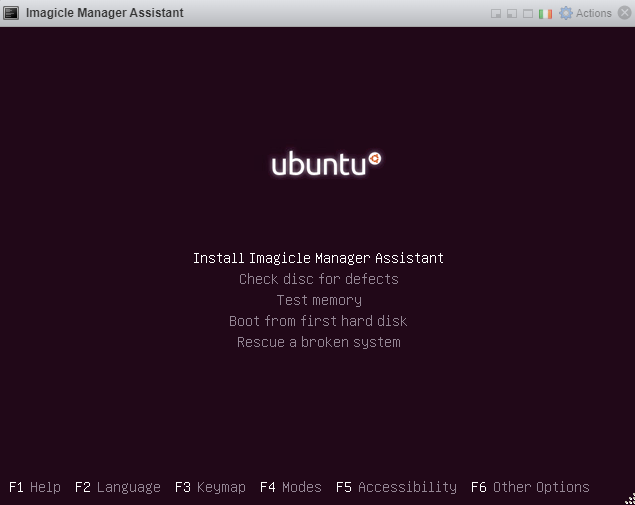
the installation of the OS will start automatically
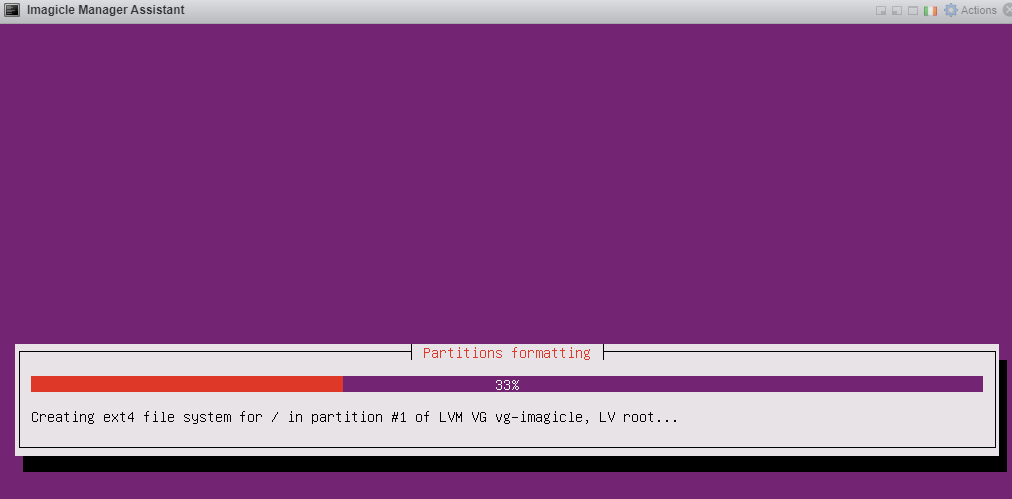
once the OS installation is completed, the system will automatically reboot. After that, the main configuration window will be shown:
.png)
select New Setup and press OK, then select the first interface (name depends on the environment), then press OK again
.png)
next step will deploy the container images
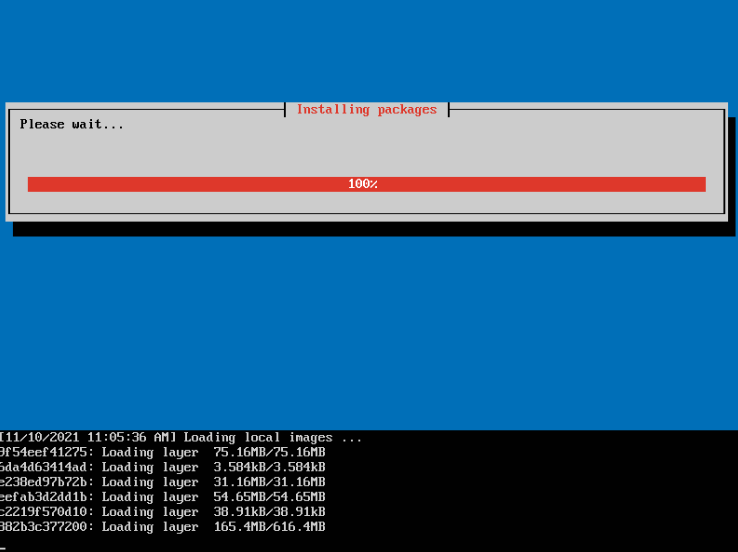
once the containers deployment is completed, the network settings page appears:
.png)
configure the following parameters (leave the other ones with the default value):
- IP Address
- Netmask
- Default GW
- Hostname
- Domain: this parameter must be set accordingly with the CUCM "Organization Top Level Domain" or "Cluster Fully Qualified Domain Name" (e.g., imagicle.com). Both these information are available in the CUCM Enterprise Parameters (CUCM --> System --> Enterprise Parameters)

- Advertised IP: this is the announced IP address, used only for cluster deployments (not for standalone)
To edit a parameter, highlight the row and then select Edit using the keyboard.
Once all the relevant parameters are set, select Install and press Enter to continue. Then, select Yes and press Enter to confirm; if you need to review the parameters, just select No and then Enter
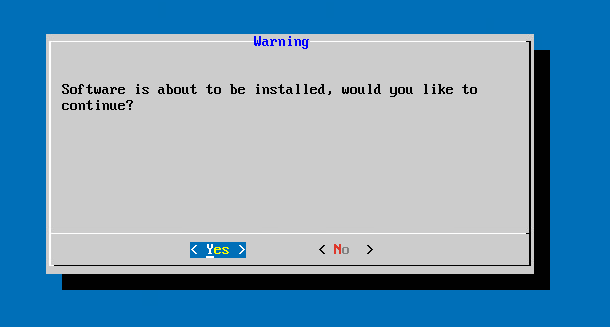
The system will deploy the configuration, this process will take some seconds. After that, just press Enter to confirm the reboot
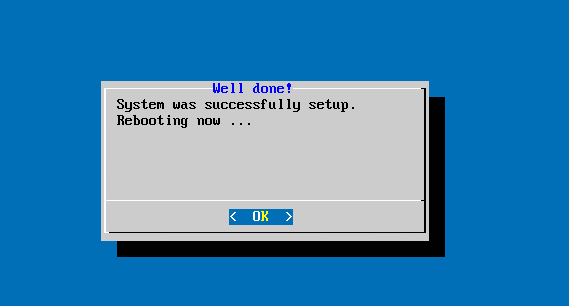
After reboot, the system the will take about 2 minutes to initialize everything; the remaining time will be shown during the stage. Please, do not try to access the web interface before the initialization is completed.

Once the initialization is completed, below message is shown. After that, we are ready to access the web interface of the Imagicle Manager Assistant.

Remember to detach the ISO file from the VM's CD/DVD drive: open the VM's settings and select "Host device" as CD/DVD Drive, then click on Save