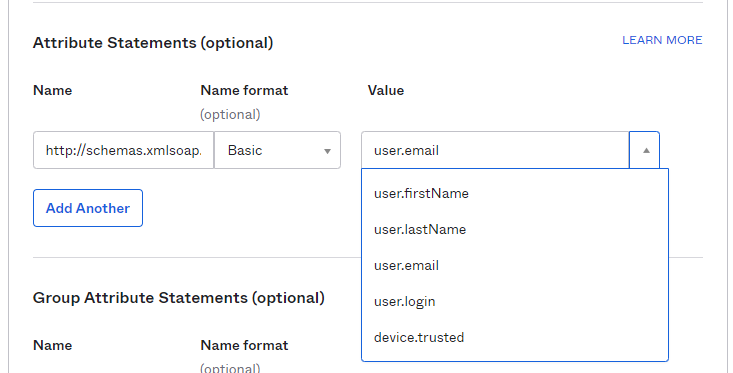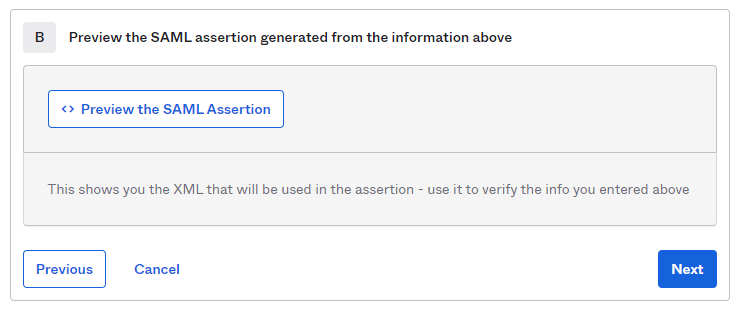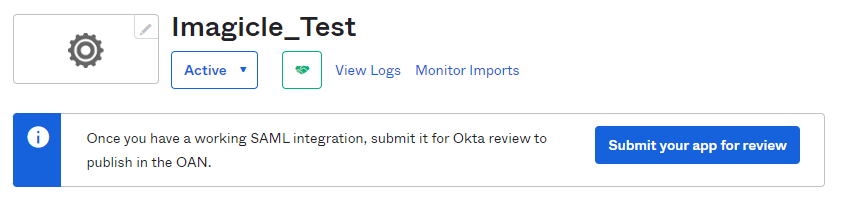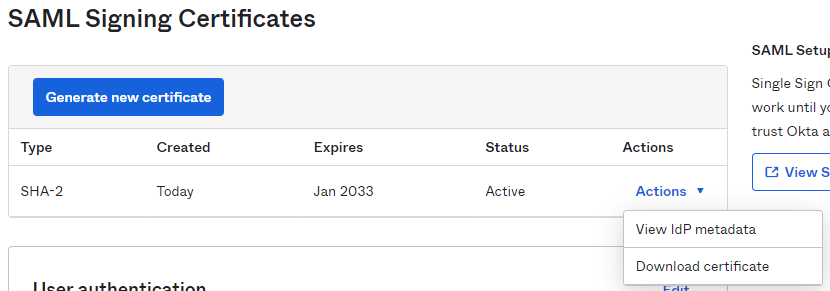This article describes how to configure Okta to enable Imagicle users to login to web portal, gadgets and Attendant Console with Single Sign-on based on SAML protocol.
Prerequisites
In order to successfully configure your Okta, you should have the following data:
- User Pool ID
- Redirect URI
More details available here.
Moreover, you must have a valid administrative account on your Okta production instance to perform the following configurations.
Procedure
- Sign in to Okta portal, using your domain account with administrative rights.
- In the navigation menu, expand Applications, and then choose Applications.
- Choose Create App Integration.
- In the Create a new app integration menu, choose SAML 2.0 as the Sign-in method.
- Hit Next.
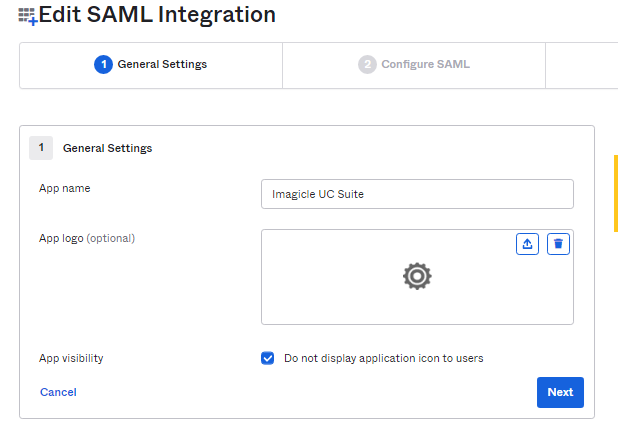
- Please enter an App name, like above "Imagicle UC Suite" and hit Next.
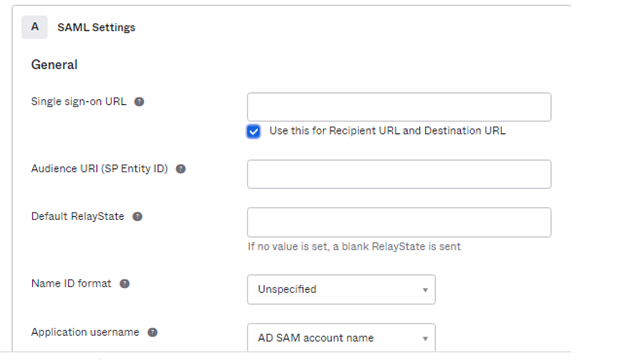
- Compile above form with following data, leaving other fields with default values:
- Single sign-on URL: Enter here the Redirect URI provided by Imagicle
- Audience URI (SP Entity ID): Enter here the User Pool ID provided by Imagicle
- Under Attribute Statements (optional), please enter:
- Name:
http://schemas.xmlsoap.org/ws/2005/05/identity/claims/emailaddress - Name Format: Basic
- Value: user.email
- Name:
- At the bottom of this web page, you can click on "Preview the SAML Assertion" to trigger the pop-up of a new web panel including the SAML Assertion. Please verify that all data is consistent.
- Hit Next.
- Choose a feedback response for Okta Support.
- Choose Finish.
- The configuration is accomplished.
- In "SAML Signing Certificates", please select View IdP metadata, available for the Active SHA-2 certificate.
- A new web window is displayed, including XML SAML certificate. Please save XML code as text file and send it to Imagicle Support team.
- Assign the new created App Integration to the relevant company users/groups that need to leverage the SSO (Applications > select the Imagicle app integration > Assignments).