Budget Assignment and Budget Reports
Manage Budgets
From this web page you can add, edit or delete budget assignments. To locate existing budgets you can filter the grid results or click the columns headers to sort the list.
Cumulative budgets can be detailed by clicking the department or cost center name. This way you'll be able to check if the phone device associated to the user can be monitored by Phone Lock, and its lock status.
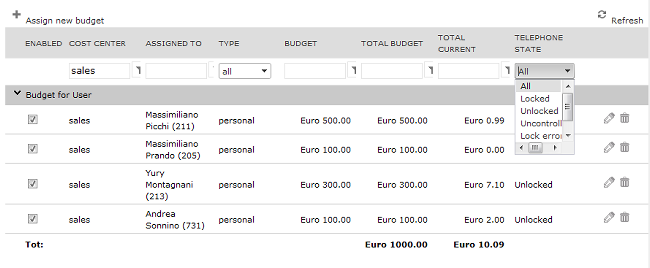
Hit Assign new budget and select the required budget assignment method, based on below assumptions:
If a budget is assigned to a group of users (Cost centre or Department), the current expense will be the sum of the money spent by the users belonging to the group. The notifications will be triggered comparing the sum of the expense with the budget assigned to the group.
If a budget is assigned to single users, the Budget Control service will just check the sum of the costs divided by user.
A third way of assigning a budget is to reserve an amount of money to each user of a Department or Cost centre. This is just a convenient way to assign the same budget to many users.
In first case, under Budget For, please select Department (or Cost Center), under Budget type select the "Cumulative budget" option.
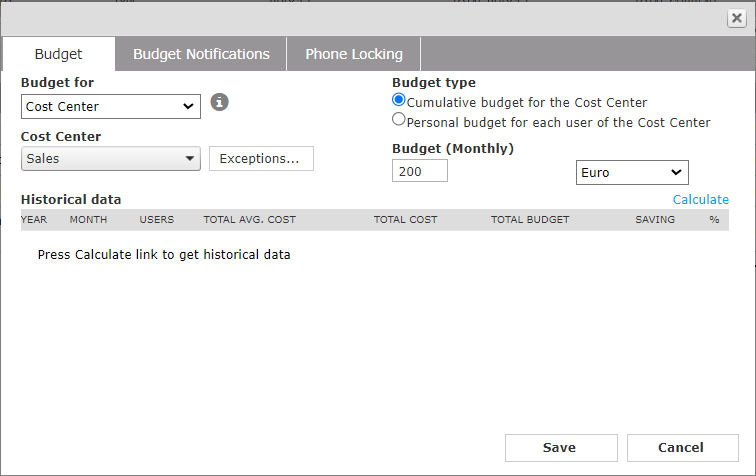
In the second case, under Budget For select User and choose him or her by pressing the button with the three dots.
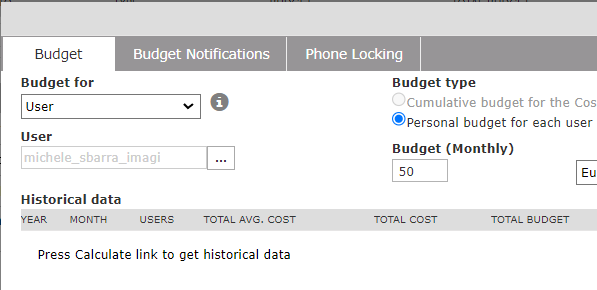
In the third case, under Budget For choose a department or cost center and under Budget type select "Personal budget for each user".
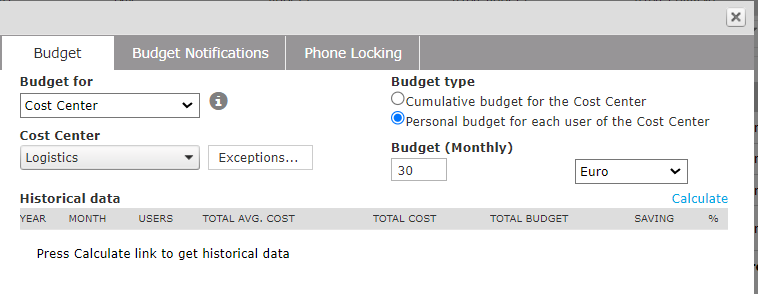
Please remember to save your settings when you apply changes.
Warning: The budget computation is done when the PBX sends the CDR to Imagicle Call Analytics, that is, when a call is over. You cannot know how long a call lasts in advance. For this reason, budget overcoming events can only be triggered when the call, which makes the expense go beyond the budget, is over.
Groups of Users vs Single User Budget
Budget Control allows you to group users either by Cost Center or Department, but not both. To group the users, just fill the Cost Center or Department field in their user profile properties (Main ⇒ User Management). If you change the Budget assignment method later, the budget assignment is reset and you get the following confirmation prompt:
Warning: if you change the assignment method every Department budget will be deleted. Are you sure?
You cannot assign a budget to a user twice. If a user belongs to a group (Department or Cost Center), his or her expenses can be only be cumulated to the group expenses, and cannot be checked separately.
For this reason, you can exclude some users from a department or cost center when you assign the budget. This is done by clicking on "Exceptions...":
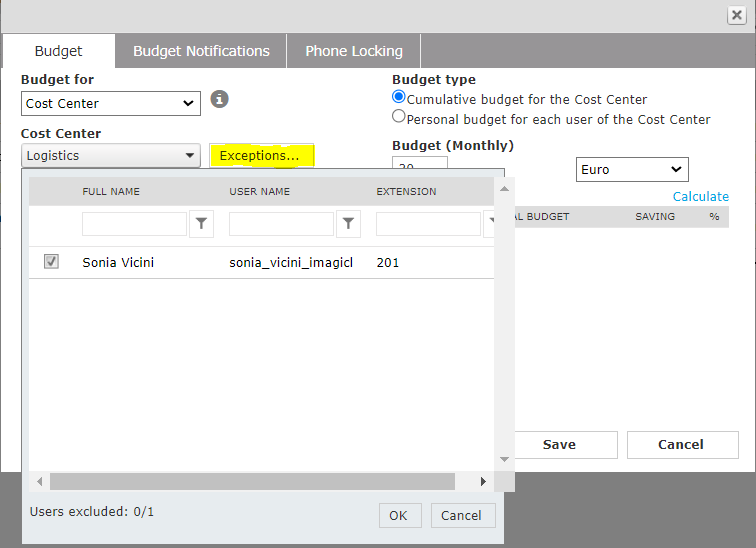
Budget Period and Budget Accumulation
The budget allocation duration must be decided in advance too. If you change it later, the assigned budgets are deleted:

From the Global Setting page you can also choose to cumulate the residual budget at the end of a time interval (week or month) with the expense allowed for the next time period.
Note: to edit the beginning of the period you must press the Save button first.
Calculate Historical Data
The best way to choose the amount of the budget to be reserved to the user or group of users is to select it in the Assign new budget form and press the "Calculate" link to consult the historical data.
On new Budget Control installations, the total budget column will show only zeroes. The column will be filled when historical data on budgets will be available.
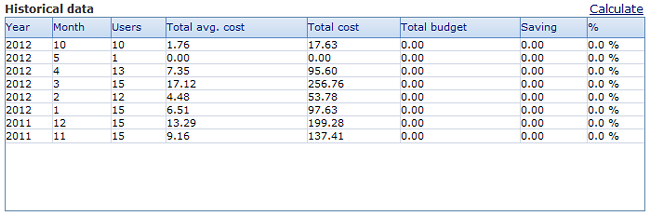
Notifications
From the budget notifications tab you can choose whether to send email alerts when specific events occur. You can only specify one email recipient as budget manager. Detailed notifications can be enabled to individual users when adding a new budget assignment.
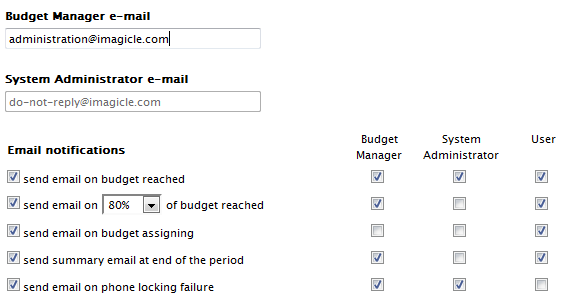
Notification Templates
To change the email body contents for all the users, please access to Imagicle server's file system through a Remote Desktop session and locate the following folders:
C:\Program Files (x86)\StonevoiceAS\Apps\BudgetControl\Locale\XX\Where XX is the language code for the users language: en, it, fr, es, ar, de
Inside each language folder, you can find a file called User.mails.template.txt This file include all possible types of notification messages which can be sent to users.
The template can be customized, keeping in mind that it includes some tags which are set depending on current budget status. Each tag is delimited by question marks, like: ?BudgetValue?, ?BudgetPeriod?, etc.
Reports
Example of available reports:
Trend Analysis by Week: Shows the trend of total budget, cost and saving week by week
Trend Analysis by Month: Shows the trend of total budget, cost and saving month by month
Organization Analysis: Shows budget, cost and saving for the entire organization
User with personal budget Analysis: Shows budget, cost and saving for each user with a personal budget
Various options allow you to filter data by period, group or single user depending on the selected report.
You can press the Save button to add the report to a personal report list for later use, or you can export it in PDF or Excel format.
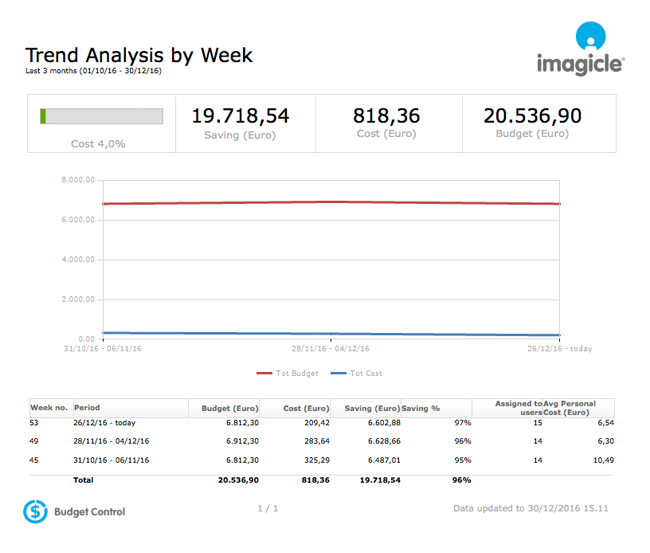
My Budgets
This web page is available to users only. Here they can see the budget assigned to them and check the remaining budget.
They can also see the list of the events related to their budget.
Questions and Answers (Q&A)
Q: What happens if I change an existing budget amount?
A: The new value applies immediately, possibly locking phones with an expense over the new budget threshold.
Q: What happens if a user subjected to a group (department/cost center) cumulative budget is moved to another group (department/cost center)?
A: Calls previously done will be counted in the previous budget (there are no impacts on the previous budget). New calls will be subjected to the new budget, if any.
Q: What happens if a user subjected to an individual budget per group (department/cost center) is moved to another group (department/cost center)?
A: The budget related to the old department will exist and apply until the end of the budget period (normally until the end of the month). If the phone was already locked for budget reasons, the phone remains locked until the budget renewal date (regardless the fact the user is subjected to a new budget). In order to unlock his/her phone, you need to edit the previous budget and exclude the user from the budget (using the "Exceptions" panel).
If a budget is defined for the new department/cost center, the new budget applies immediately to the new calls.
