Budget Control Global Settings and Users' Permissions
Imagicle Budget Control Module allows the administrator to assign personal budget to users and cumulative budget at department or cost center level. The budget assignment method and the budget period length must be decided in advance by configuring Budget Control Global Settings.
Budget settings
See below screenshot sample:
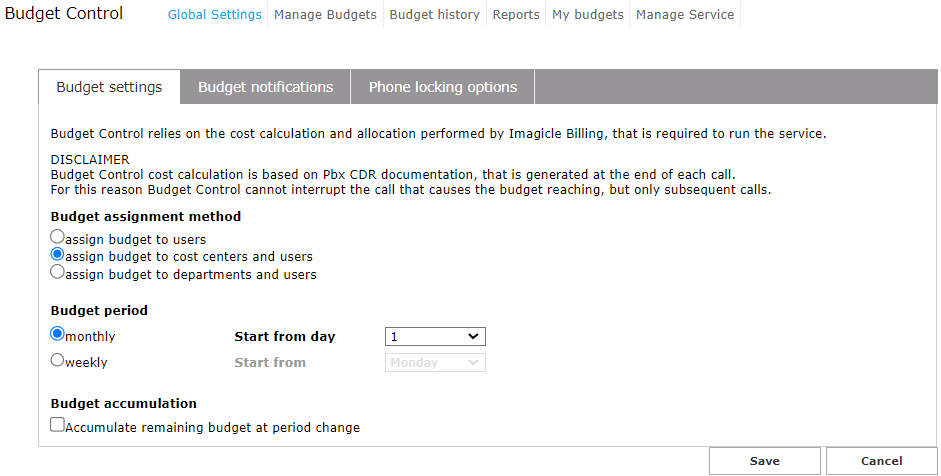
Budget Control can check the expenses of single users or group of users. Please read more details about budget assignment in this KB.
User Permissions
You can change user permissions associated to Budget Control through the Main ⇒ User Management web page as usual.
The following specific permissions apply:
(1) No access: Users with this permission level cannot access to own budget data.
(2) View own budget: This is the default for the users. They can login through the web interface and consult own remaining budget(s).
(3) Manage own department budget. Users who have this level can assign new budgets to other users belonging to same own department. When accessing the Manage Budgets and Assign new budget page, the list of users they can see is automatically filtered. Please make sure the users with this access level have a Department assigned to them.
(4) Manage own Cost Center budget. Users who have this level can assign new budgets to other users belonging to same own Cost Center. When accessing the Manage Budgets and Assign new budget page, the list of users they can see is automatically filtered. Please make sure the users with this access level have a Cost Center assigned to them.
(10) Complete management: Users with full access to budgets, global settings and lock rules.
