Secure Communications Certificate for Cisco UCM
This article allows to download the Digital Certificate, required to enable Secure SIP and Secure RDP communications for both Imagicle Call Recording and Advanced Queuing applications in a Cisco UCM environment.
Loading the Imagicle Certificate to Cisco UCM
When Imagicle Server boots up, it creates a security certificate which is valid for the UCX Suite server on which it was generated. It must be downloaded from the web interface, and loaded onto CuCM.
To get the Imagicle certificate:
Login to the UCX Suite web interface as Administrator
Go to Admin ⇒ System Parameters ⇒ Secure communications certificate
Click on the Download button to download the common Imagicle digital certificate and save it to your PC. The file extension is .pem.
To load the certificate on CuCM:
Log on CuCM as Administrator
Select OS Administration
From the menu, choose Security, Certificate Management
Press the "Upload Certificate / Certificate chain" button
As certificate purpose, choose "Callmanager-trust"
Enter a description and then select Imagicle certificate from your PC and upload it
Press "Close" to go back to the certificate list
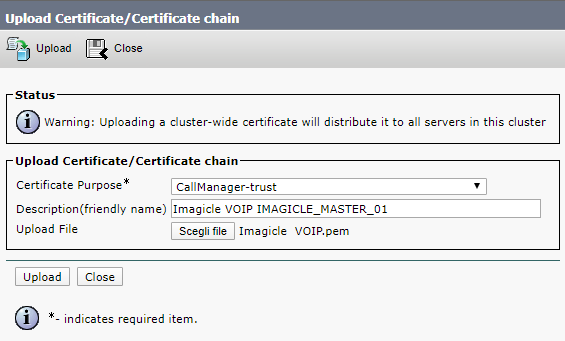
Press "Find" to list the certificates. Locate the Imagicle certificate you just uploaded.
Take note of the certificate Common Name for later use. By default, the certificate Common Name matches the computer name of the machine on which it has been generated.

Warning: Changing the Imagicle UCX Suite Computer Name invalidates the certificate. If you do so, you need to regenerate the digital certificate.
Warning: The digital certificate lasts 5 years from the day it has been generated, which is the day the product has been deployed. If required, the certificate can be re-generated for additional 5 years, by following this procedure.
