SSO against OKTA Identity Provider
This article describes how to configure Okta to enable Imagicle users to login to web portal, gadgets and Attendant Console with Single Sign-on based on SAML protocol.
Prerequisites
In order to successfully configure your Okta, you should have the following data:
User Pool ID
Redirect URI
More details available here.
Moreover, you must have a valid Okta Developer account. Please access to Okta Developer signup webpage to sign up and activate your account, associated to your company domain.
Procedure
Sign in to Okta Developer portal, using your domain account.
In the navigation menu, expand Applications, and then choose Applications.
Choose Create App Integration.
In the Create a new app integration menu, choose SAML 2.0 as the Sign-in method.
Hit Next.

Please enter an App name, like above "Imagicle UC Suite" and hit Next.
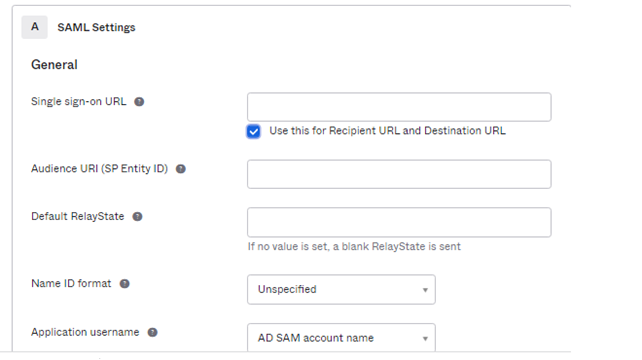
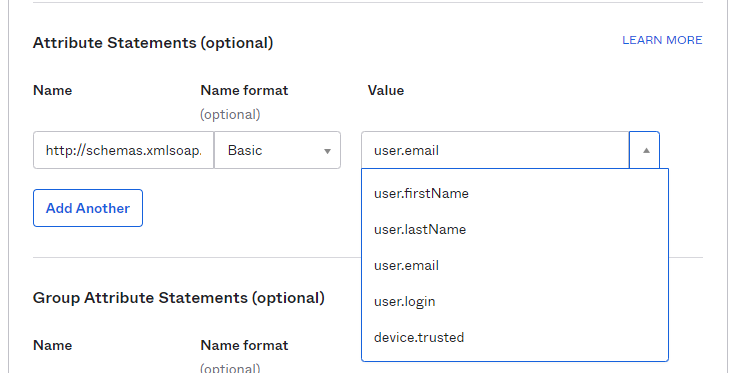
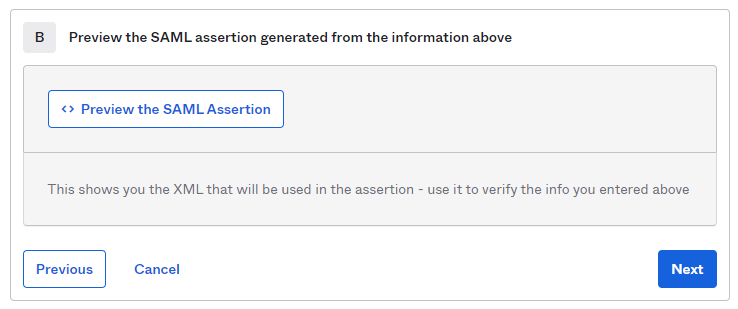
Compile above form with following data, leaving other fields with default values:
Single sign-on URL: Enter here the Redirect URI provided by Imagicle
Audience URI (SP Entity ID): Enter here the User Pool ID provided by Imagicle
Under Attribute Statements (optional), please enter:
Name:
http://schemas.xmlsoap.org/ws/2005/05/identity/claims/emailaddressName Format: Basic
Value: user.email
At the bottom of this web page, you can click on "Preview the SAML Assertion" to trigger the pop-up of a new web panel including the SAML Assertion. Please verify that all data is consistent.
Hit Next.
Choose a feedback response for Okta Support.
Choose Finish.
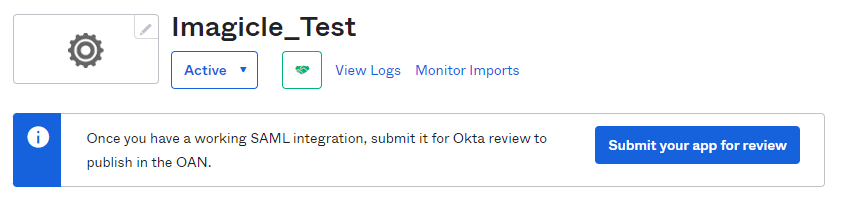
The configuration is accomplished. Please click on "Submit your app for review" to let Okta grant your SSO enablement.
In "SAML Signing Certificates", please select View IdP metadata, available for the Active SHA-2 certificate.
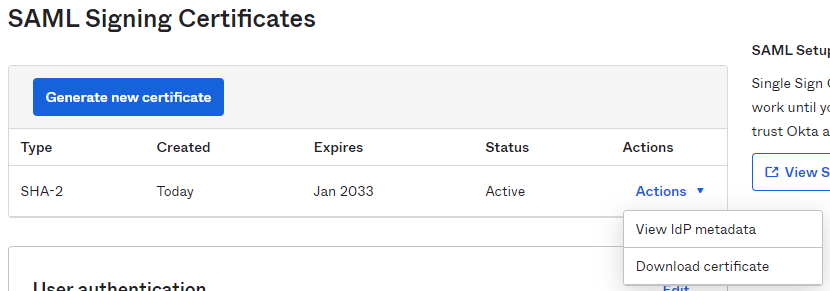
A new web window is displayed, including XML SAML certificate. Please save XML code as text file and send it to Imagicle Support team.
Assign the new created App Integration to the relevant company users/groups that need to leverage the SSO (Applications > select the Imagicle app integration > Assignments).
