Provision Users from Cisco UCM
Warning: user synchronization is available only for Cisco Unified CallManager 7.x and above. You cannot automatically synchronize the users list with CCM 4.x and CuCM 5.x.
Warning: If a Cisco Unified Call Manager rel. 14.x is in place, please update your Imagicle UCX Suite to ver. 2021.Summer.3.h4 or above. If CUCM 15.x is in place, Please update your Imagicle UCX Suite to ver. 2024.Winter.1 or above.
The UCX Suite Synchronization Service can keep the users list aligned with the CuCM End User directory. Since CuCm in turn supports the synchronization against Active Directory, we can have one of the following cases.
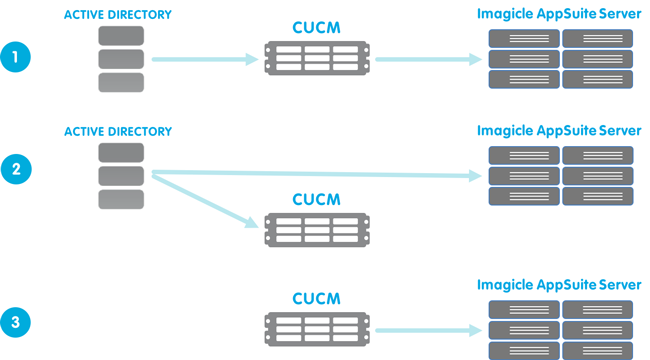
In Scenario 1, CuCm is synchronized with Active Directory. You manage users (add, edit, remove) in Active Directory and changes are propagated through the PBX to the UCX Suite. Not all the AD account information is available to the UCX Suite, since some properties are not reflected into the CuCm End user directory. That's why we suggest to synch users directly from Active Directory, unless CUCM includes some local users.
In Scenario 2, you manage users through AD. More information is available, but please make sure that there are no local users available only on CUCM, otherwise they are not imported.
In Scenario 3 you manage users only by the CuCm interface, regardless Active Directory users availability.
Architecture
The CallManager architecture imposes limits on the rate and the size of the queries made by external applications towards the users list. For this reason, user synchronization is performed in two steps.
Imagicle AXL client service continuously updates a temporary table in the database, containing the list of CUCM users and their details (add Application User in the CUCM configuration to import users)
When user synchronization is requested (by pressing the Run now button or at the scheduled time) the service actually copies the data from the temporary table to the Imagicle UCX Suite Users list
Since filling the local temporary table can take a long time, if you make changes on the CUCM and press "run now" you won't see the changes for a while.
Synchronization Key
A user in the UCX Suite is properly correlated with corresponding one on CUCM when the Imagicle "PBX username" field matches the username in the PBX End User.
Procedure
To properly configure CUCM user synchronization, you have to:
Check that the CUCM IP addresses and password in IP Telephony system parameters page are correctly set
Select the data source
Configure the import rules
To select the Data source connection, use the drop down list on the "Configure Data Source" page.
Configuring Synchronization Rules
The CUCM End User directory does not contain all the information needed to fill the Users profile properties. You have to provide the missing values through the web interface. On the "Configure Data Source" page, select CUCM as the source you want to configure the rules for.
For each field (user property) you have the various choices similar to the ones available for other data sources.
Three things are worth mentioning.
The First extension number can be set in the CUCM end user from "Primary Extension" or "Telephone number" fields. The rules allow you to select the source you prefer. Note that only DNs associated with the associated Devices of the User can be selected as primary extension in CUCM end users management web page. You can also import from CUCM a First Extension Number Alias, useful for Call Analytics.

First Extension Number Alias can be populated with the following four possible CUCM End User's fields:
Microsoft SIP URI
Pager
telephoneNumber
Primary Extension
mail

The email may not be available in CUCM in scenario 3. In this case you can let the synchronization service compose it by the username and domain.

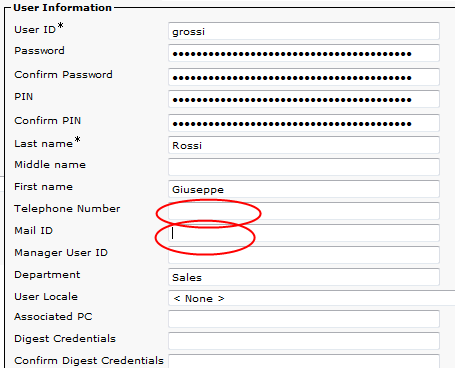
Local password policy
The password is case sensitive and it must satisfy the following complex password policy:
At least a capital letter
At least a lowercase letter
At least one number
At least one special character
At least 8 characters
If a non-compliant password is entered, the following message is displayed:
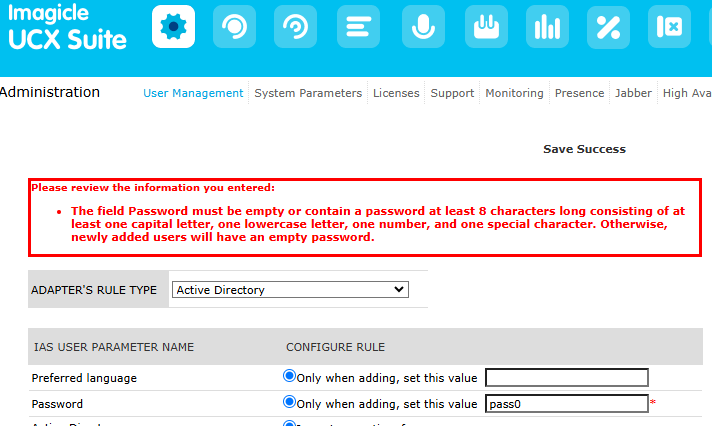
CUCM Fields mapping
CCM End User Table Display Name | UCX Suite Label | UCX Suite Database name | Example Value |
First Name | First Name | user_nome | John |
Last Name | Last Name | user_cognome | Smith |
Office | Office location | user_office_location | London Office |
Telephone Number/ Primary Extension | First Extension Number* | user_telnum, user_amnum | 0123 456 789 |
Telephone Number, Primary Extension, pager, mail | First Extension Number Alias | user_TelNumAlias | |
Mail ID | Email, "Voicemail Address", "Fax to Email Address" | user_mail, user_voicemailaddr, user_pref_fax_mailinaddr | |
Mail ID | Single Sign-On Id** | ssoid | |
User ID | Active Directory username, PBX username, ConvAI Username | userPrincipalName, user_ad (without domain), user_authname, user_ccmname | JSmith |
(First associated device) | Device Name | - | SEP00FF233CEB6E |
Department | Department | user_department | Sales |
Department | Cost Center | - | Marketing |
Department | Site Name*** | - | Boston |
Department | Recording Group name | - | Sales |
Department | Fax Group Username | - | Sales |
*The First Extension number can be gathered from the Telephone Number or from the Primary Extension number of the first device associated to the user. The Device Name field in the User List can be extracted from the first device associated to the user.
** Starting from Imagicle UCX Suite 2022.Winter.1, we can import Single Sign-On User ID from CUCM's Mail field.
*** Starting from Imagicle UCX Suite 2021.Summer.1, we can import Site Name from CUCM, to enable overlapping dial plan across multiple gateways or CCMEs.
It is also possible to import the "partition" from CUCM in case of an overlapping dial plan. The procedure to do so is described in this KB article.
Running manual synch
You can manually initiate users' provisioning from Administration → Users Management → Synchronize users with an external data source » and finally hit “Run Now” button. See below:
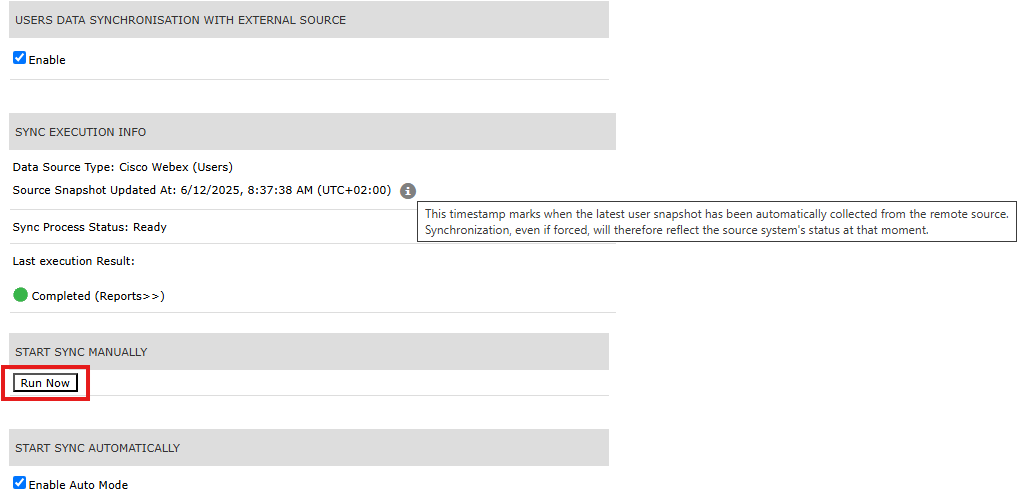
Two important details are available in this page:
Data Source Type: reports CUCM sync adapter.
Source Users Updated At: reports the last time the information of the synchronized users have been updated in Imagicle internal cache.
If you try to run the synch while the internal cache is still under provisioning or under a periodic update, you might get the following warning:
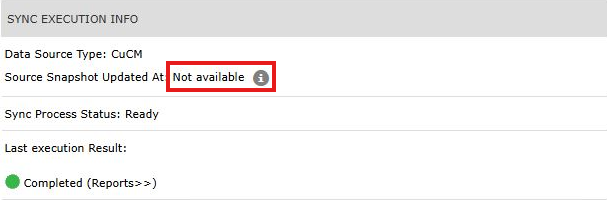
Please run the synch once Source Snapshot Updated reports the date/time of last cache update.
