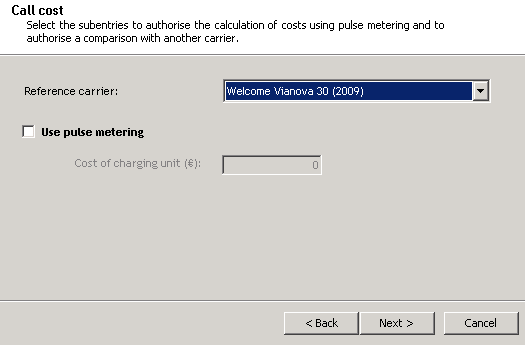Tariffs and Tariff Comparison
This KB article applies to Imagicle UCX on-prem Suite owners. If your Imagicle UCX Suite is deployed in the Cloud, please contact Imagicle Support to apply internal settings.
Imagicle Call Analytics Professional and Enterprise versions are bundled with the definition of the call costs of many well known telephony providers. Imagicle keeps the costs tables updated year by year, but probably there is a custom contract between your organization and its provider. So you'll need to edit a tariff definition to exactly match your contract.
If you want Imagicle technicians to prepare a custom tariff for you as a Professional Service just contact Imagicle Technical Support department.
Tariff definitions and currency can be modified for each gateway, since you can have different gateways in different countries.
To edit a tariff definition, run the configuration wizard, select the gateway an click next until the "Country and Area" form appears. Fill the form and click next.

The list of the tariff that will appear on the next form depends on the selected country.
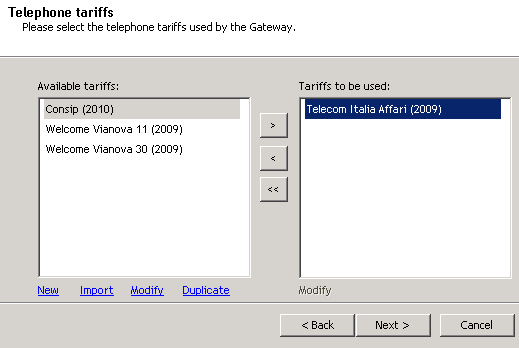
To create a new tariff definition from scratch, click the "new" link". To create a new tariff based on an existing one, click "Duplicate", then select the name of the tariff definition on the "available tariffs" list and click "Modify".
Tariff definitions are stored in .mdb files. If you received a new file from Imagicle Technical Support team you can add it to the list by clicking on the "import" link.
Note: the tariff selection list is filtered by country, that is, only tariff which apply to that country will be shown.
To edit the tariff in use, select it and complete the wizard saving the changes. Then run the configuration wizard again and return to the "telephone tariffs" page. In the "Tariff to be used" list, select the item you want to edit and click on the "modify" link below.
How to edit tariff definitions
Call costs are calculated on a best match criterion. If a call destination number is 02553344 and you have two entries, one with prefix 02 and one with prefix 0255, the second one will be used because it is more restrictive.
The list to the left displays the prefix groups. They are usually grouped by call destination type.
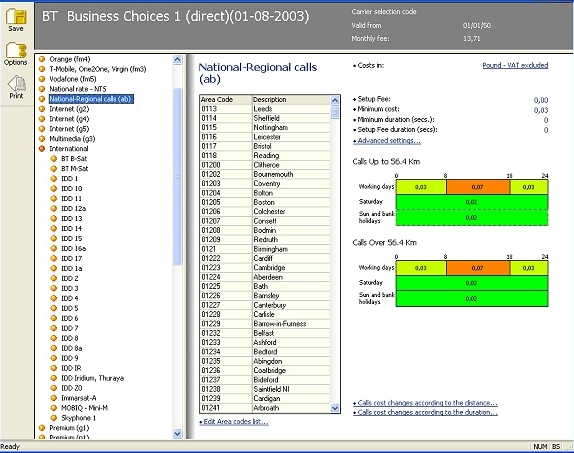
Clicking on a prefix group displays the list of the associated prefixes.

Changing the tariff name and General data
Click the tariff name to change it, click the carrier interconnection code to set it (if needed), click ‘Valid from’ to change the tariff validity. Click monthly fees to edit them (see the ‘monthly fee’ paragraph).

Monthly fee settings:
Click Monthly fee (top right) to display the fee list.
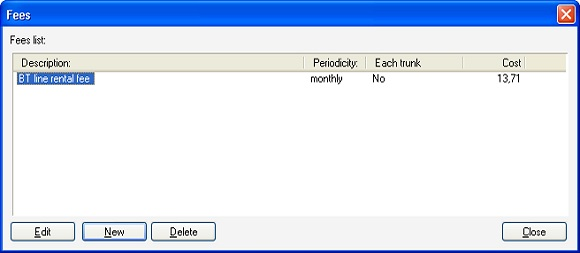
Click Add to add a new fee or Edit to modify an existing fee. Creating and editing a fee means entering a description, the fee amount and the recurrence. Also, it is required to specify if the fee refers to the single line or not in order to have a correct calculation of the tariff comparison (see below).
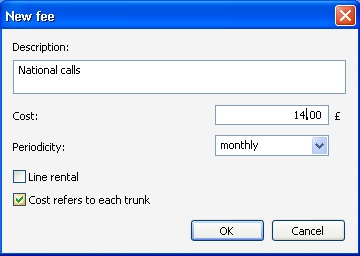
Create or edit the destination groups
The orange buttons on the left display the destination groups that contain a list of area codes with the same time bands or the same cost per minute.
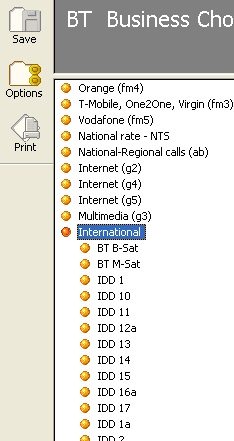
Click New to create a new group and type in the name. Then, hit the enter key. In order to delete a group, click the name next to the orange dot and drag it onto the Bin.
Selecting a group of an existing carrier displays on the right side the costs according to the days of the week and the time bands. Click the cost to edit it and click the ends of the bands to move them.
Editing Destination Group Costs and Properties
To the right of the destinations list which are included in the group, the group settings are displayed, including costs. The settings (and the costs) apply to all the destinations in the group. If calls made to a given destination has a different cost, it has to be added to another group (existing or new).
Click on them to edit.
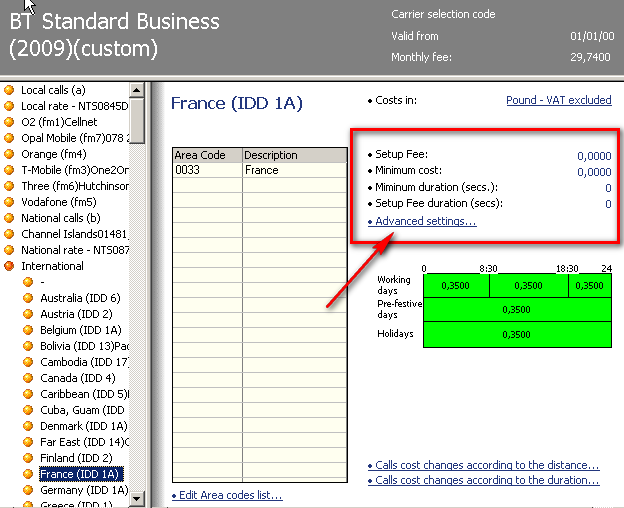
Setup fee
The fixed cost charged at the call connection, if any.
Minimum cost
If set, a call cannot cost less than this number. If the call cost is lower the minimum cost, then the cost is automatically increased to this value.
Minimum duration
This duration indicates the minimum duration of the call. If for example this value shows 10 seconds and a call ends after 5 seconds, the call cost is calculated as if it was a 10 second call.
Setup Fee Duration (Ring time duration)
Time after which the cost per minute begins. The cost setup is applied immediately and, after the ring time duration, the time band cost is applied (see below).
Note: Starting from Imagicle UC Suite ver. 2022.Winter.1, we have improved the way we calculate call costs for transferred calls, where multiple legs are associated to a single outbound PSTN call.
Advanced settings
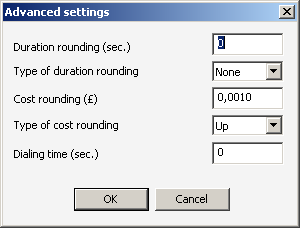
Call duration rounding: 1 is the minimum value and has no effect. If eg a value of 30 seconds is entered, the duration of the call is rounded to the closest value (up or down), according to the rounding type.
Cost rounding: like the duration rounding, but calculated on the cost values. Eg in case this value is set to 10€, a 6€ call will be rounded up to 10€. This feature also replaces the pulse calculation system.
Dial time: this feature is useful in case the pbx calculates the call duration starting from the dialling of the number (not very common) because the pbx is not able to establish the moment the called person picks the call up. In this case, the real duration is shorter than the logged one and is unknown. In this case an average duration is subtracted from the duration and the cost calculation is not precise.
The lower part of the window, under the costs per minute, shows the following options.
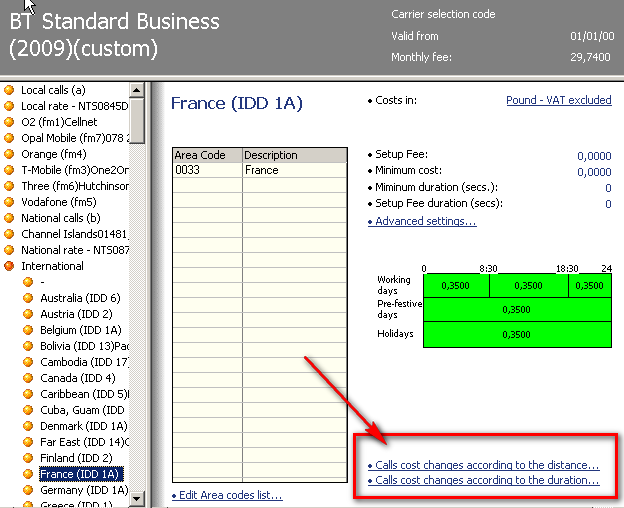
Setting the way the costs change
The cost of the calls changes according to the duration
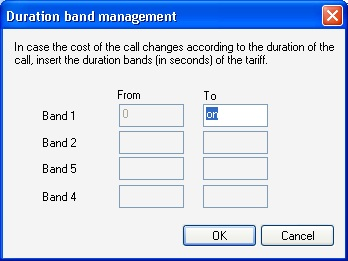
In this case the cost per minute changes according to the duration of the call. Eg the first 60 seconds can cost 0,15£ and the rest of the call can cost 0,10£ per minute. The time bands can be more than one, according the tariff plan.
The cost of the calls changes according to the distance
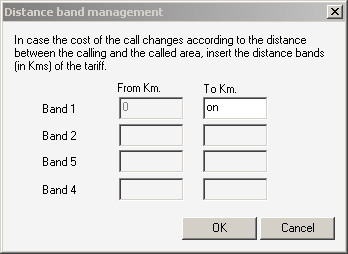
In this case the cost per minute changes according to the distance of the destination.
Changing the tariff costs and relevant time bands
Costs can be edited graphically, as well as the time bands. To create or change time bands, click on the border of the time band and drag the small black square. To edit the costs, click on the number.
All the costs are calculated per minute and are calculated on the length of the conversation (in seconds). Costs do not include taxes (VAT) and are refer to the main currency.

Note: Starting from Imagicle UC Suite ver. 2022.Winter.1, it is possible to tweak the tariff to properly calculate the call cost, even if the call is crossing multiple time bands, with different call rates, like above sample. This improvement is enabled from Tariff Editor's top-left "Options" button.
Editing the list of destinations
In order to change the list of the destination prefixes included in the group, click ‘Edit area code list’. The available code list will be displayed on the right side, in place of the costs. Select those to add and use the single arrow to move them to the left hand side. The double arrow moves all the area codes to the left.
A drop down list (top right) will display different destination types to chose from.
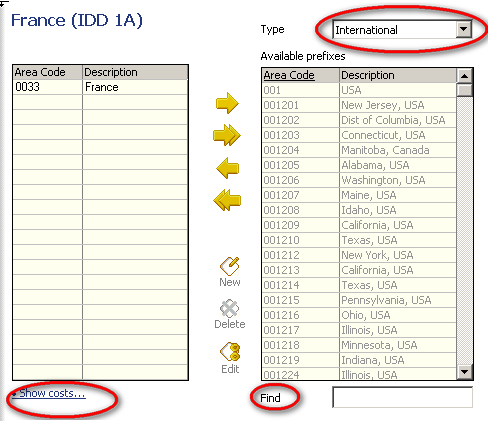
In order to add a new area code that is not available in the archive, select the type of destination to create (top right, eg. National, Mobile, International, etc) and click New below the yellow arrows. The type in the code, destination name and, optionally, the latitude and longitude.
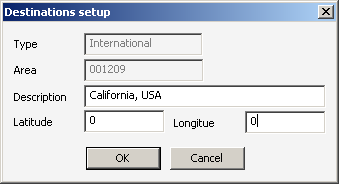
Please avoid to create duplicates. I.e. a prefix must be included in one destination group only.
Summary view and print
Below the destination groups, the view summary command is displayed:

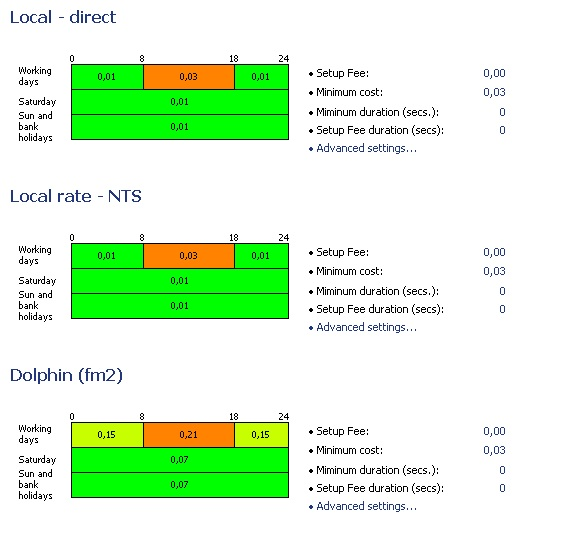
Tariff Options
During the editing of a Destination Group, you can click top-left "Options" button to pop-up the following configuration window:
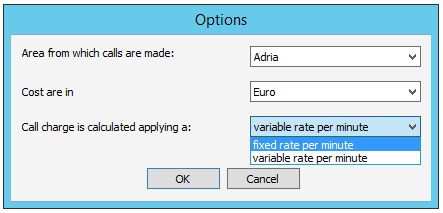
Here, for each Destination, you can select the call originating Area, the currency used for cost calculation and how the costs are calculated. If "Fixed rate" is selected, call cost is calculated using only the cost of the time band when call started. If "Variable rate" is selected, call cost is calculated by using all the involved time band costs per minute across whole call duration.
Tariff comparison
Powerful tool for having an exact calculation of the most convenient tariffs. This tool calculates a month of calls using different selected tariffs, the calculation includes rental, monthly and subscription fees. This tool offers a unique and effective method for evaluating the offer that best fits one’s telephone habits. A calculation that is only based on the cost per minute or on the monthly fees is not enough: only an exact simulation would tell how much one can save or waste with different telephone carriers.
In order be able to compare costs, select a second tariff from the list in the "reference carrier" page of the Configuration Wizard. Then run the comparison reports from the web interface.