Advanced Queuing Troubleshooting
How to use the troubleshooting guide
This page describes basic troubleshooting techniques and most frequent issues you may face during the application setup and usage.
The first part describes the basic tests to be made after you completed the configuration task list. Those test can reveal issues in the configuration and can help you to identify them.
The second part is a list of common issues and their causes. Look for the symptom and follow the tips. To know how to configure the product, please refer to the relevant pages in this guide.
Please understand that the problem may be related to complex PBX and network configurations, and that is not possible to list all them all. This guide must be considered as a tool to guess the origin of the issue.
Advanced Queuing engages an operator, but call is eventually transferred to his/her Voice Mail:
From Advanced Queuing web portal, please go to Queues ⇒ edit queue settings ⇒ Call Distribution ⇒ Advanced Settings and verify that “no answer time out” value is lower than the related timeout value set in the PBX directory number for voice mail transfer:

Advanced Queuing can’t properly route incoming calls to involved operators’ phones, while “Broadcast” distribution algorithm is in use:
Check that all phones devices (desk and softphones devices) assigned to queue operators are active. It is STRONGLY recommended to perform queue logout before turning off any operator’s client device.
Advanced Queuing routes the call to the operator phone, however when the operator goes off hook, the call returns in the queue:
Check that "Accept replaces header" flag is checked in Advanced Queuing's SIP Trunk Security Profile (Cisco UCM only).
For other PBXs, please make sure that SIP "REFER" signalling is supported
Queue Supervisor does not access to Attendant Console's Dashboard:
Check dashboard is not hidden (Attendant Console's top-left “View” menu).
Check supervisor's queue permissions: it must be set to “Queue Supervisor” or higher level. See below:
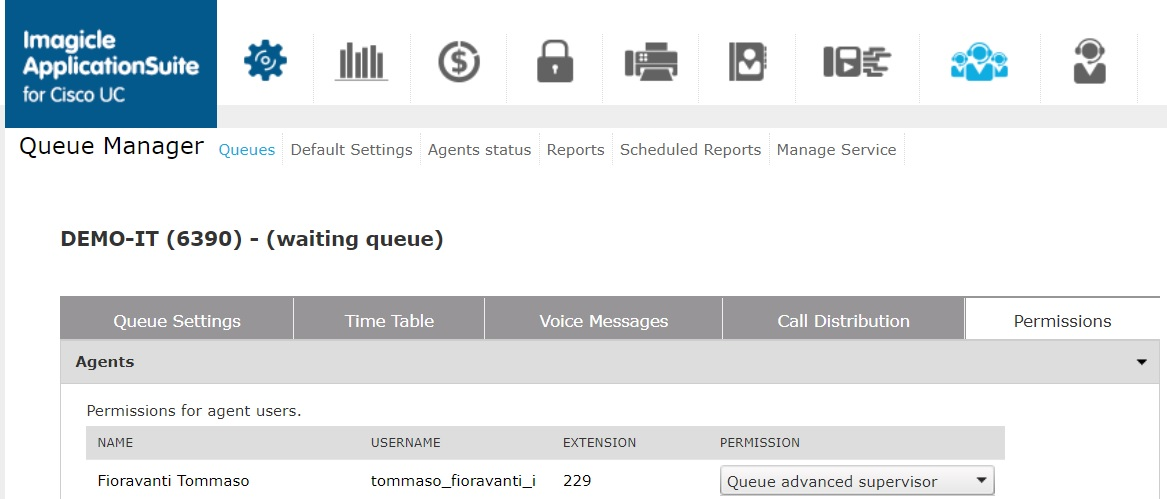
An incoming call is queued, even if there are no available agents
This is the expected default behaviour. Advanced Queuing delivers a "no available agents" audio message and the call is enqueued.
If required, it is possible to change this behaviour by setting a different option in Queue Settings ⇒ Behaviour tuning
An incoming call is dropped, with an "office closed" voice prompt
This is the expected default behaviour, when call reaches a closed queue, as per programmed weekly schedule.
If required, it is possible to change this behaviour by setting a different option in Time Table ⇒ Programmed/Forced mode ⇒ Closed queue settings
Programmed queue opening time are not respected
Queue Time Table is based on Time Zone pull-down menu, which is by default the time zone configured in Windows OS.
If the queue should match a different time zone, please uncheck "Use default settings" flag and select proper local time zone.
