UCX on-prem Suite Virtual Machine Best Practices
Virtual Hardware Considerations
If you install Imagicle UC Suite on a Virtual Machine, you must allocate the amount of RAM, CPU power and disk space stated in our Deployment article. The virtual hardware resources (CPU and RAM) must be reserved, that is, they must not be shared with other virtual machines. CPU Limit must never be set (see image below).
CPU
If hyperthreading is enabled on the hypervisor (physical host), the number of vCPUs indicated above must be doubled (Imagicle requirements are expressed supposing hyperthreading disabled).
In order to optimize the CPU usage, please follow the indications given above in terms of sockets/cores distribution. Avoid to allocate multiple sockets having 1 core each, because MS-SQL Server can just leverage 1 socket, thus leading to a substantial performances loss.
CPU Limit must never be set (see image below)
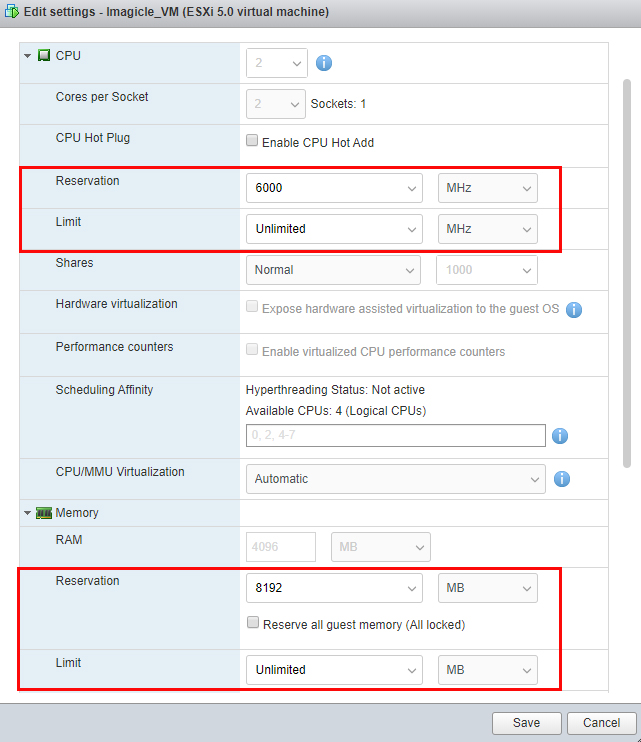
HDD
No overprovisioning. Required HD provisioning is Thick Provisioned - Eager Zeroed.
Network interface
While selecting network interface type on Windows Server 2012 deployments, please remember to select "VMXNET3" type. Other interface type, like "E1000" or "E1000e", might cause problems with some Imagicle apps, as explained here.
Mass-deployment of multiple Imagicle instances
If you are a Service Provider or if you need to deploy multiple Imagicle nodes in your datacenter, we recommend to save the Imagicle instance as a template, to avoid downloading again the Virtual Appliance and without losing 30 days evaluation period.
Moreover, cloning or creating a template from a VM that has been already booted, brings to licensing problems for the newly created virtual machine.
The template must be created at the end of deployment wizard, before booting up the server. In this way, you can easily deploy another Imagicle VM in few minutes and correctly assign it to a new IP address/FQDN.
Cloning an existing VM is not allowed.
Precautions when creating VMware Snapshots
When you create a snapshot using relevant VMware feature, the original disk image is "frozen" in a consistent state, and all write accesses from then on will go to a new differential image. Even worse, as explained here and here, the differential image has the form of a change log, that records every change made to a file since the snapshot was taken. This means that read accesses would have to read not only one file, but also all difference data (the original data plus every change made to the original data). The number increases even more when you cascade snapshots.
Overall effect is a significant performances loss, which can strongly impact on Imagicle applications and services.
To avoid this critical side effect, please leverage Imagicle Backup/Restore tool instead. If you still want to take the snapshot, please do it with powered-off Imagicle VM and, when possible, please delete it.
