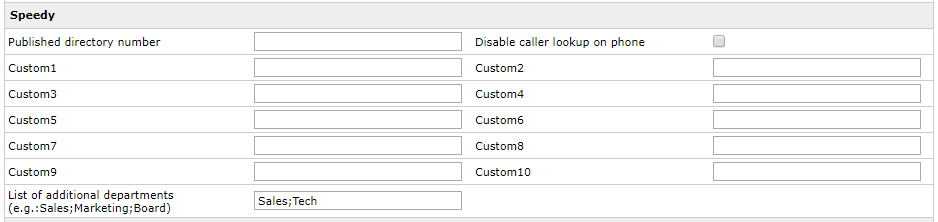Users list and extensions
Imagicle Call Analytics needs the users to be configured with specific parameters through the web interface or during users' synch against an external source.
User Parameters
These are the mandatory fields which you need to configure for each user:
First extension number: the internal phone number of the user
Enable billing for first extension number: check box to enable call processing for this extension
Optionally, you can configure these additional fields:
First extension number alias: Alternative directory number or PSTN number (DID) assigned to the user. Call Analytics monitors phone traffic on this alternative extension number, without consuming an additional Call Analytics license.
Offnet fax number: Alternative fax PSTN number (DID) assigned to the user. Call Analytics monitors fax traffic on this alternative number, without consuming an additional Call Analytics license. The flag "Enable Call Analytics for fax number" must be checked.
Enable Call Analytics for fax number: If selected, Imagicle Call Analytics monitors all incoming/outgoing calls including user's Fax number or Offnet fax number. This option consumes an additional Call Analytics user's license.
Enable Call Analytics for voicemail number: If selected, Imagicle Call Analytics monitors all incoming calls hitting user's voice mail number. This option consumes an additional Call Analytics user's license.
Number of masked digits in Call Analytics: If configured, Imagicle Call Analytics reports (executed at user permission level) shows masked telephone numbers (using * instead of numbers)
Warning: Only calls of configured named users with extension numbers are processed by Imagicle Call Analytics, unless Automatic Acquisition has been enabled. In this case, all new extensions are automatically documented in anonymous way, consuming a license. If acquired DNs are related to Cisco Hunt Groups or Hunt Group members (Cisco UCM only), relevant calls are documented in anonymous way, without consuming additional licenses.
Overlapped dial plans, using Partitions and Site names
Imagicle Call Analytics supports two fields to handle overlapping dial plans across multiple PBXs and CUCM clusters:
Partition field (for Cisco UCM only): fill it with the Partition ID to distinguish between shared lines assigned to different partitions. The partition id is prepended to the user line number this way:
<partition id>.<line number> E.g. UK.310Above formatted line id appears in all reports, and can be used to filter the calls by partition, if needed. To leverage this feature, you must select the driver labeled "CallManager (with partition)" in the Configuration Wizard.
Site name field: Fill this field with PBX/GW name assigned in Call Analytics configuration Wizard. In this way, same line ID can be assigned to a different site, thus supporting overlapping extensions in different PBXs. If Site Name is left blank, then relevant user/extension can't be overlapped to different sites.
For more info about above two overlapping options, please have a look here.
Contact Manager Custom Fields
The ten user's custom fields are available in Contact Manager when a special configuration is activated. They are also available in Imagicle Call Analytics data, and can be displayed in the reports, used for call filtering and to assign permission levels..
User Permissions
By selecting the “User permissions” icon from the “Main”->”User Management” link, you can specify the user’s level of permission for Imagicle Call Analytics:
Permission Level 0 no access: billing services are hidden to the user when he/she logs in the web interface
Permission Level 2, "View Personal calls": access to own calls only
Permission Level 6, "View calls of user's": access to incoming/outgoing calls belonging to own Department, Cost Center, Office location, Site name or any configured custom field. To leverage this permission level, please make sure that the user has the relevant field compiled, otherwise the user accesses to own data only.
Permission Level 8, "View all calls": access to all calls, of all users
Permission Level 10, "Complete Management": administrator: access to all calls, features and reports
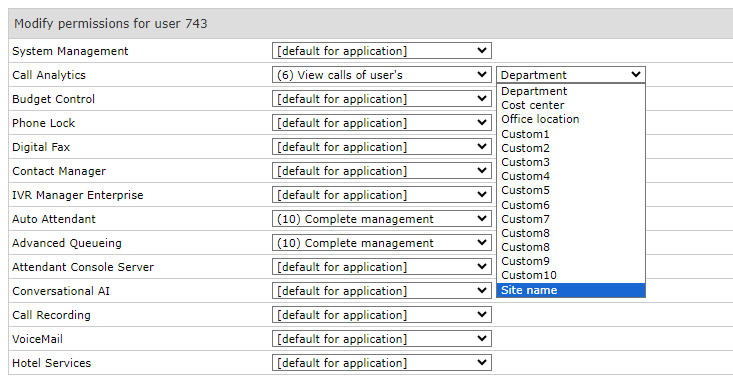
Note: When configuring Permission level 6 based on Department, user can grant a wider visibility on call data by including additional departments into "List of additional departments" field, separated by semicolon. See below sample: