Web Server Setting
This article is applicable to Imagicle UCX Suite 2023.Spring.1 or later and it allows to change the embedded web server's URL to reach Imagicle web portal and leverage Imagicle APIs.
How to change web server's URL
Please access to Imagicle UCX Suite as administrator and go to Admin ⇒ System Parameters ⇒ Web server setting.
The following window pops-up:
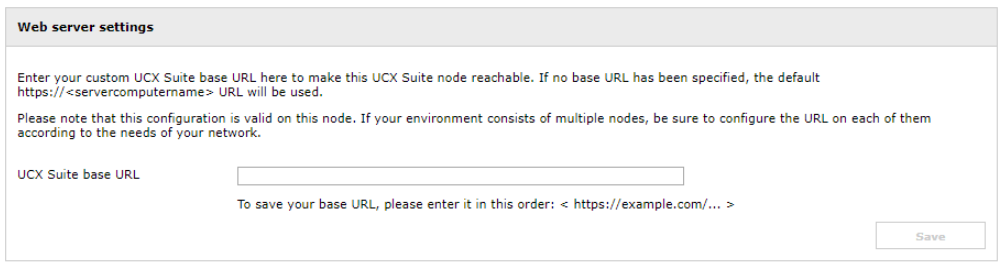
Here you can enter the URL of your choice, keeping in mind that https usage means involving a Digital Certificate which should be associated to the new URL within IIS. New URL overrides the existing https://<ServerComputerName> standard FQDN.
Once new URL is entered and saved, this is the result:
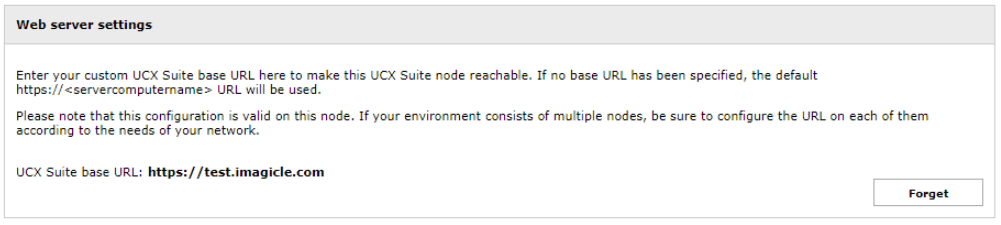
“Forget” button allows to revert to standard FQDN. New web server URL is saved in: C:\Program Files (x86)\Apps\ApplicationSuite\Settings\ApplicationSuite.Local.ini
