How to periodically offer Voice Mail call transfer during queue waiting
This KB article applies to Imagicle UCX on-prem Suite owners. If your Imagicle UCX Suite is deployed in the Cloud, please contact Imagicle Support to apply internal settings.
Imagicle Advanced Queuing can be configured to periodically offer to caller parties the option to leave a message in a voice mailbox, instead of waiting a long time to be served by an operator/agent.
Imagicle provides a simple script to enable periodical transfer option. Before loading the script, it should be edited by configuring the following parameters:
<var name="dialog.target" expr="'nnnnn'" />
where nnnnn should be replaced with voice mail number to transfer the call.
<property name="timeout" value="10s" />
where 10s is the timeout while waiting for a DTMF digit. Once timeout is expired, the call returns to the queue.
<choice dtmf="1" next="#TransferTo" />
1 is the expected DTMF digit to trigger call transfer to Voice Mail number. Any other digit is ignored.
<audio expr="session.AudioPath + 'transferVM.wav'"><audio expr="session.AudioPath + 'two.wav'"><audio expr="session.AudioPath + 'three.wav'">
These are the voice messages played during VM transfer transaction. You can create them in WAV format, following the suggested content in below table:
File name | Content |
transferVM.wav | Intro message: "Please press 1 if you want to leave a message or just hold the line to avoid losing the acquired queue priority" |
two.wav | Please wait, while I connect your call. |
three.wav | I'm sorry. I can't connect you with the voice mail service |
Once audio files have been created, please copy them in the following UCX Suite folder:
C:\Program Files (x86)\StonevoiceAS\Apps\QME\Data\AudioFiles\User\Shared
Now you can include the amended "transferVM.vxml" script into the queue of your choice, by uploading it from the following web menu: Advanced Queuing ⇒ Double-click on existing queue entry ⇒ Voice Messages tab ⇒ Manage messages. Please save configuration and wait one minute; then refresh the Voice Messages web page.
Now you can select new VM script from "Long wait message" pull-down menu and you can configure "Loop interval (sec.)" for the desired frequency between each VM transfer request.
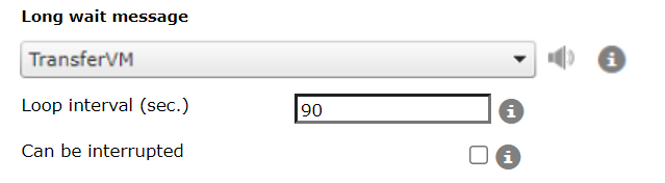
Finally, you need to modify the following setting file, to enable DTMF digits recognition within the script:
C:\Program Files (x86)\StonevoiceAS\Apps\QME\Settings\QME.Opal.Config.xml
Please add the following line, between <Configuration> statements, like below sample:
<preference key="voip.exclude.additionalcodecs.whendtmf.notrequired" value="" />

Save XML file and restart Imagicle Advanced Queuing service from Advanced Queuing ⇒ Manage Service menu option.
