Call Analytics Reports
Imagicle Call Analytics' most important feature is its reporting tool, including more than 60 predefined reports split by categories.
Public Reports are ready to use reports and graphical dashboards. Each report can be further customized, using filters and groupings, and saved as a Personal Report for a quick execution with a single click.
A screenshot on top of the screen shows a preview of selected report, which is very useful to quickly determine the layout and content of the report:
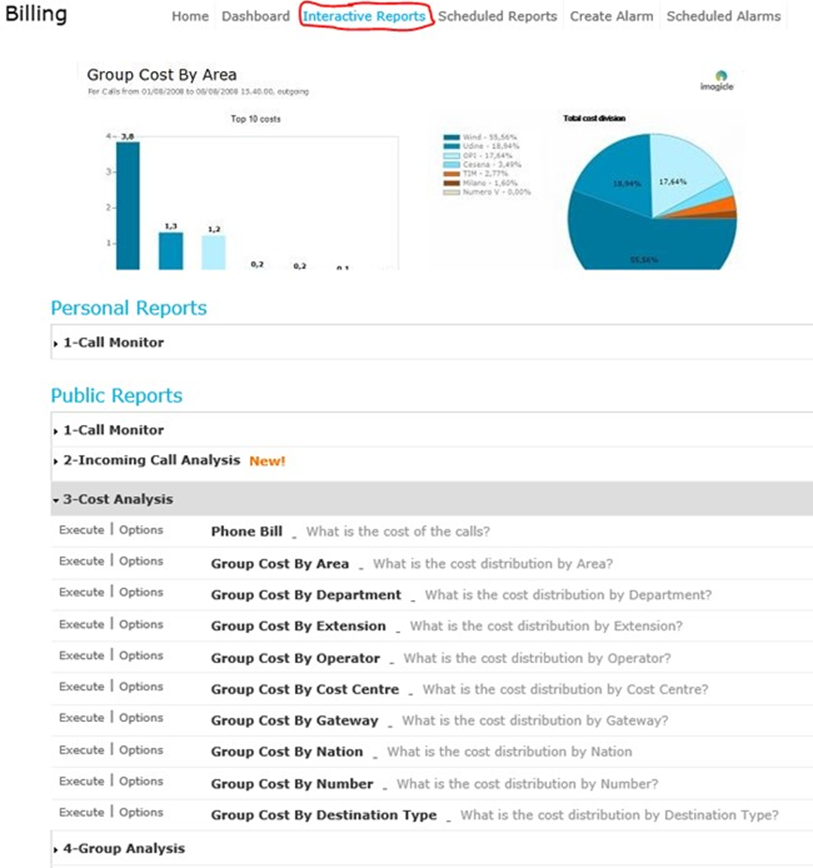
You can launch a report using default filter settings by just clicking on “Execute” button. Else you can click on “Options” button to display filter settings and adjust them to fit your needs. See below screenshot sample:
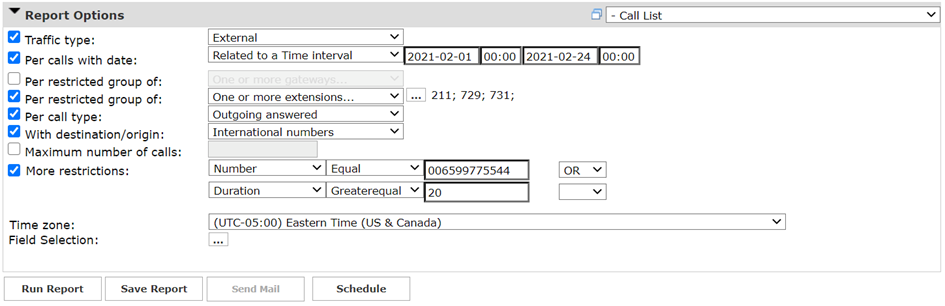
Above sample shows how to setup filters for the following billing data:
External PSTN calls only
Calls performed between February 1st and March 24th, 2021
Calls related to phone extensions 211, 729, 731
Outgoing calls only, answered by remote party
International calls only
Called number = 006599775544 or Duration is greater than or equal to 20 seconds
Reference time zone: Eastern Time
Once filter setup is done, you can “Run Report” and get results based on above filters. Once report has been executed, you can send it to multiple email recipients as Excel or PDF attachment, by clicking on “Send Mail” button).
You can also save the report settings into a "Personal Report" by clicking on “Save Report” button. There you can add a personalized name, a report description and a report group (category).
Each report can be configured to be automatically executed and sent by email to user(s) with specific intervals, so all recipients can get the needed reports into own email box without having to access to web portal. This is accomplished by clicking on “Schedule” button. Here you can set email subject, body text, email address, report format (Excel or PDF) and schedule recurrence. Report can be scheduled by minute, day, week or monthly base and it is not sent if empty. See below screenshot sample:
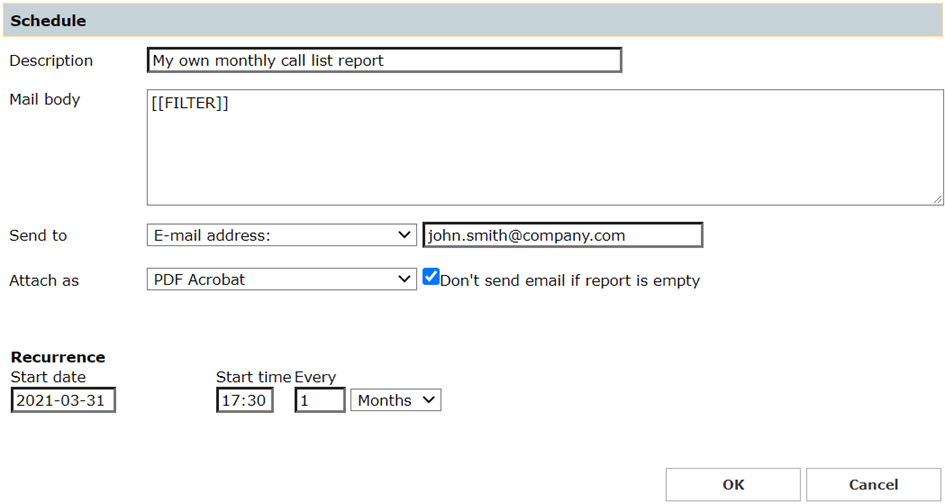
Each scheduled report is listed into “Scheduled Reports” Call Analytics menu.
