Enable AXL access to Cisco UCM/CCME
AXL is a Cisco legacy protocol based on SOAP and XML which Imagicle UCX Suite leverages to retrieve the IP addresses of Cisco IP Phones, extension mobility login status and user device association. If AXL queries are disabled, many features of the Imagicle UCX Suite won't be available.
Cisco Unified CallManager
Three steps are required for the Imagicle UCX Suite to perform AXL queries to the CallManager:
Create an Application user with the rights to execute AXL queries
Set Imagicle AXL/CTI user credentials in the Telephony Service parameters page of the Imagicle UCX Suite
Ensure that the AXL service is enabled in the Application Suite server
AXL Service authenticates by the credentials you enter in the Administration ⇒ System Parameters ⇒ IP Telephony Service parameters.
Please use the ImagicleCTI user you created to control phone devices.
Please make sure you also entered the CuCm the IP address. For CuCm clusters, this is the address of the node running the AXL service (which usually is the Publisher).
The Imagicle AXL client service can be started from the web interface through the Contact Manager ⇒ Manage Service page. Ensure Contact Manager service is operational. If not, press Start.
You can also start the service by the Windows Services management console. Ensure the "Imagicle AXL Client" service status is "started".
Cisco Unified CallManager Express
Add the following commands to enable the AXL support and to set the AXL password:
(configure terminal)
ip http server
ip http path flash
!
ixi transport http
no shutdown
!
ixi application cme
no shutdown
(telephony-service)
log password cisco
xmltest
xml user YourUsername password YourPassword 15The username and password must match the one you entered in the Telephony services web page.
Then ensure Contact Manager service is running (see above).
Click To Dial
One of the advantages of having AXL service properly running on UCX Suite is the click-to-call feature, available to Cisco IP Phones.
Log onto the web interface with your user's credentials and go to Contact Manager menu to perform a contact search. Click on one of the contact's telephone numbers and your IP phone automatically initiates an outbound call.
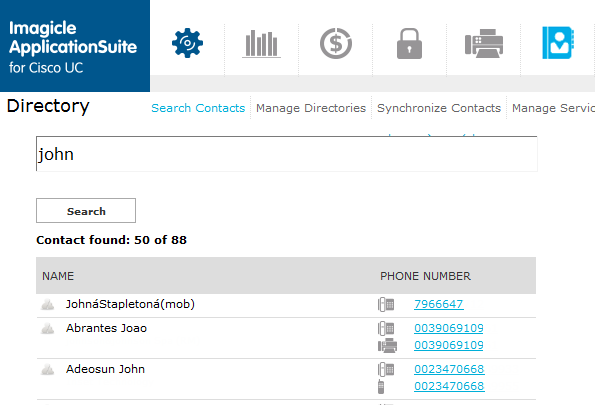
Note: this feature is not available to the UCX Suite administrator, who does not have a profile and cannot be assigned to an IP phone.
