Populate a directory from a CSV file
Imagicle Contact Manager allows to easily populate a directory with contact data coming from an Excel or CSV file. Please follow below procedure:
Export CSV Template
Access to Imagicle web portal and go to Contact Manager ⇒ Manage Directories.
Create a new directory or double-click on an existing, editable directory.
Select "Import from CSV" to open the following dialog:
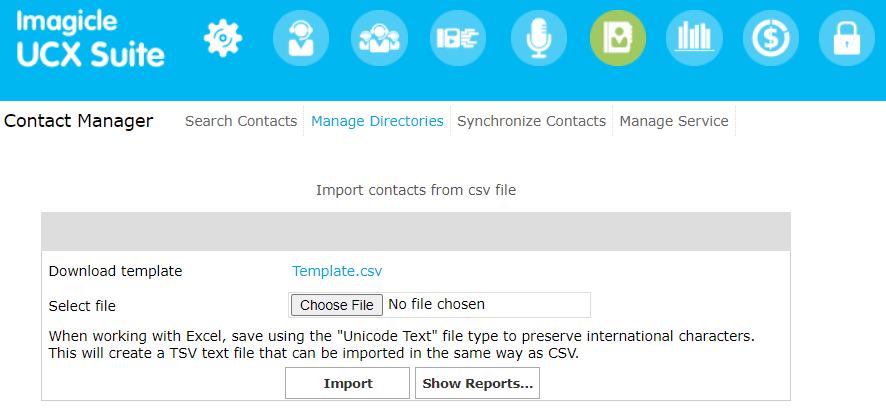
Please download Template.csv from this web page in your PC.
Launch Excel application and open a blank, empty sheet.
Select menu Data ⇒ Import from text/csv
Select the file Template.csv
Click on Transform Data
Select the First Extension Number column, and change the data type from Number to Text, to support numbers in +E.164 format.
Complete the import
Populate CSV Template
Now you can open your data source (typically another Excel sheet) and copy/paste contact details by column into your template: name, surname, office, phone number, etc...
Finally save the template with a new name, like mycontacts.csv, keeping the UTF-8 data format.
CSV Import
Back to Imagicle web portal, click on "Choose File" and locate mycontacts.csv within your PC's file system.
Finally, click on Import and track the various import steps appearing in the same web page.
