Various Mandatory Cisco Configurations
Application User
Please consult this KB article to learn how to configure the Imagicle Application User on CUCM, required to monitor phones via CTI/JTAPI and acquire users/devices via AXL.
External Call Control Profile
Imagicle Contact Manager Enterprise can leverage an External Call Control Profile (ECC) to perform Reverse Lookup (Caller ID) feature.
ECC Profile can be defined from CUCM admin portal: Call Routing ⇒ External Call Control Profile. Press the Add new button.
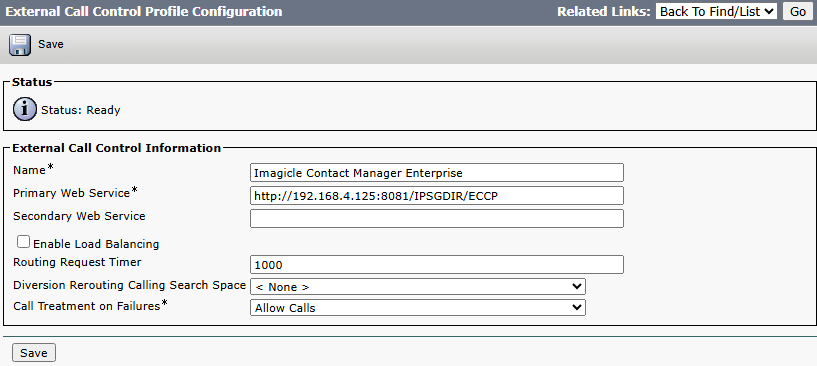
The URL must include Imagicle M/A IP address or FQDN, and it should have this specific syntax: http://<hostname>:8081/IPSGDIR/ECCP
Routing Request Timer should be set to 1 second.
Apply ECCP
Two possible alternatives to trigger Imagicle ConMan ECCP:
Translation Pattern to intercept all inbound calls
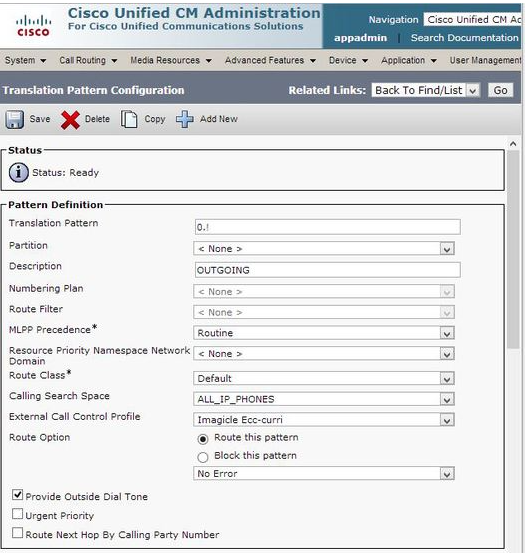
ECCP added into each phone’s DN
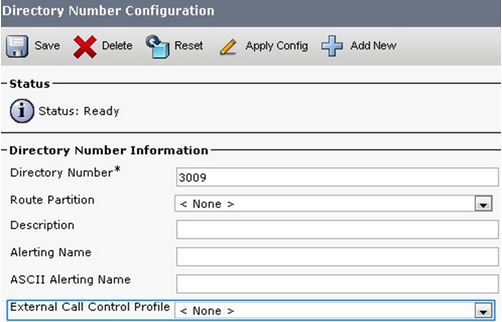
Jabber Custom Tab
If your users are leveraging Jabber clients to access Imagicle directories, then you need to add a custom button inside Jabber GUI. This is done by creating a new UC Service on CUCM from User Management ⇒ User Settings ⇒ UC Service. You can modify an existing one or add a new one with type = Jabber Client Configuration:
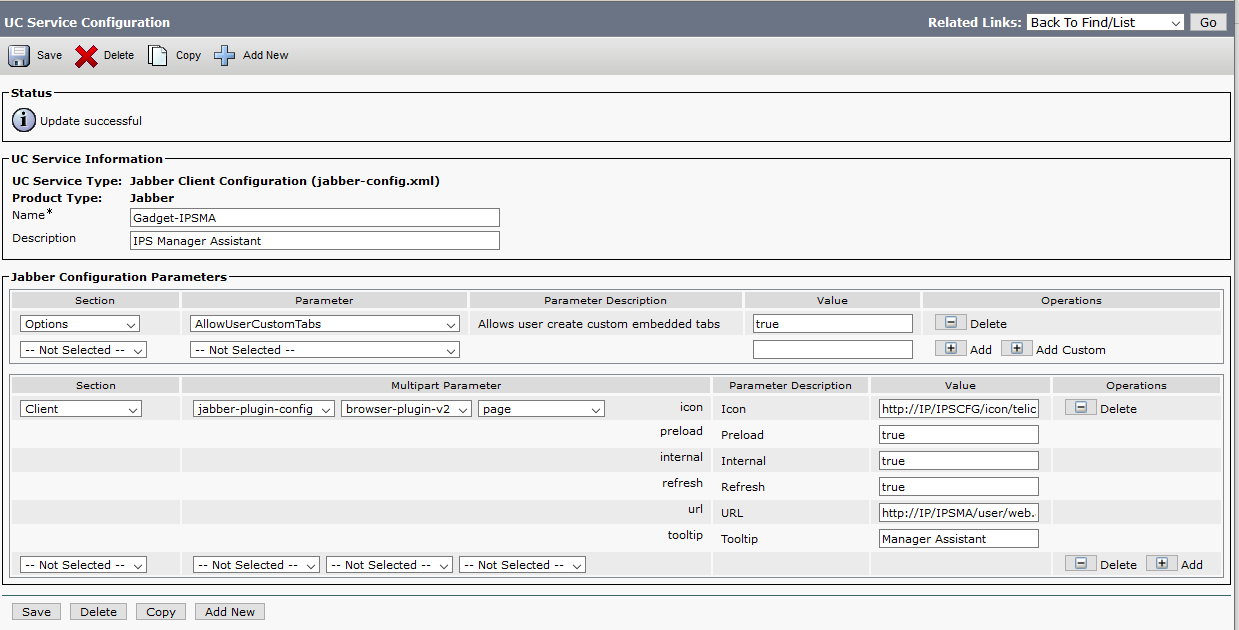
Within Jabber Configuration Parameters, please add a new “Client” section including the following parameters:
Multipart Parameter:
jabber-plugin-configbrowser-plugin-v2page
Icon parameter Value:
http://<imagicle_FQDN>/IPSGDIR/icon/telicon-jabber-ipsgdir.pngURL parameter Value:
http://<imagicle_FQDN>/IPSGDIR/jabber/WebDirectoryMini.aspx?user=${UserID}Preload: true
Refresh: true
Just replace <imagicle_FQDN> with proper Imagicle IP/hostname.
Once saved, you need to assign the UC Service to an existing Service Profile:
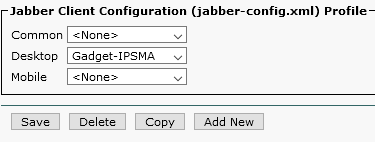
Once saved, you can apply new Service Profile to End Users:

Additional Cisco ExpressWay configurations for roaming MRA users
If you wish to access Imagicle ConMan directories from your IP Phone or Jabber client, while away from your office location, you can leverage Cisco ExpressWay features.
Connect to Expressway-C web portal and navigate to Configuration ⇒ Unified Communications ⇒ HTTP allow list ⇒ Editable inbound rules.
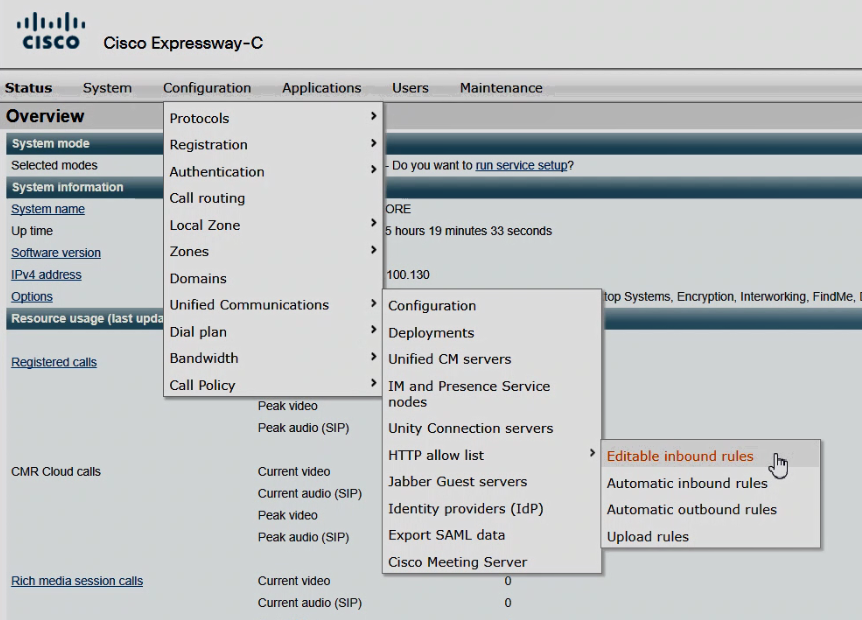
First, please make sure that Default settings panel includes all available default methods checked.

HTTP/HTTPS Access
Create three Editable inbound rule with the following parameters:
Description = a text explaining the rule usage
URL = URL to reach Imagicle ConMan server. It shall include the ' / ' character at the end.
Allowed methods = Use defaults
Match type = Prefix match
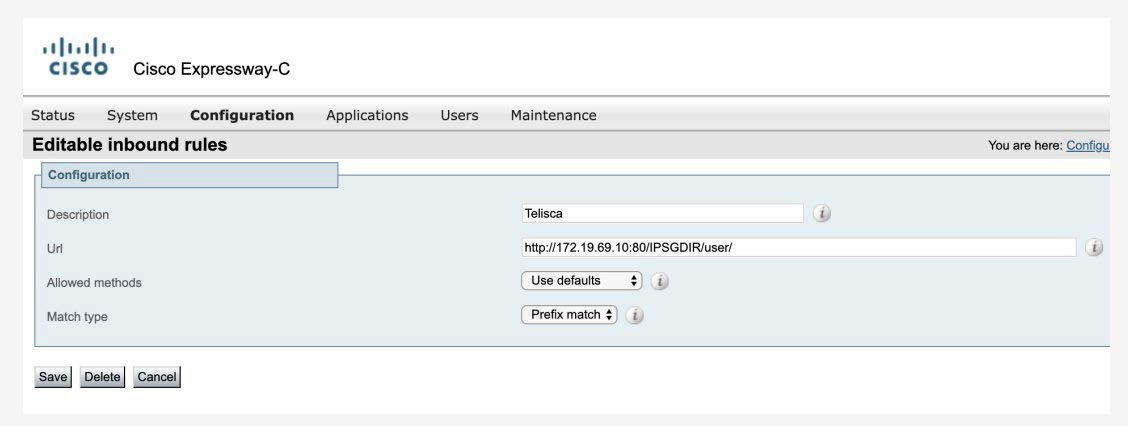
Let's see some URL samples to be configured in each Inbound rule:
Rule 1 URL: http://
<imagicle_FQDN>:80/IPSGDIR/Rule 2 URL: https://
<imagicle_FQDN>:443/IPSGDIR/Rule 3 URL: https://
<imagicle_FQDN>:8443/IPSGDIR/
Just replace <imagicle_FQDN> with proper Imagicle IP/hostname.
First two rules are needed to tunnel XML Phone Services and Jabber Desktop Gadgets through MRA.
The third rule is required to tunnel UDS directory queries toward Imagicle server, if UDS search is in scope.
