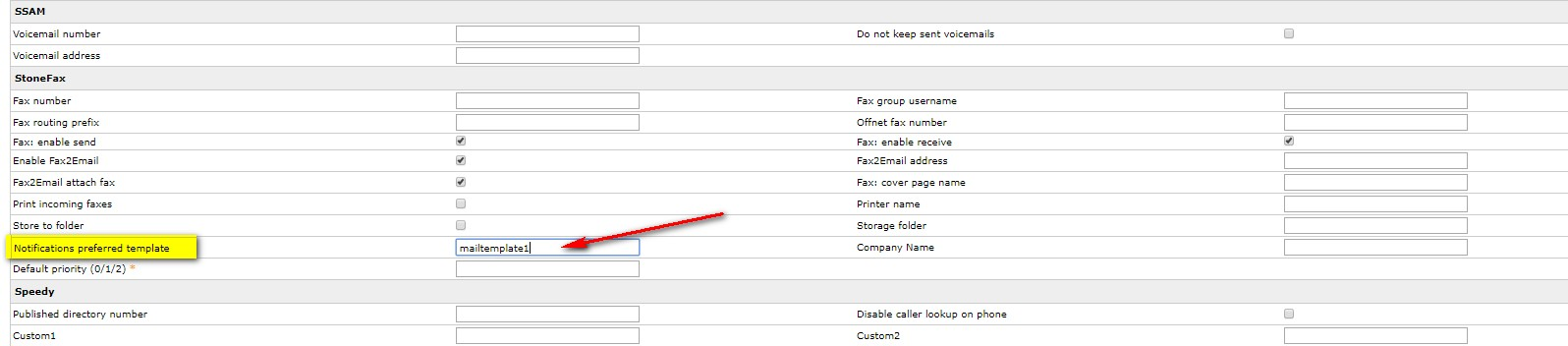Custom Digital Fax email notification templates
This article applies to Imagicle UCX on-prem Suite users. If your system is based on an Imagicle UCX Cloud Suite, please contact Imagicle Support to apply below settings.
Applies to:
UCX Suite, any version
Description:
How to modify email notification templates for admin and users in Digital Fax application
How-to:
Modify default template globally
Open the language (en-English, it-Italian, fr-French, ecc..) folder in
<StonevoiceAS>\Apps\StoneFax\Locale\ accordingly to the template language you need to modify
Make a copy of the template files:
User.FaxIn.Template.txt (Email template for incoming fax status)
User.FaxOut.Template.txt (Email template for outgoing fax status)
Admin.FaxOut.Template.txt (Email template for outgoing fax issues)
Admin.Mail.Template.txt (Email template for general fax issues)
Rename the copy with .user extension like the following
User.FaxIn.Template.txt.user
User.FaxOut.Template.txt.user
Admin.FaxOut.Template.txt.user
Admin.Mail.Template.txt.user
In the same txt file add html tag
<html>
<body>
<img id="logoID" src="https://[ImageUrl]"/>
...
...
<body/>
<html/>
Example:
[Section: PartiallyReceived_Subject]
Fax partially received from (([FromNr]))
[Section: PartiallyReceived_Body]
<html>
<body>
<img id="logoID" src="https://[ImageUrl]"/>
<br/>
Stonefax received a fax for you on [Received].
The fax has been received partially because of an unexpected error during the fax transmission.
Number of received pages: [Pages]
Attachment file size: [Size]
<body/>
<html/>To modify one of these templates for specific user only
Create a new folder and rename it (es. mailtemplate1) in <StonevoiceAS>\Settings\Enterprise\Stonefax\MailNotificationTemplates
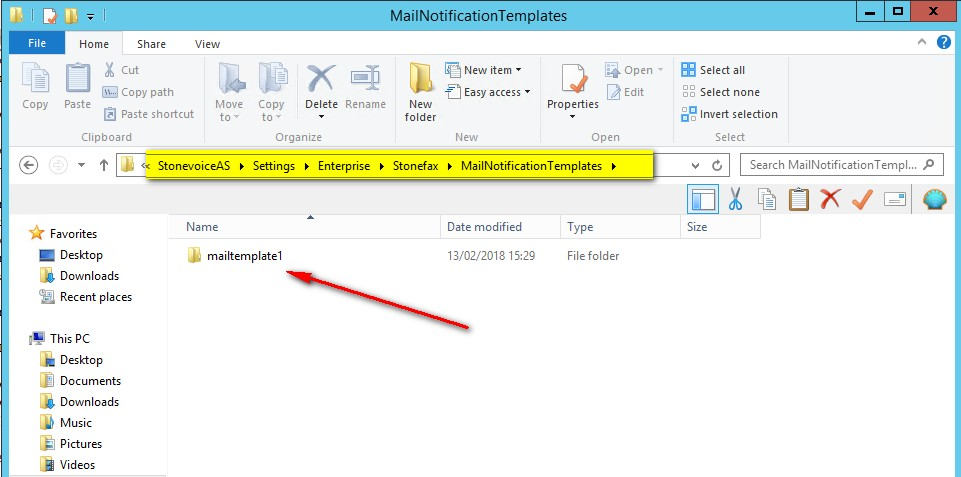
Open the language folder (en-English, it-Italian, fr-French, ecc..) in <StonevoiceAS>\Apps\StoneFax\Locale
Copy the user-specific template files User.FaxIn.Template.txt and User.FaxOut.Template.txt
Paste both templates in the new folder (mailtemplate1)
Edit both files with your customizations
Open Web interface: Admin → User Management and modify the user you customized the template for setting Notifications preferred template = the folder name as specified above (mailtemplate1) and save.