Imagicle/Telisca Framework Installation
Imagicle Emergency Notifications, Manager/Assistant and Global Directory applications are all included into an all-in one platform framework. Global installation package is available to download here.
The access to download page requires a free registration.
Once reached, the download page includes several components. The one related to Imagicle/Telisca Framework is in the “Telisca software” section:
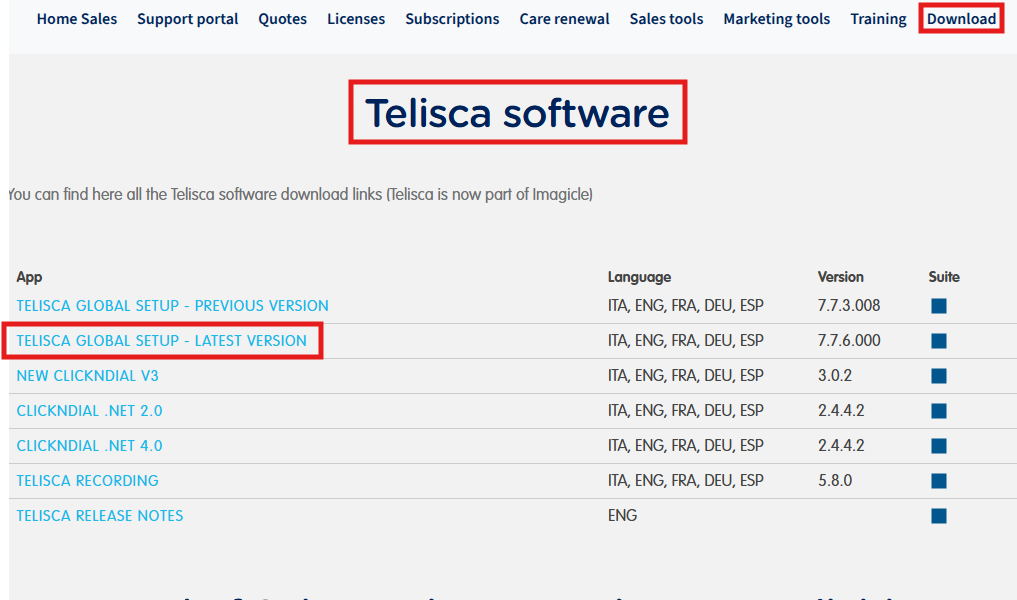
Just hit the Telisca Global Setup - Latest Version to start downloading the package zip file (approx 1GB).
Once done, open the zip file and extract whole content to Imagicle server’s Desktop.
Locate the file called setup.exe and run it as Administrator.
The following window pops-up, displaying the installation process of some components and libraries:
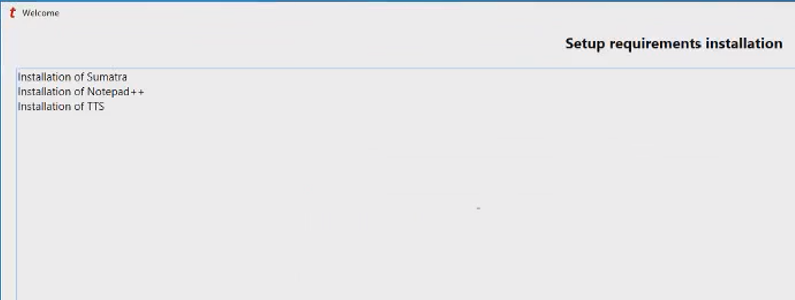
The actual Imagicle/Telisca Framework installation starts from the next wizard page. See below:
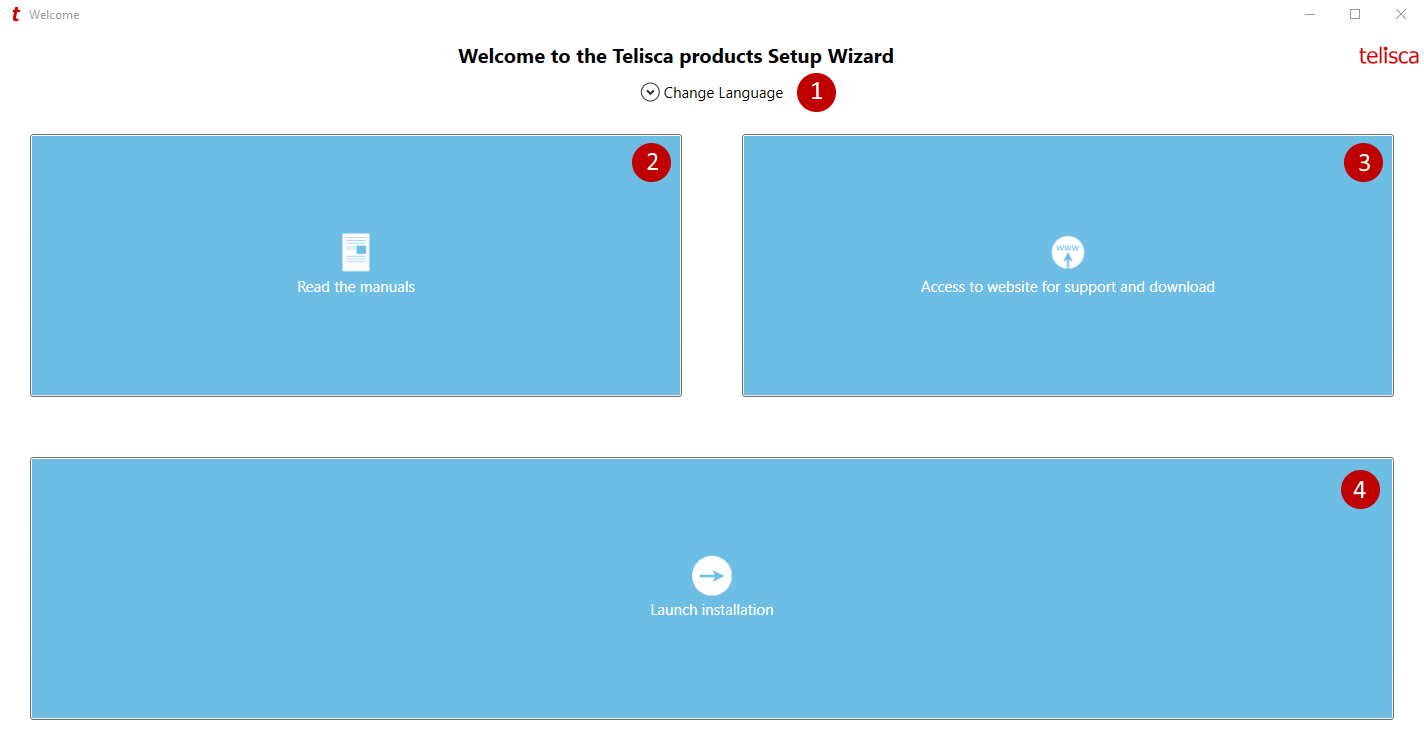
Select the installation language (default=OS language)
Display product manuals
Access to Tech Support web site
Continue with the installation
By clicking on Launch Installation, the wizard proceeds with license agreement:
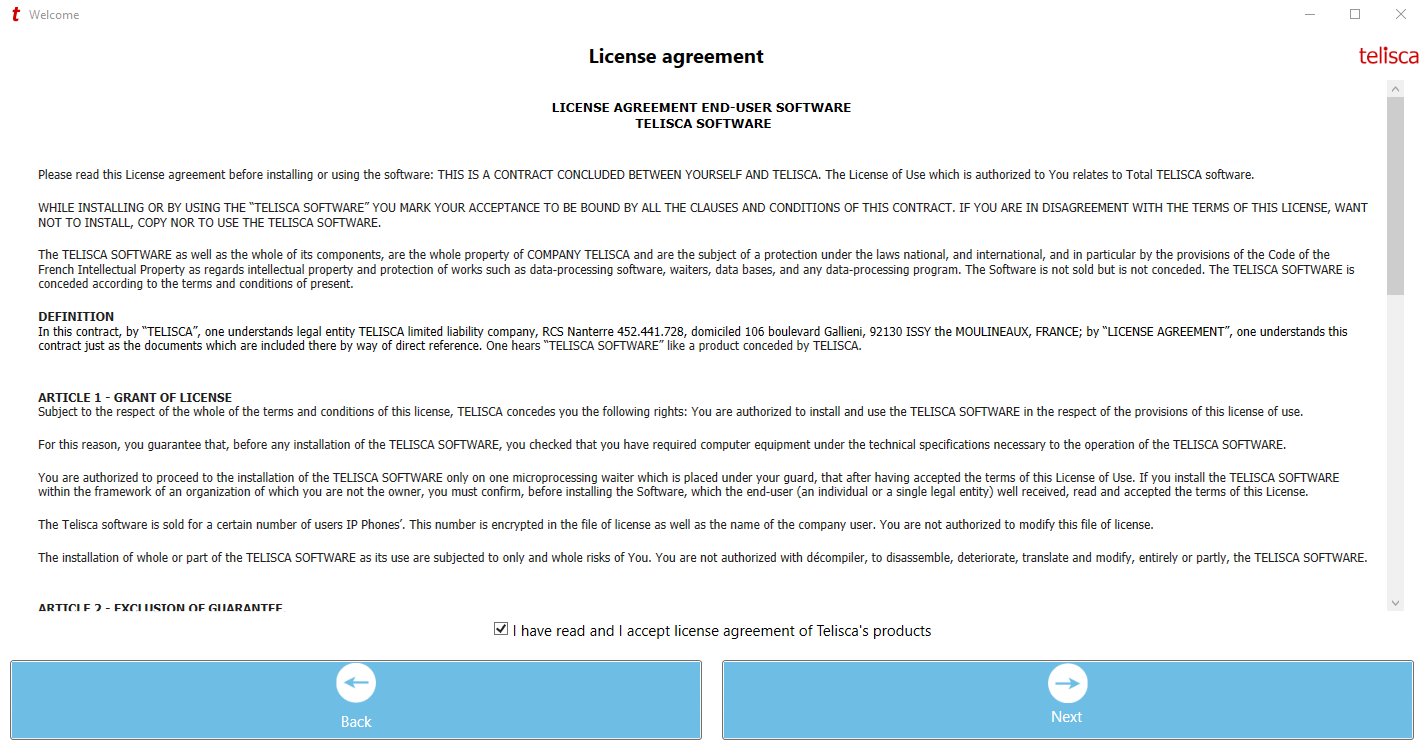
Please read it carefully and check the Accept flag. Hit Next to continue:
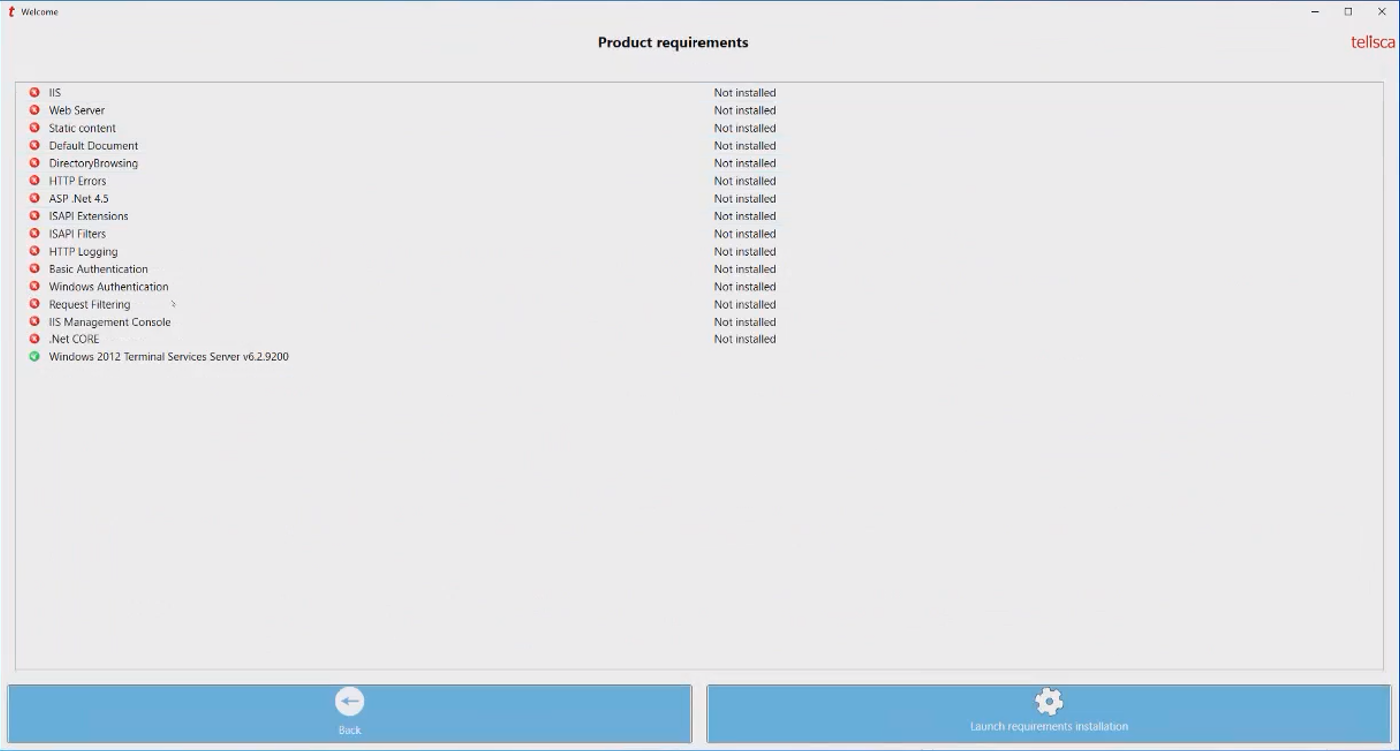
Click on Launch requirements installation to install all required Windows components. This is typically taking around 5 minutes:
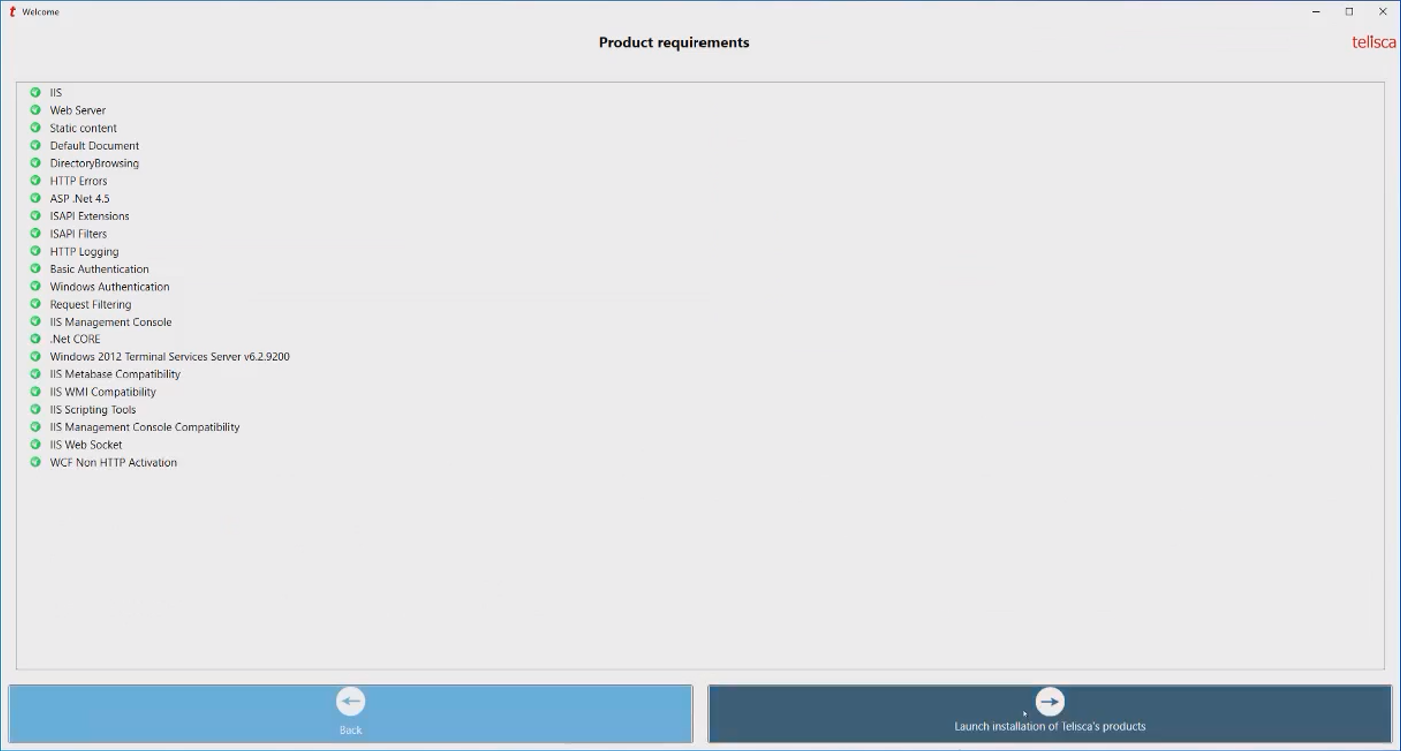
Eventually, all listed components should turn to green, meaning the prerequisites installation has been successful. Please proceed by clicking on Launch installation of Telisca’s products:
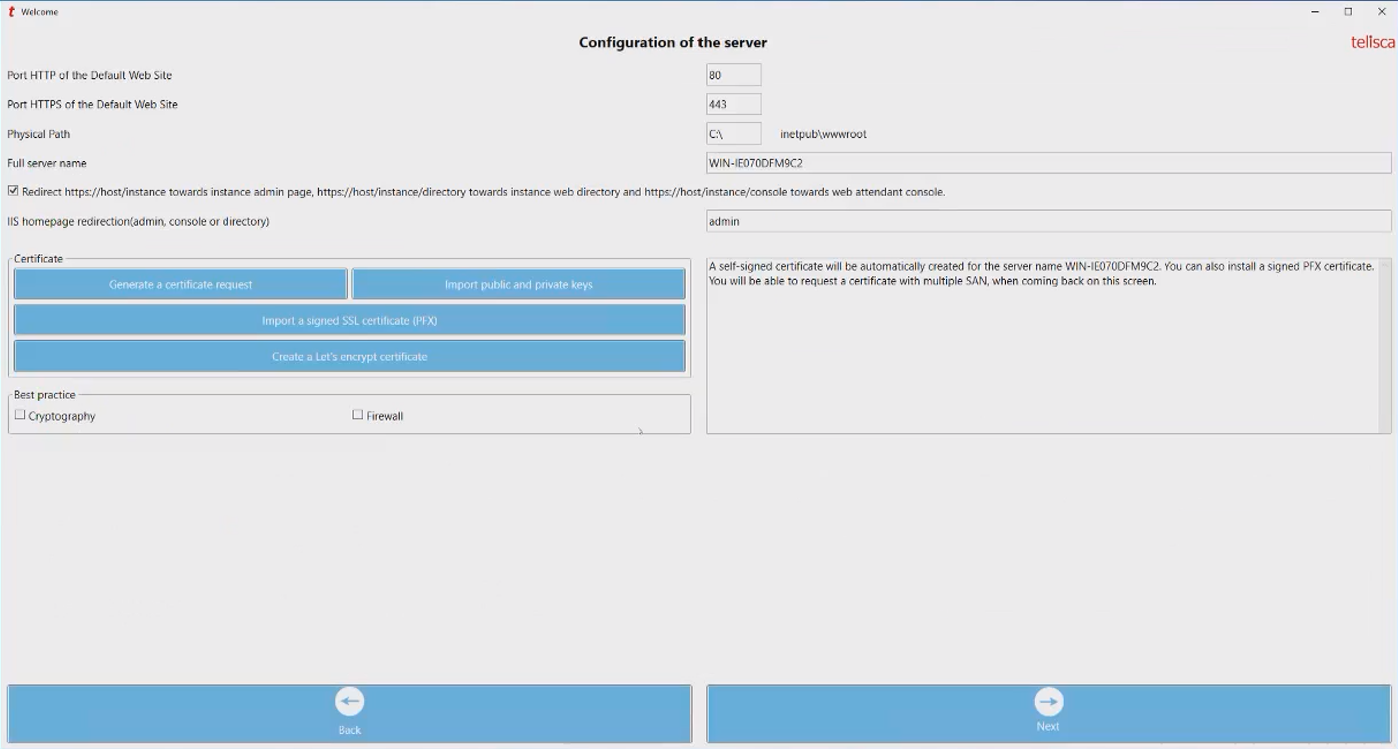
The following parameters can be tuned:
IIS http and https ports.
IIS drive.
Server hostname.
Flag to enable redirect URLs to the Administration page (checked by default)
Button to create a certificate request, with multiple SAN. It must be signed by a certification authority (internal or external).
Button to import two PEM files, respectively with a public key (signed by a CA) and a private key. Both are subsequently installed on the server.
Button to install a PFX certificate signed by a CA, including both public and private keys.
Button to create a Let’s encrypted certificate.
View installed certificate details.
Flag to apply the best Windows cryptography configuration model from Nartac software’s IIS crypto tool (https://www.nartac.com/Products/IISCrypto/) (unchecked by default).
Flag to disable all incoming traffic rules in the Windows firewall, except for the RDP port and ports used by Imagicle applications (unchecked by default).
Once done, hit Next to proceed:
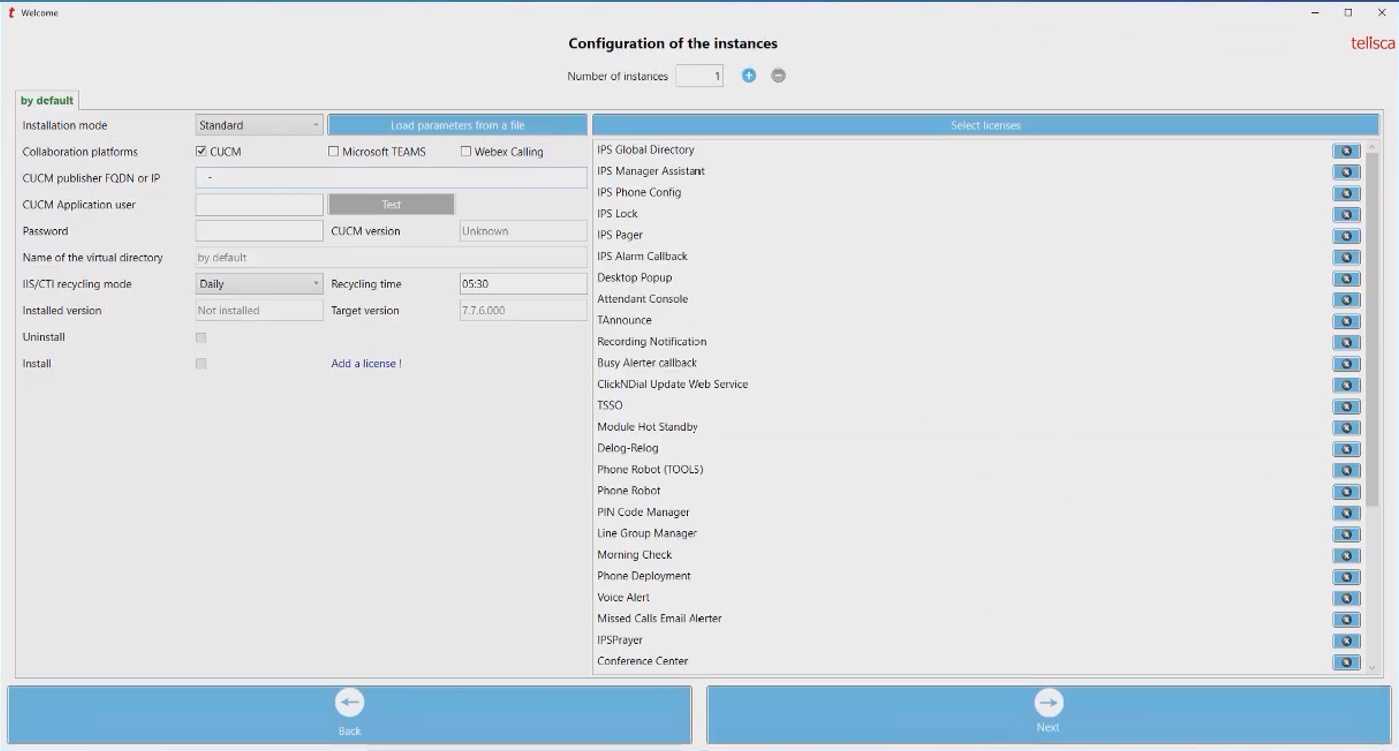
Instance configuration allows to create a “tenant” including a set of Imagicle/Telisca modules linked to a CUCM cluster. Each instance creates 4 application pools on embedded IIS server.
For standard Enterprise-grade installations, the required number of instances is ONE.
The following parameters can be tuned:
Instances to be deployed.
Installation mode can be either Standard or Minimized. In a standard installation, all products are installed on the server. In a minimized installation, only the products that you need are installed, depending on the chosen licenses.
Provides the possibility to load configuration from an existing configuration file. It might be useful if you are migrating an existing Imagicle solution to another server.
Select the collaboration platforms. Only CUCM is currently supported.
By selecting CUCM platform, you must provide the CUCM Publisher hostname and the Application User’s username/password with correct permissions. The “test” button allows to test CUCM reachability and it returns CUCM release in use.
Name of the virtual directory where Imagicle/Telisca applications are stored on the server. Only the first instance is at the root of IIS. This directory can't be changed after installation.
Application pools and IIS services maintenance daily restart schedule.
Two fields to compare the existing installed version (if any) against the one you are going to install.
Flag to be checked for instance uninstall.
Flag automatically checked for new installation or for installation update.
Licenses installation
On the left side of Instance Configuration windows, you can find the list of all available Imagicle/Telisca applications. To enable each of them, you need a license XML file, which you should have received from Imagicle upon license purchase. See below sample for Voice Alert:
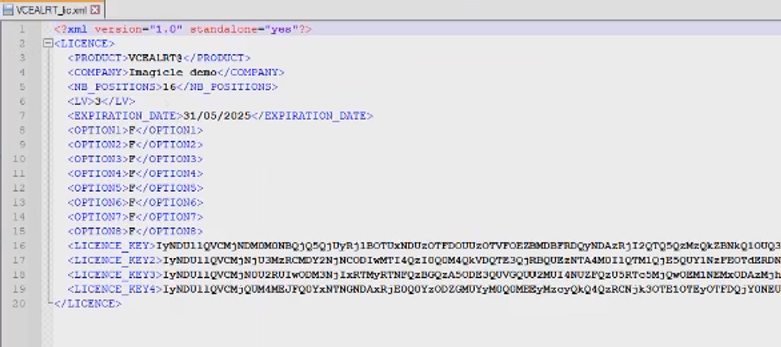
Please copy all purchased license files on server’s Desktop and click on relevant left-most icon to upload each license. If the file is correct, the app icon turns to green ![]() .
.
You can add more licenses later on, by leveraging the relevant menu item.
Hit Next to continue:
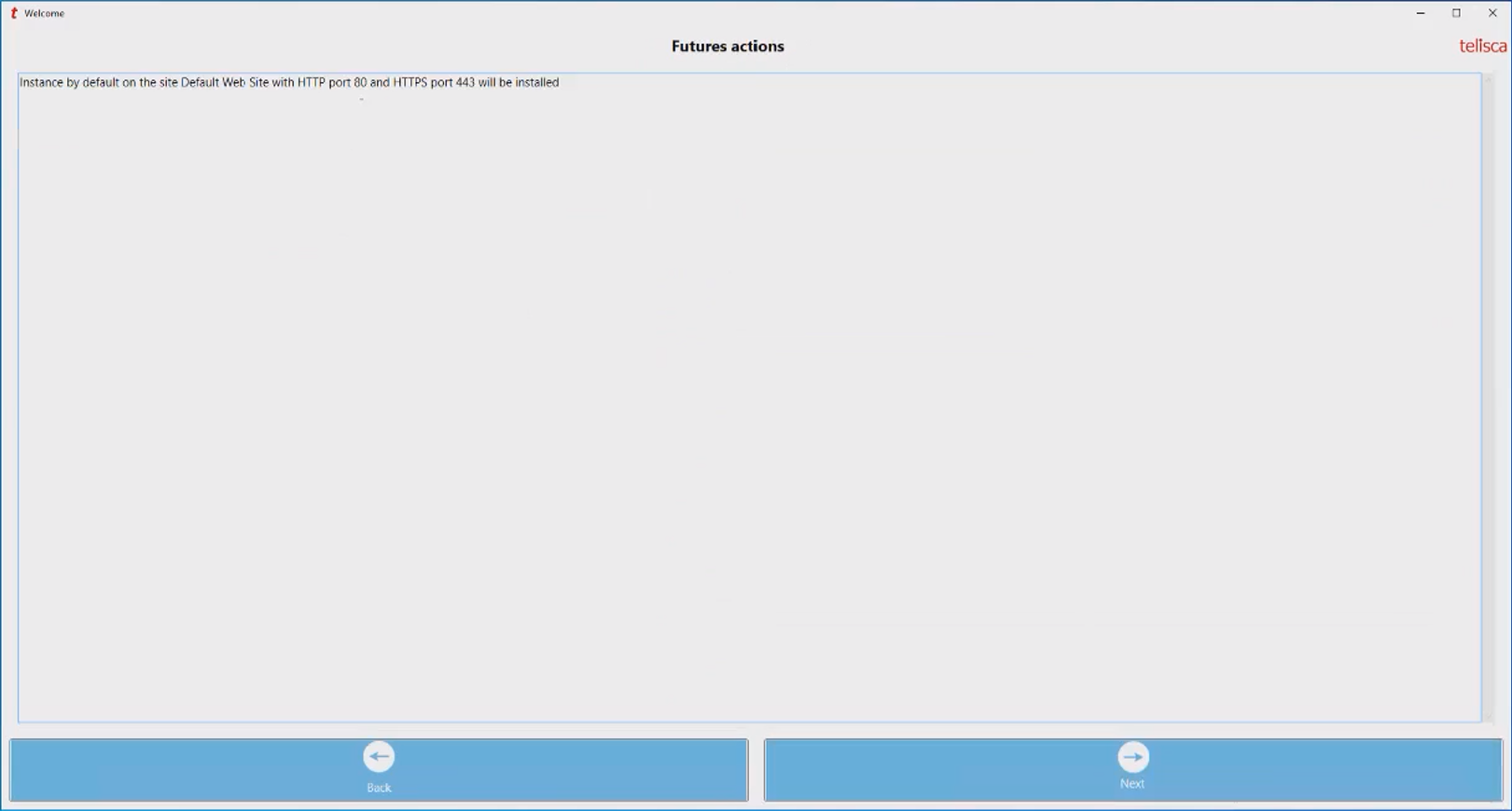
A summary page is displayed, with some details about applied configuration. Just hit Next to proceed:
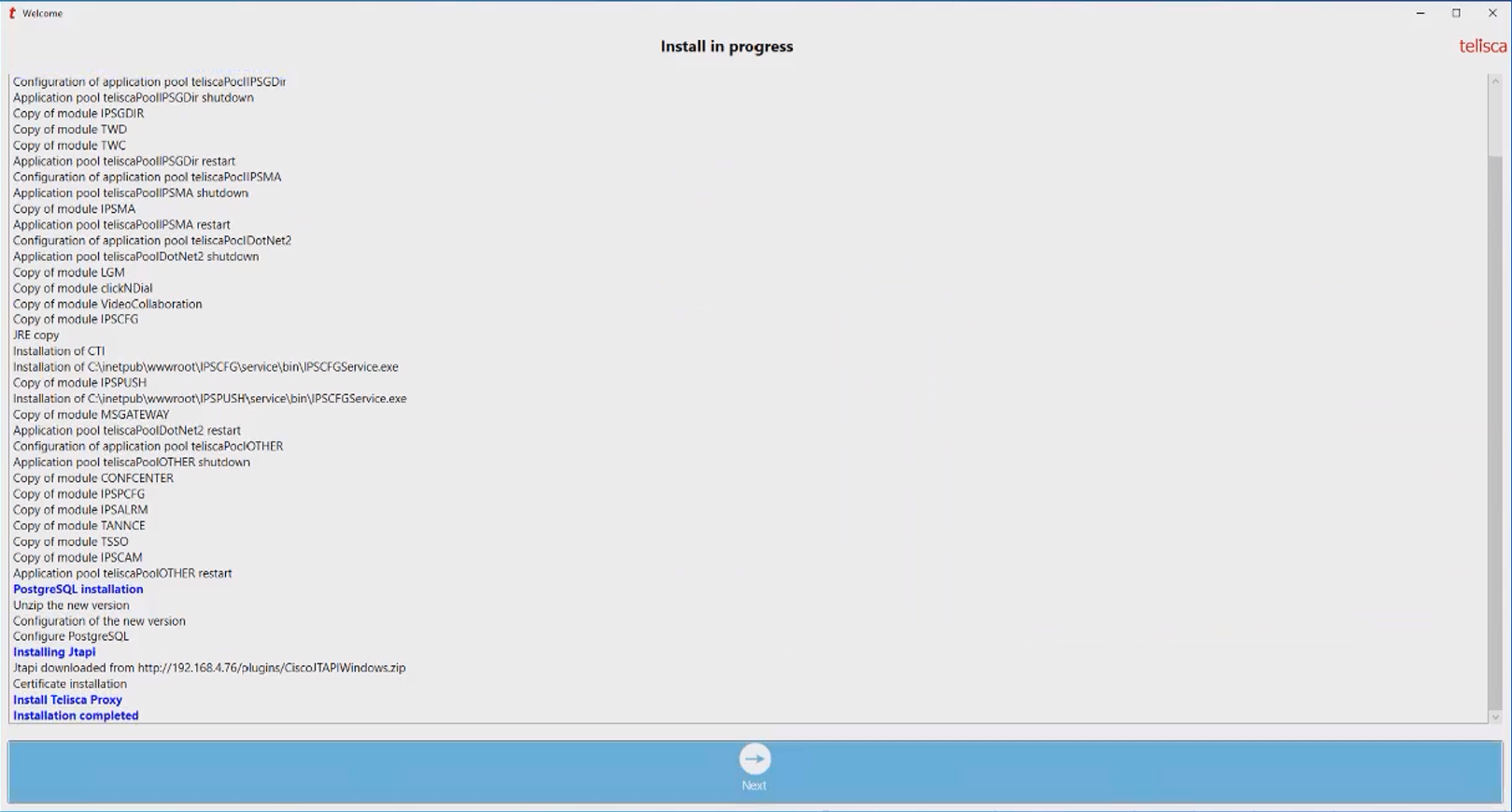
The actual components installation starts and you can follow the progress in above window. If the setup package encounters some errors, they are displayed here.
After some minutes, the message Installation completed appears at the bottom of the screen and you can hit Next to connect to the administration web portal.
