Various Mandatory CUCM Configurations
Application User
Please consult this KB article to learn how to configure the Imagicle Application User on CUCM, required to monitor phones via CTI/JTAPI and acquire users/devices via AXL.
External Call Control Profile
Imagicle Manager-Assistant can leverage an External Call Control Profile (ECC) to redirect inbound Managers' calls to relevant Assistants.
ECC Profile can be defined from CUCM admin portal: Call Routing ⇒ External Call Control Profile. Press the Add new button.
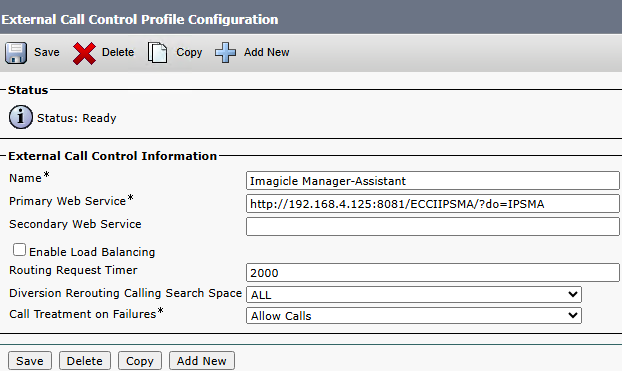
The URL must include Imagicle M/A IP address or FQDN, and it should have this specific syntax: http://<hostname>:8081/ECCIIPSMA/?do=IPSMA
Routing Request Timer should be set to 2 seconds.
Diversion Rerouting CSS should include a CSS allowing to reach Assistants' and Managers' phones.
CTI Route Point
A CTI Route Point, with associated DN, must be configured in CUCM to allow CTI ports to dial this DN to light up Filter’s BLF.
CTI RP can be defined from CUCM admin portal: Device ⇒ CTI Route Point. Press the Add new button.
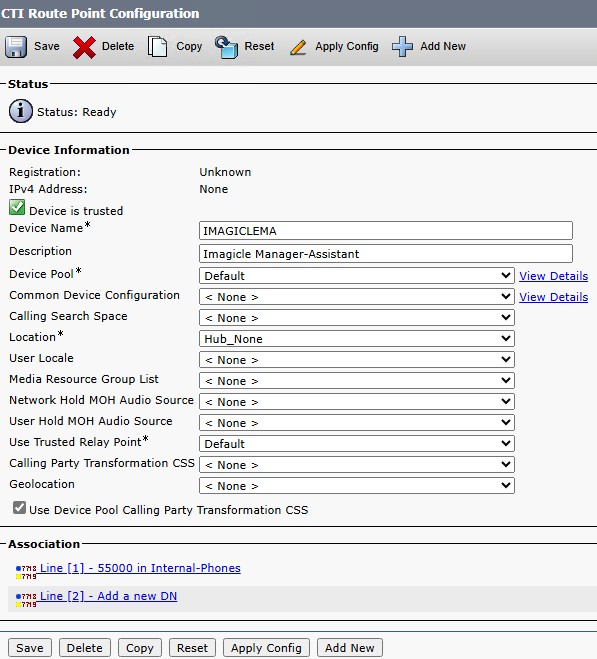
Do not forget to click on “Line [1] - Add a new DN” to associate the CTI RP to an unused directory number in the proper Partition.
Softkey Template for Managers
A specific Softkey Template must be created for Managers on CUCM, where “CfwdAll” softkey must be removed within “On Hook” call state. See below sample:
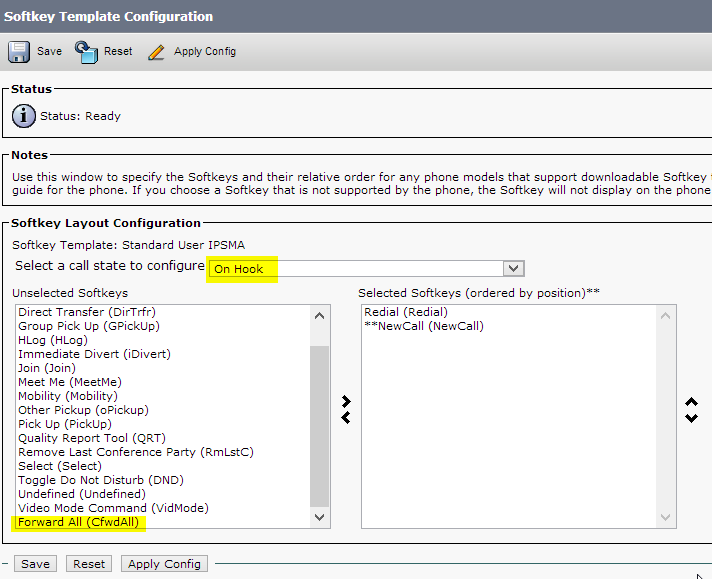
Jabber Custom Tab
If your Managers and/or Assistants are using Jabber clients to access Imagicle Manager-Assistant features, then you need to add a custom button inside Jabber GUI. This is done by creating a new UC Service on CUCM from User Management ⇒ User Settings ⇒ UC Service. You can modify an existing one or add a new one with type = Jabber Client Configuration:
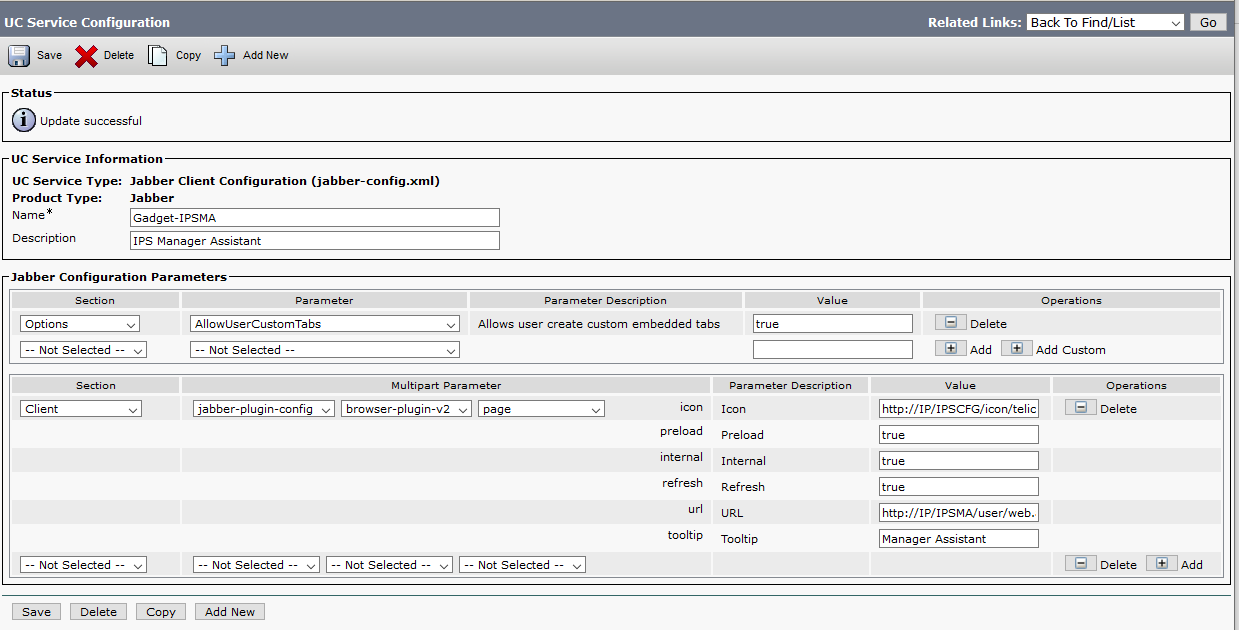
Within Jabber Configuration Parameters, please add a new “Client” section including the following parameters:
Multipart Parameter:
jabber-plugin-configbrowser-plugin-v2page
Icon parameter Value:
http://<imagicle_FQDN>/IPSMA/user/icon/ipsma.pngURL parameter Value:
http://<imagicle_FQDN>/IPSMA/user/web.aspx?user=${UserID}Preload/Internal/Refresh:
trueTooltip: Label of Man/Ass custom tab
Just replace <imagicle_FQDN> with proper Imagicle IP/hostname.
Once saved, you need to assign the UC Service to an existing Service Profile:
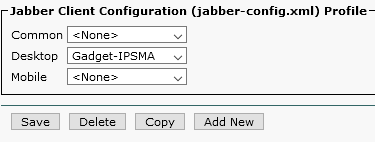
Once saved, you can apply new Service Profile to Managers' and/or Assistants' End Users:

