How to request a new UCX Cloud Suite onboarding
Imagicle is encouraging all companies leveraging an on-prem or Cloud-based IP Telephony Calling Platform to leverage Imagicle UCX Suite and its applications from Imagicle Cloud. This is providing a number of undisputable advantages:
UCX Suite instance hosted and operated by Imagicle
Always updated to the latest version
Daily backup, with 7 days retention
High and immediate scalability
Ready for mobile remote access (OTT)
Secure and elastic storage (Recording, Fax)
Continuous scan of security vulnerabilities
Native Cloud apps integrations (i.e. Gmail, O365, DBOX)
Proactive monitoring and alarm reporting
High Availability included, across multiple time zones
Please select the chapter of your interest, depending on an existing relationship with Imagicle or if you are a newbee.
Are you a new Imagicle customer?
If you are a new customer and you wish to onboard a new Imagicle UCX Suite for your company, you can start from here.
In this web page, you can find a checklist of whole Imagicle portfolio, so you can pick the solutions you are interested to. Moreover, few company details to be provided. See below sample:
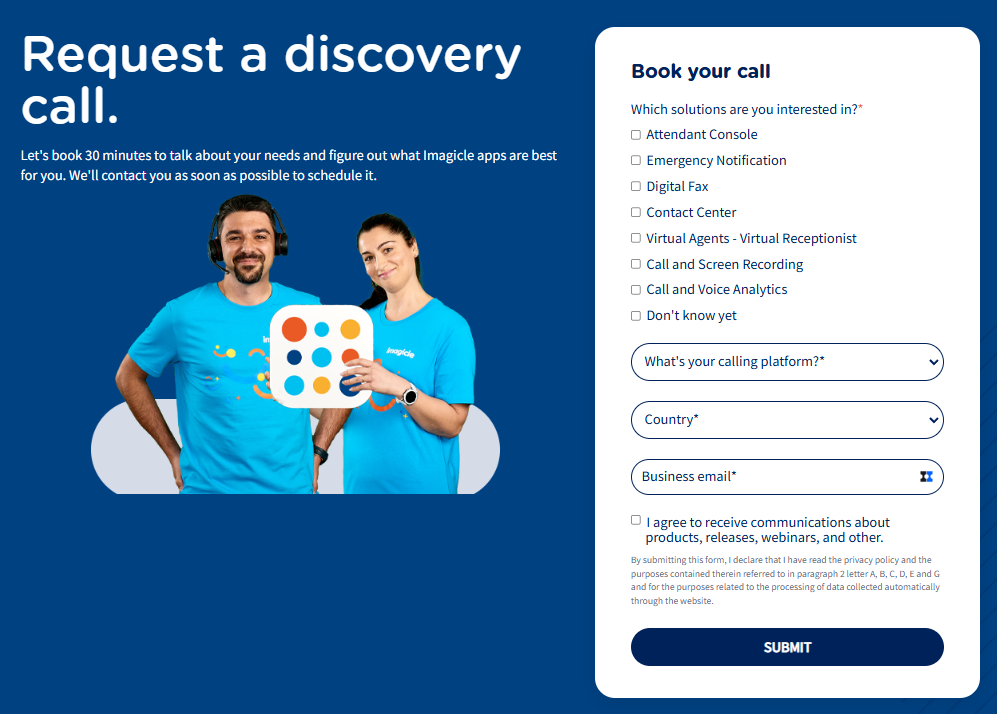
Please hit SUBMIT once you have filled the form.
That's it! You will be shortly contacted by our Sales representative to introduce yourself and start a profitable relationship with us. Stay tuned!
Are you an existing Imagicle customer?
You can request to Imagicle the deployment of an Imagicle UCX Cloud Suite by filling the online form available in Imagicle web site:
Request here an Imagicle UCX Cloud Suite for production environment.
Request here an Imagicle UCX Cloud Suite for POC (Proof of Concept) purposes.
Above URLs bring a form to fill with your company details, Calling Platform in place, macro-region, Country, time zone. See below sample:
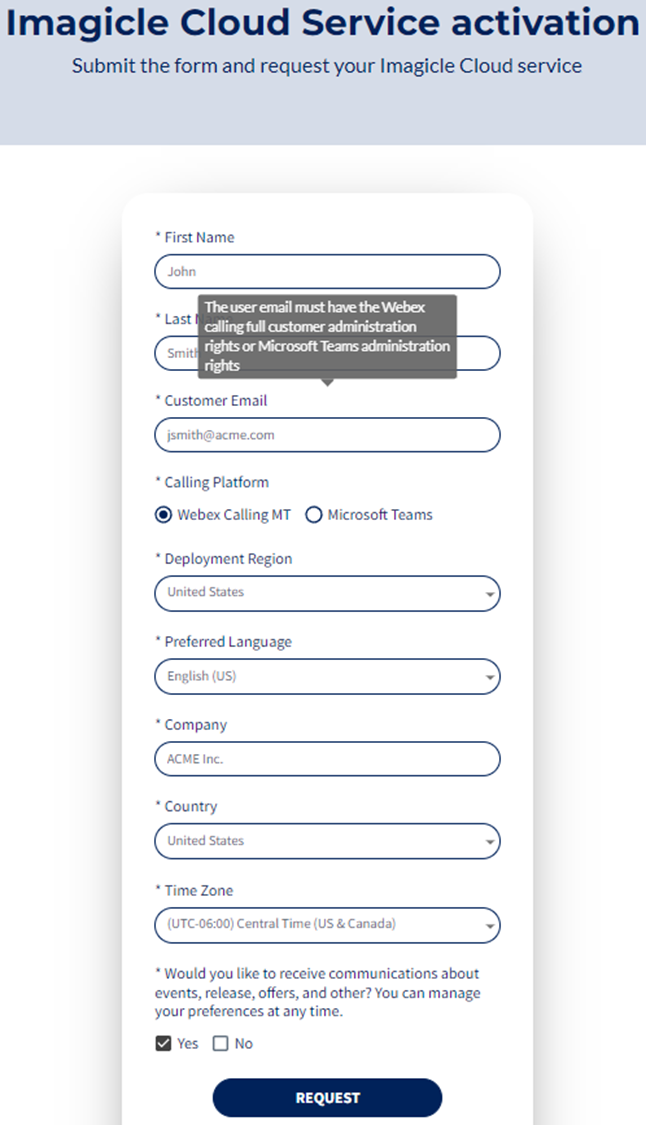
Please include the email account of a FULL ADMIN user within your Calling Platform.
Webex Calling Integrations
Once you hit "REQUEST", you are redirected to next page where you need to authorize Imagicle to access customer's Webex Org:
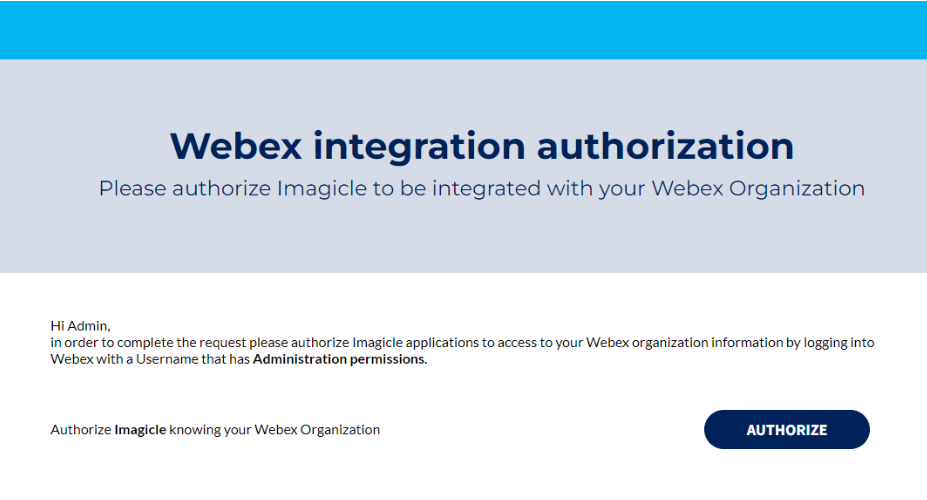
Once AUTHORIZE button is hit, you are prompted to login to Webex with same Full Admin account and confirm the authorization, as shown in below screenshot:
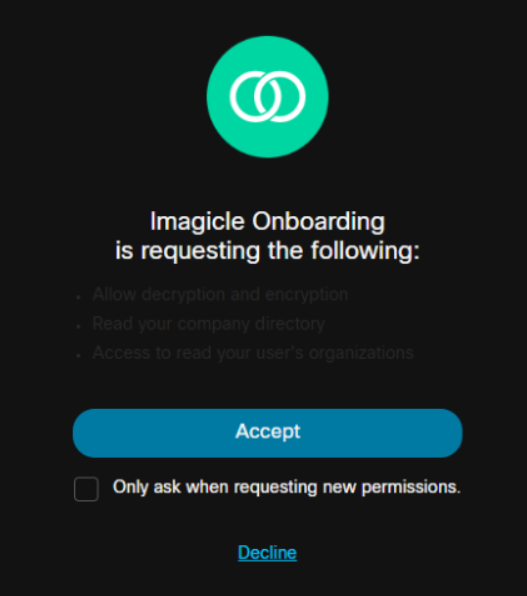
Once "Accept" button is clicked, you are redirected to a new web page asking you to authorize the needed application(s). Not all of them need to be authorized: it depends on your needs.
Clicking on AUTHORIZE or SEE HOW, you are requested to login with the same account entered in the initial form or you get the instructions to accomplish the authorization.
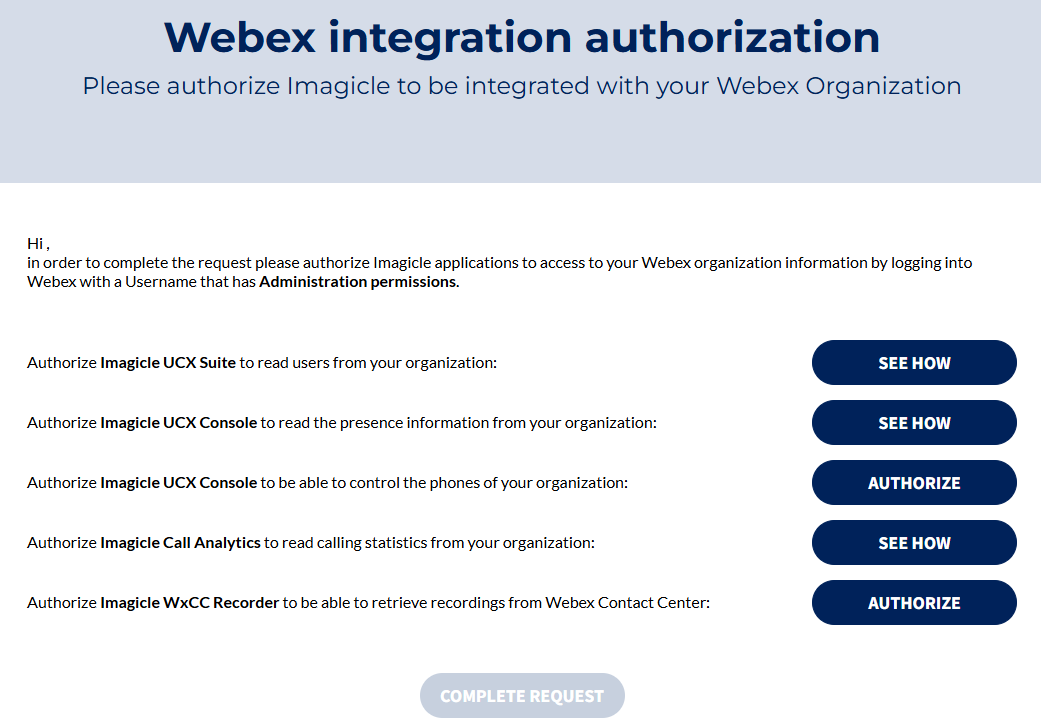
Microsoft Teams Integrations
MS-Presence integration is required for UCX Console only. This is explained here.
Even if you are going to leverage other Imagicle apps, it is a best practice to authorize Imagicle access to MS-Teams tenant, so you can check proper full admin permissions of your account.
Imagicle UCX Console also requires MS-ACS integration. This is explained here.
Next Steps
Once you completed the request, Imagicle Cloud team is going to review it and eventually contact you to acquire more details about your onboarding requirements.
