Proxy settings
This article is applicable to Imagicle UCX Suite 2019.Summer.1 or later and it allows to apply a Proxy configuration to reach Internet addresses, specifically for the following features:
Imagicle Online License Activation, where you need to reach Imagicle Cloud services at https://*.imagicle.com
Imagicle Cloud Services Authentication
Cloud-based email services, like Office365 or Google mail
Imagicle Webex connector for users' synchronization
Microsoft Teams phone control and presence Cloud services
You can edit these parameters through the Admin ⇒ System parameters ⇒ Proxy settings web portal menu.
Proxy
You can either enable a HTTP/HTTPS-based proxy server and/or a SOCKS v4/v5 proxy server. In both cases, these are the field to be compiled:
Address: this is the proxy URL or IP address. This parameter is mandatory
Port: This is the TCP port used by proxy. If above address is entered, port is mandatory
Username: the username for proxy authentication (if needed). Currently, username can't include "@" character.
Password: the password for proxy authentication. If above username is entered, password is mandatory. Currently, password can't include "@" character.
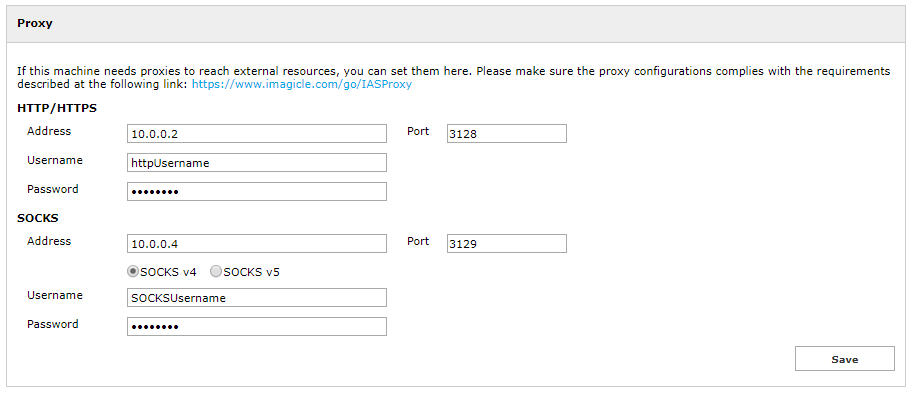
Configuring a proxy directly on the UCX Suite server network settings is discouraged. If needed for specific requirements (e.g. allow SO Updates), below options are available:
enable it temporarily and then disable it when it is not longer necessary
enable it and allow all direct communications between UC Suite and all other Imagicle cluster nodes (in case of HA installation), the PBX and all other 3rd party elements (e.g. AD/LDAP sources)
In case of HA installation, proxy configuration is not replicated among Imagicle cluster nodes.
Warning: The UCX Suite should obtain api.imagicle.com SSL certificate and not the proxy certificate, otherwise security check fails. The proxy works in transparent way, so it should not perform https "decrypt & scan".
Warning: Every time you apply a new proxy configuration, please reboot Imagicle UCX Suite server to enable it.
