Advanced Configuration
This section describes how to enable some Imagicle Digital Fax advanced features, including:
Printing incoming faxes
Storing Incoming Faxes
Changing the name of the email attachment
Configuring Advanced Fax Routing
Specifying recipient numbers in the "To:" field
Enabling additional file types as attachments, or as Web to Fax documents
Printing Incoming Faxes
This feature is just available to customers leveraging an Imagicle on-prem UCX Suite.
The print incoming fax feature allows Digital Fax to print all the fax documents a user receives. The following steps are required to be able to print incoming faxes.
Install printer drivers: Digital Fax can only print incoming faxes on printers which can be reached by the server on which it runs. The printers must be either local or mapped locally, with relevant drivers installed on Imagicle UCX Suite. Log onto Digital Fax server to ensure that the "Local System" account can access the printers you want to use (i.e. has the "print" permission). If you want to use network printers, adjust sharing permissions of the remote printers too.
Associate printer to user: you can select which users should have their incoming faxes printer by activating the "Print Incoming Faxes" checkbox field in UCX Suite User Management page. If you need to set the field for a large number of Imagicle users, you may export users' data to a CSV file, edit it with Excel, and import the data back into UCX Suite. For Local printers, enter the name of the printer as you see it in the Control Panel. For networks printer enter:
\\RemoteServer\MyPrinter Where "RemoteServer" is the FQDN of the server which shares the printer to the Windows domain and MyPrinter is the NetBIOS name of the printer itself, i.e. the printer name when it is shared in the local network.
Warning: Incoming Faxes with unknown recipient number (that is addressed to numbers which are not in the IAS database) will be printed only if a default "catch all" user is defined.
You can test the access rights to a network printer from the Application Settings ⇒ "Print and Storage" Service Parameters.
Copy faxes to a local or network folder
This feature is available to customers leveraging an Imagicle on-prem UCX Suite or a Dedicated Cloud UCX Suite with private peering.
Digital Fax can create a copy of faxes to a local or network folder. There are two available options:
Enable copy per user*
Enable copy system wide
Warning: No check is made on disk usage or disk quota
Warning: Old faxes are never deleted from these folders, even if a retention has been configured.
Enable copy per user
Valid only for incoming faxes. System creates a folder for each Imagicle user.
Associate the storage to user: You can select which users should have their incoming faxes stored by ticking the "Store to Folder" checkbox field and populate the "Storage folder" field with proper path ( E.g. c:\Sales\jSmith) within UCX Suite User Management page. If you want to set both fields for a large number of users, you may export users' data to a CSV file, edit it with MS excel, and import the data back into UCX Suite.
Choose a storage root folder (optional): Log onto the UCX Suite server and edit this configuration file: C:\Program Files (x86)\StonevoiceAS\Apps\StoneFax\Server\System\Stonefax.ini
Under the [Settings] section add the following line: CopyRootFolder=C:\FaxBackup
Where C:\FaxBackup is the directory under which the incoming faxes will be stored. Digital Fax automatically creates a subfolder for each UCX Suite user. By default, Digital Fax stores fax documents in this directory: C:\Program Files (x86)\StonevoiceAS\Apps\StoneFax\Stored_Faxes
Rename stored faxes: An advanced setting controls the way the fax are renamed before storing them to target folder. If you need to change it, please
Under the [Settings] section add the following line (sample): RenameStoredFaxAs = Fax{date}{time}-{uniqueid}{rnd3} For the list of available variables, see below "Additional configurations" paragraph..
Enable copy system wide
You can enable copy of incoming and outgoing faxes at global level.
Choose storage root folder: Log onto the UCX Suite server and edit above mentioned Stonefax.ini file.
Under the [Settings] section add the following line: CopyPathFormat=C:\FaxBackup
where C:\FaxBackup is the storage folder.
If you want to differentiate between incoming and outgoing faxes location, or if you want to enable fax copy only for incoming or outgoing, you can use alternatively leverage these parameters:
CopyPathFormatIncoming=c:\FaxBackup\Incoming
CopyPathFormatOutgoing=e:\Outgoing-FaxesAdditional configurations
For both the options, you can apply additional configuration regarding the network credentials used in case of network share copy and the file name of the fax copy.
Copy fax on a network share
Go to Application Settings ⇒ Print and Storage Service Parameters. Here you can set the credentials of a valid domain user to be used when accessing the network folders. You can also test the access rights to a network folder.
Dynamic file name creation
Both the copy options allow to dynamically assign the folder name and the filename using variables. The available options are:
Field | Meaning |
{uniqueid} | A unique identifier automatically generated by the Microsoft Fax Service |
{username} | The username (in the Application Suite) of the recipient of the incoming fax |
{callednumber} | The called number for the incoming fax as signaled by the PBX |
{callingnumber} | The calling number |
{date} | Receiving date in this format: "yyyyMMdd" |
{shortdate} | Receiving date in this format: "yyMMdd" |
{time} | Receiving time in this format: "hhmm" |
{pages} | Number of pages of the fax |
{size} | Size of the fax file in bytes |
{serial} | Serial number, equivalent to the number of received faxes |
{rnd3} | Three digits long random number |
{rnd4} | Four digits long random number |
{rnd5} | Five digits long random number |
{direction} | Direction (In or Out) |
{nodename} | Imagicle cluster node |
{nodeposition} | Imagicle cluster node position |
{uniqueid} | Unique identificator across cluster |
{reference} | Fax reference number |
You can enter other characters but they must compatible with the file system conventions.
For instance, characters like * , \ or : are not allowed.
Changing the name of the email attachment
If you are leveraging an Imagicle UCX Cloud Suite, please contact Imagicle Support to apply below described changes.
An advanced setting controls the way the fax are renamed before sending them as email attachment. The file extension cannot be changed. The change will affect the name of the document that will be printed if the Fax-to-Printer user's feature is enabled. If you need to change the file name, you can follow this procedure:
Log onto the UCX Suite server and and edit above mentioned Stonefax.ini file.
Under the [Settings] section add the following line: NotifyAttachmentFormat=Fax-{date}-{time}_form_{callingnumber}_to_{callednumber} This is the default value. The available dynamic fields are:
Field | Meaning |
{uniqueid} | A unique identifier automatically generated by the Microsoft Fax Service for the local machine |
{username} | The username (in the Application Suite) of the recipient of the incoming fax |
{callednumber} | The called number for the incoming fax as signaled by the PBX |
{callingnumber} | The calling number |
{date} | Receiving date in this format: "yyyyMMdd" |
{shortdate} | Receiving date in this format: "yyMMdd" |
{time} | Receiving time in this format: "hhmm" |
{pages} | Number of pages of the fax |
{size} | Size of the fax file in bytes |
{serial} | Serial number, equivalent to the number of received faxes |
You can enter other characters but they must compatible with the file system conventions.
For instance, characters like * , \ or : are not allowed.
Advanced Fax Routing
Different calling numbers for outgoing faxes (ANI)
Digital Fax puts a different calling number in the h.323 or SIP signaling of each user's outgoing fax so that billing programs such as Imagicle Imagicle Billing will be able to correctly track the cost of each fax.
If the recipient uses a traditional fax, he / she will see the callers' number on the display.
If the user's "Offnet Fax number" is not blank, this E.164 number will be put in the signaling as CALLER number if ANI signaling is enabled. If it is blank, the user's "Fax number" will be used as caller number.
On-net and Off-net faxes
Outgoing faxes reaching their destination through the PSTN or the WAN are called OFF-NET faxes.
Faxes sent to other Digital Fax users (loopback) or to fax devices connected to the same network (usually traditional fax machines connected through ATA) are called ON-NET faxes.
By default, Digital Fax considers all outgoing faxes to be off-net except the ones sent to other Digital Fax users.
There is a second Network Routing type you can choose: "Both external and internal faxes". If you choose this routing strategy, you'll have to specify a prefix (e.g. "0"). You can enter this prefix in the "Off-net pattern" field.
All the faxes beginning with that prefix will be considered off-net
All the others will be considered on-net
Differences between On-net and Off-net faxes
The distinction between On-net and Off-net faxes affects the ANI, i.e. the calling number which will be signaled to the PBX.
For On-net faxes, the ANI will always be the user's "Fax Number"
For Off-net faxes, the ANI will be the user's "Offnet Fax Number". If this field is blank, the "Fax Number" will be used
The distinction between On-net and Off-net faxes also affects the "Per-User" PBX Routing type:
For On-net faxes, no prefix will be added to the called number
For Off-net faxes, the user's "Fax Routing Prefix" will be added to the called number
Note that the "Global" PBX routing type is unaffected by the distinction between On-net and Off-net faxes.
Per User routing - Fax routing based on caller
Suppose your company has two offices with two gateways and one Digital Fax. For billing purposes you want the faxes sent by the people working in office A to reach the PSTN through gateway A and the ones from office B through gateway B.
In the Routing Parameters box select the "Per User" PBX routing type.
Edit the users' properties and set the values of the "Fax Routing Prefix" field so that users form office A have (e.g.) 11 and users from office B have 22.
Those prefixes will be added to the fax recipient number. It the original called number is 045556677, the PBX will receive 11025556677 if the fax is sent form a person working in office A, 22045556677 if the fax is sent form a person working in office B.
Then create a rule on the PBX that strips the first two digits and sends the call to the right voice gateway.
If you deal directly with the gateway you can define IP routes in Digital Fax that match 11 and 22 as described in the Multiple Routes section.
This option will affect Web To Fax and Email To Fax only. User-based routing is not supported for Print To Fax.
Email To Fax: specifying recipient numbers in the "To:" field
Imagicle Digital Fax supports sending email specifying the called number in the "To:" field like this:
TO: 00225067794@digitalfax.yourdomain.comThe parameters specified in the "Subject" field will be taken into account as usual. See below sample:
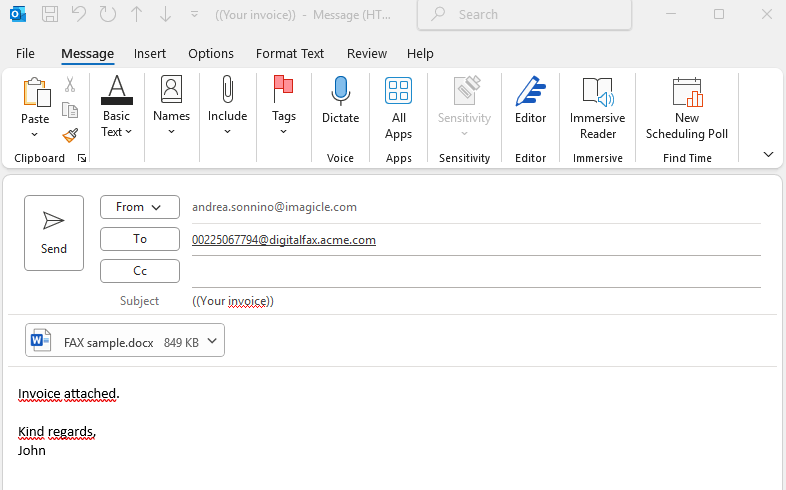
To send faxes with this method, a special configuration on your email server is need.
On the DNS, add a third level domain, e.g. http://digitalfax.Yourdomain.com
On the email server, create the reserved Digital Fax account as usual. E.g. digitalfax@yourdomain.com
On the email server, create a "Catch All" account for that domain which redirects all the email messages to the reserved Digital Fax account (E.G. *@digitalfax.yourdomain.com -> digitalfax@yourdomain.com)
More info available in this KB, specific for MS Office 365 configuration.
