Imagicle Compliance Call Recording Provider
Imagicle Call Recording can be integrated to Webex Calling MT architecture by selecting "Imagicle" as the call recording provider within your Org and location(s).
Requirements
Imagicle UC Cloud Suite must be in place, with proper Call Recording license
Users, Virtual Lines or Workspaces to be enabled for Imagicle Call Recording must have a Webex Professional license at least.
Limitations
As per Cisco documentation, Calls on Webex can't be recorded because they are not Webex Calling calls. These are the calls made using webex client, selecting "Call on webex" and not the user's phone number. Please note that a recording solution for this kind of calls doesn't currently exist.
Configurations from Webex Control Hub
Please access to Cisco Webex Control Hub with Full Admin credentials and go to Calling ⇒ Service Settings. Scroll down to “Call Recording Provider” section and select Imagicle as recording provider. Hit Save. See below screenshot:
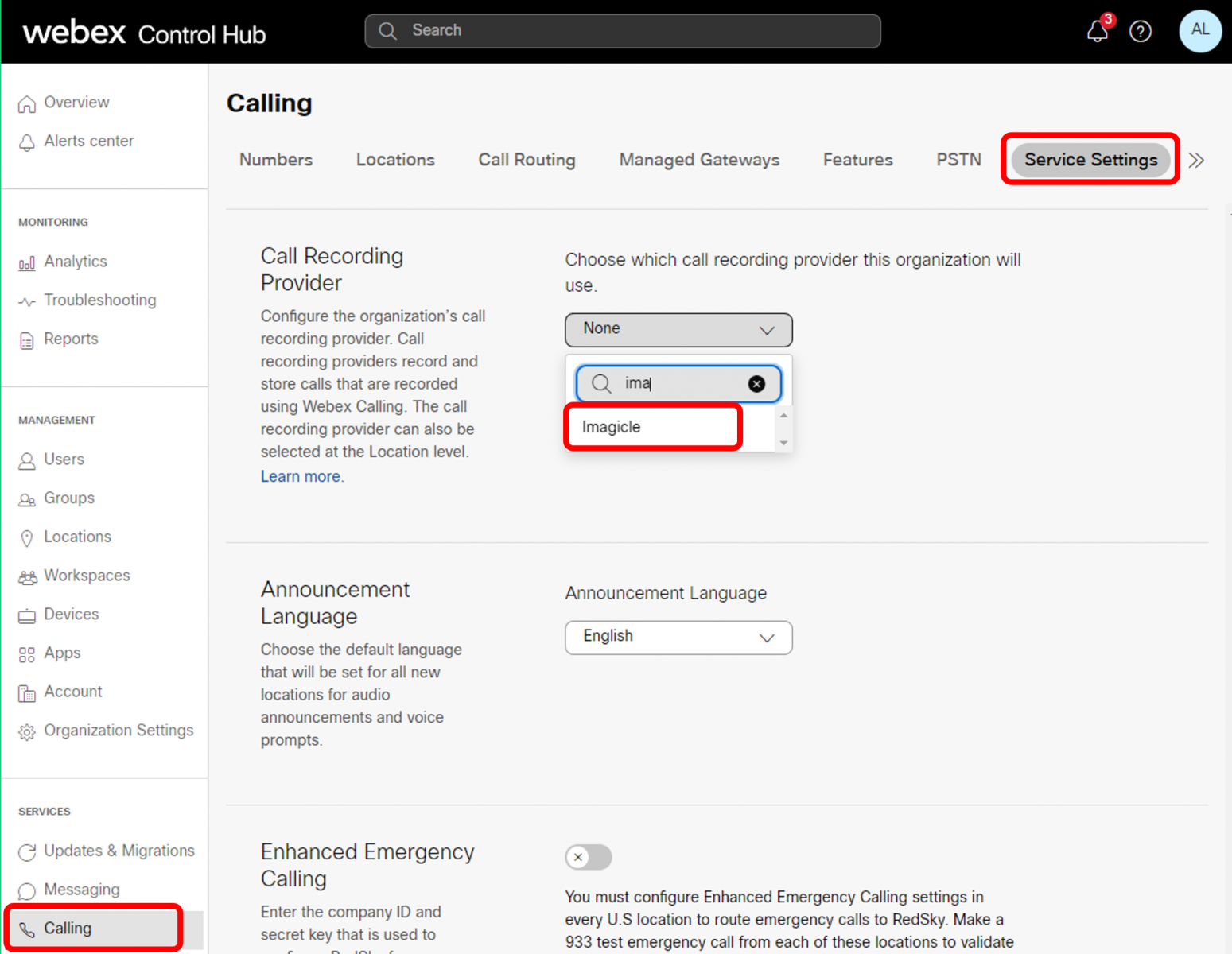
You can also enable Imagicle Call Recording at Location level. Just check if your Location is correctly configured under Locations ⇒ <Location Name> ⇒ Calling ⇒ Call Recording Provider
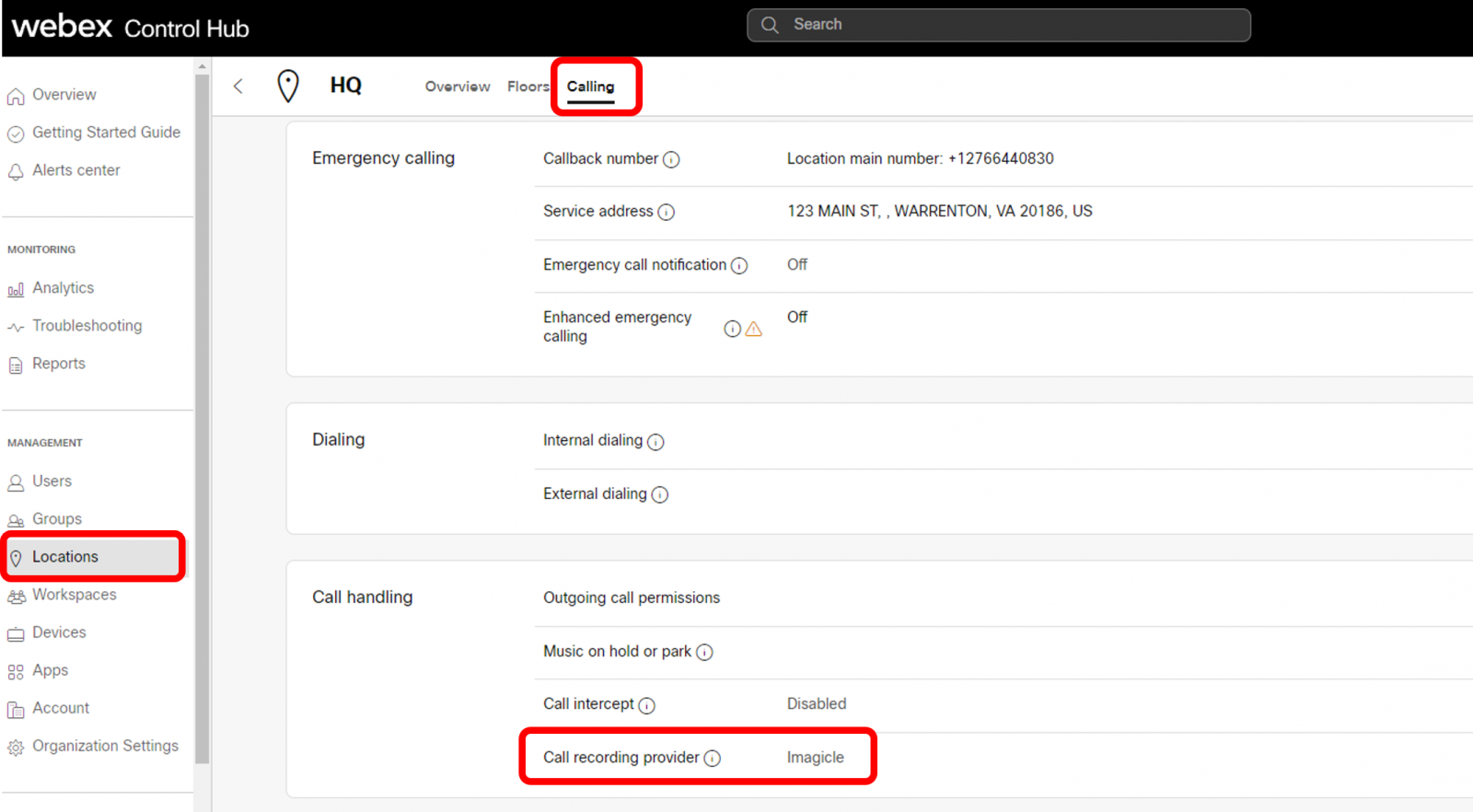
Now select "Account" from left panel and, within "Info" tab, take note of Organization ID. It is required later on in this procedure:
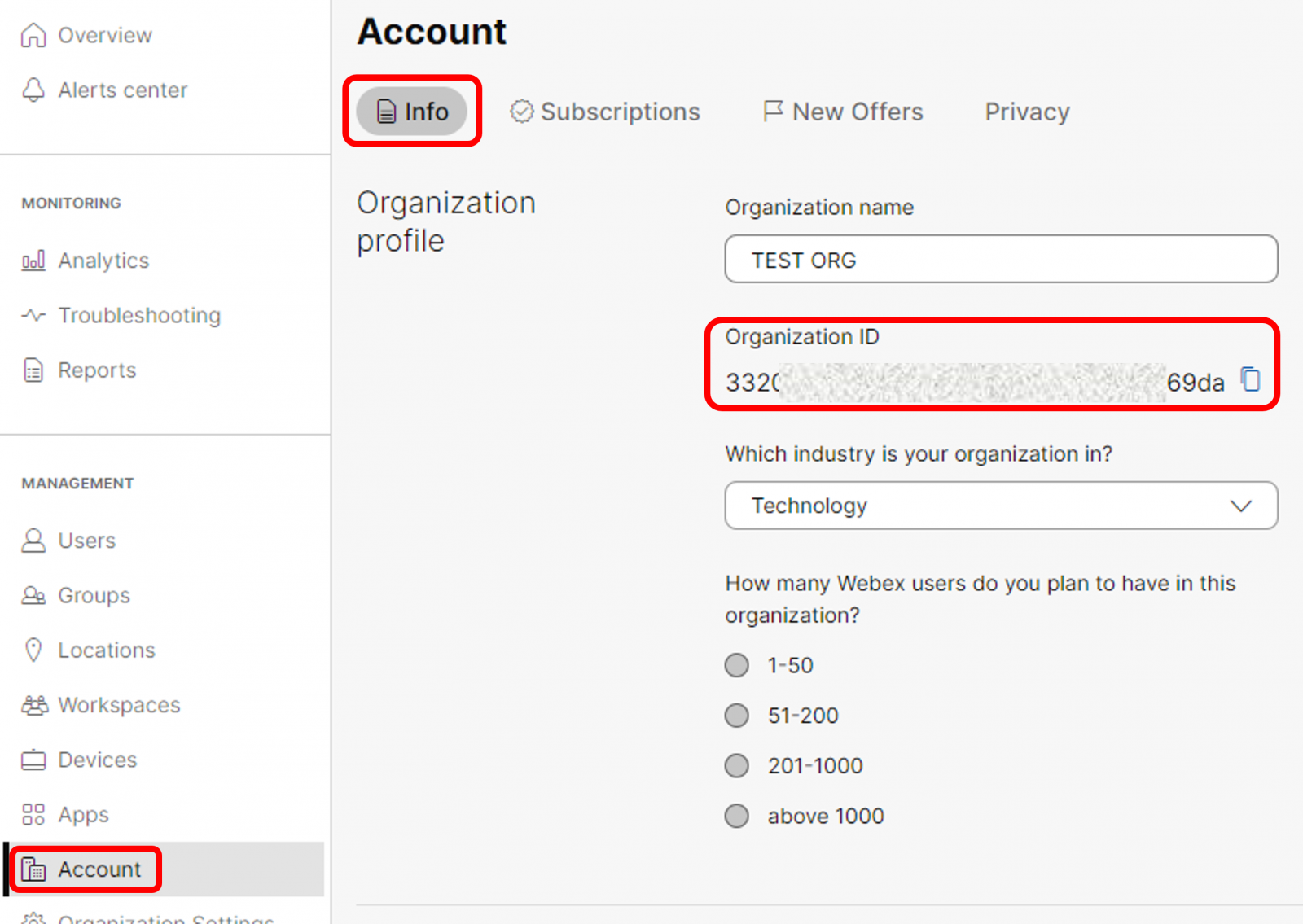
Enabling users to Imagicle Call Recording
Please go to Users menu and select the user you wish to enable for Imagicle Call Recording:
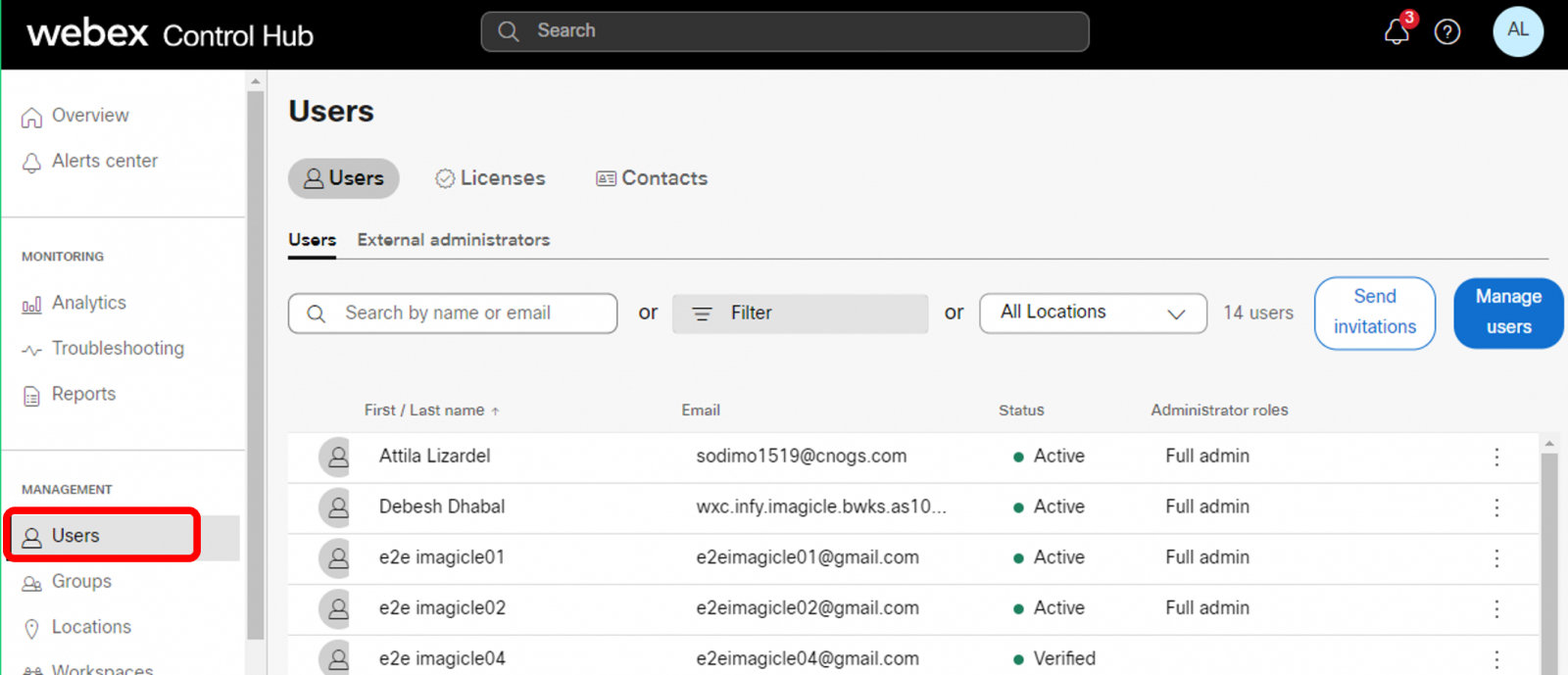
Within user’s details, please select “Calling” section and scroll down to “User call experience”. Click on “Call recording” to access the relevant configuration:
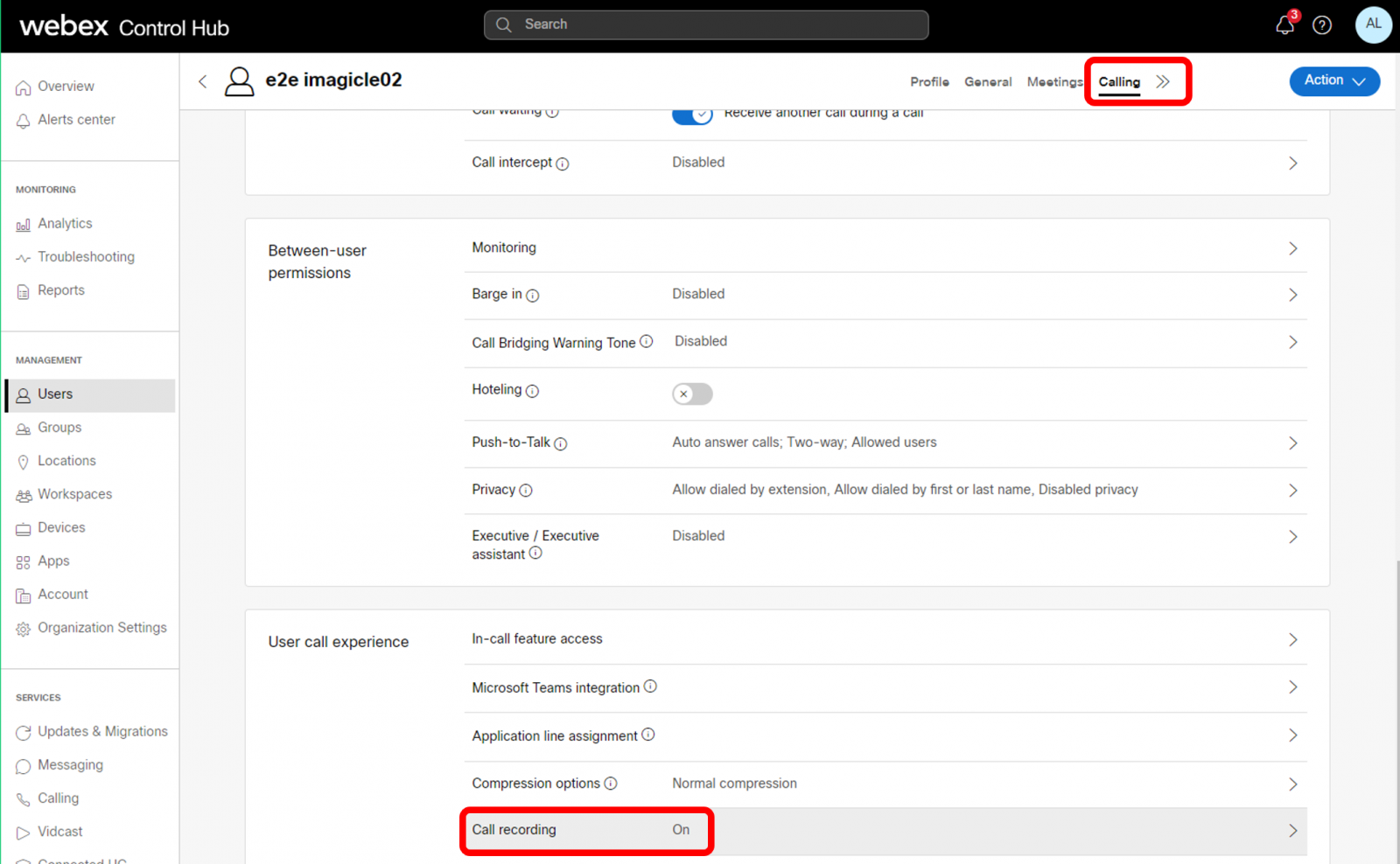
A screen pop-up appears, where you can enable Call recording (toggle switch) and select one of the available recording modes:
On Demand: recording is triggered by pushing a button on Webex client or IP Phone.
Always: recording is automatically triggered for each call performed by user.
Always with Pause/Resume: recording is automatic, and the user can temporarily pause the recording to acquire sensitive information. An additional toggle button is added in Webex client or IP Phone for this purpose.
Never: recording is disabled for this user.
On the same window, you an enable an announcement (privacy statement) to be automatically played back once recording is triggered. The announcement can be customized.
It is also possible to playback another announcement while pausing/resuming the recording.
Finally, you can enable a recording-awareness periodical tone (beep), audible during the whole recording duration.
All above announcements and tones are available to both local and remote parties. See below screenshot sample:
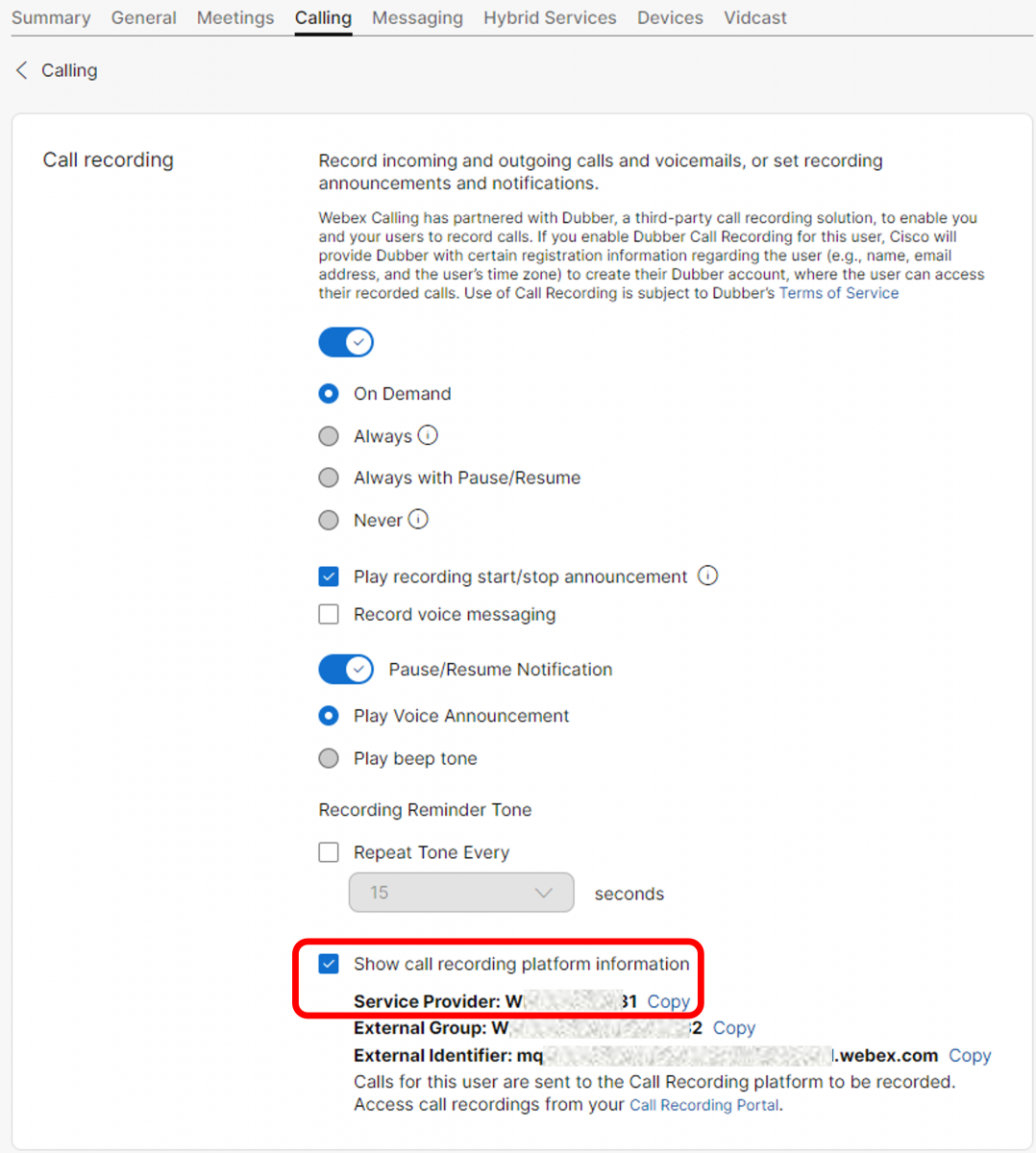
Please take note of the Service Provider alphanumeric ID (above in red). Imagicle Support might request this data during the onboarding. Hit Save.
If you need to enable additional users, please repeat the steps highlighted in this paragraph.
Call Recording Gadget for Webex clients
Please be aware that you can enable an Imagicle Call Recording custom tab for your Webex users. The procedure is highlighted in this KB.
If the Imagicle gadget displays own buttons to start/stop & pause/resume recording, please ignore them. In a Webex Calling MT environment, recording-related softkeys are already embedded in the native Webex GUI and they appear when required.
