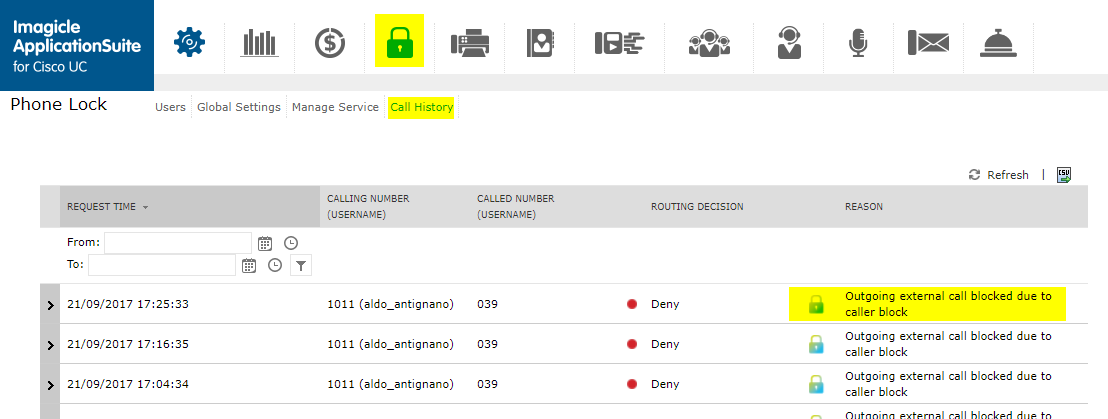Configure Cisco XML Service in HTTPS
Applies to:
Imagicle UCX Suite for Cisco UC, all versions
Description:
This article details how to configure a Cisco XML to use HTTPS toward Imagicle UCX Suite.
This can be used for different UC Suite application: Phone Lock, Contact Manager Lookup and/or SmartNumbers, Call Recording announcement.
How-to:
Export the certificate from the UCX Suite server
Follow procedure explained in Configure Cisco ECC Curri in HTTPS
Import the certificate into CUCM
Follow the same steps explained in Configure Cisco ECC Curri in HTTPS but choose "Phone-trust" as Certificate purpose.
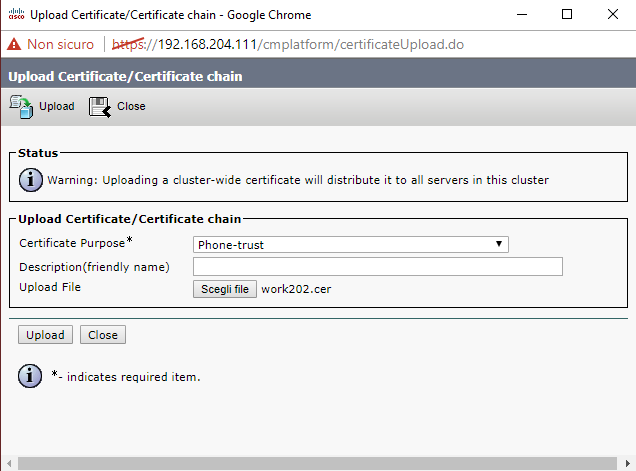
Configure XML service
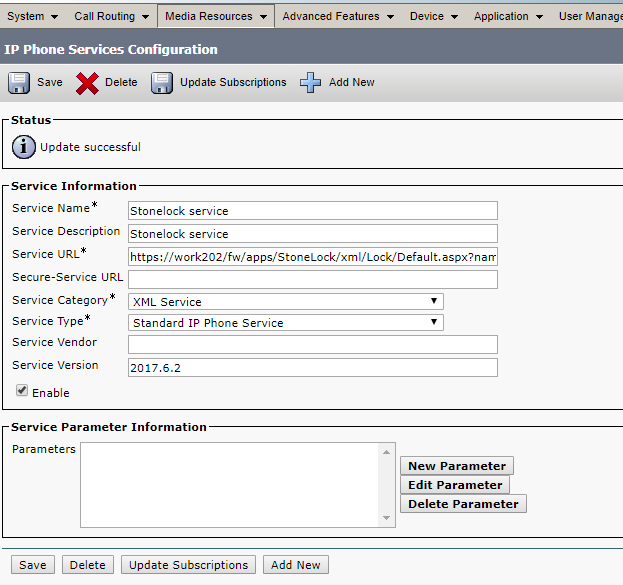
Configure the phones Authentication URL
On CuCM administration web menu, select System, then Enterprise Parameters and set the "URL Authentication" and "Secure URL Authentication" parameters to the following value:
https://[UCX_SUITE_FQDN]/fw/authenticate.aspPlease use the FQDN (and not the IP or other) of the UCX Suite host as defined in its certificate in the "Service URL".
After this configuration you can test the Phone Lock service making a call from a locked phone and checking that ECC is working by accessing "Phone Lock" → "Call History" page in the UCX Suite: