Redundant CUCM Configuration
High Availability model
Imagicle Call Recording supports the high availability configuration of the UCX suite, implementing an Hot-Standby redundancy model.
Incoming calls are normally handled by the primary server, backup nodes are involved only when the primary server is not available.
All recordings are regularly synchronized between different nodes regardless the node that actually did the recording. This means you can access the WEB interface of any node to play/download a recording (recordings take a few minutes to be synchronized).
In a cluster configuration of the UCX Suite server, only one server can play the primary role for Call Recording, the other nodes play the backup role. All nodes must be licensed for Call recording accordingly with the role the play (regular or backup nodes). Backup nodes can be added later, they will be synchronized with the primary node contents as soon as they join the Imagicle cluster.
After creating an application suite clusters (using the High Availability web wizard), additional configurations are required on the CUCM, details explained below.
Data maintenance jobs
Each licensed Call Recording node is enabled to run the data maintenance jobs, in particular:
Purge of older recordings
Export to a network folder
Normally such jobs (if enabled) run on the primary node; if the primary node is unavailable, the backup nodes automatically take in charge of these jobs.
CUCM Configuration
The only configuration change required on CUCM is limited to the routing of media forking calls in order to enable the failover policy.
Following the configuration details, supposing a configuration with two Imagicle servers (primary-backup) and supposing the configuration for the first node (primary) has already be done.
If you are adding a backup node ensure no Route pattern is pointing to the primary Call Recording SIP Trunk. Delete the Route pattern or make it temporarily pointing to another device.
Define a second SIP Trunk with the same settings of primary one, except following ones:
Name: Imagicle_CallRecording_Backup_SIP_Trunk
SIP information - Destination Address: <IP address of the second Imagicle server (backup node)>
Create a Route Group with following parameters:
Route Group Name: RG_Imagicle_CallRecording
Distribution Algorithm: Top-Down
Selected devices:
Imagicle_CallRecording_Primary_SIP_Trunk
Imagicle_CallRecording_Backup_SIP_Trunk
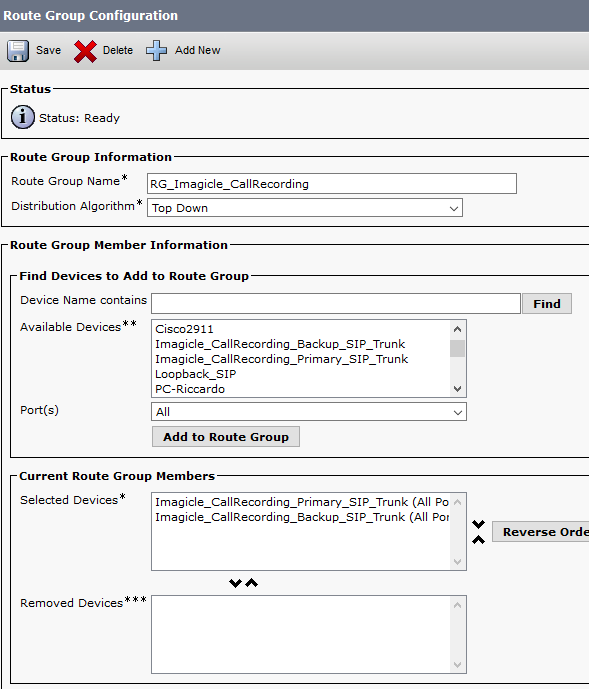
Create a Route List with following parameters:
Name: RL_Imagicle_CallRecording
CUCM Group: choose your preferred UCM group (for load balancing scopes)
Enable this Route List: enabled
Run On All Unified CM Nodes: enabled
Selected Groups: RG_Imagicle_CallRecording (the one defined above).
Do not apply any transformation to calling and called parties.
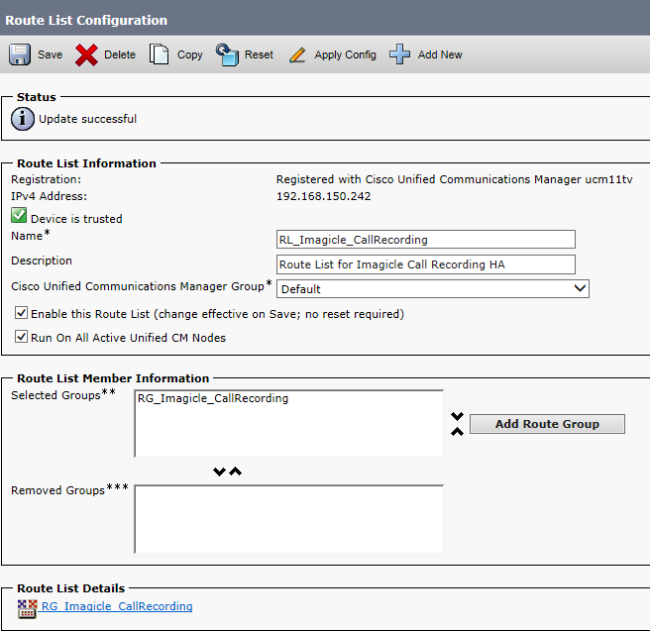
Create a Route Pattern setting the Recording Profile Number as pattern (for instance 8500) and pointing to the Route List defined above.
Failover policy
The route failover is triggered only in these cases:
The SIP trunk to primary node is down.
The primary node does not answer the incoming calls in the configured timeout (sudden death of server/application).
Incoming calls are rejected by the primary node with a SIP Response 5XX, because of a blocking application error.
The following error conditions, instead, do not trigger a route failover:
Recording user is unknown/unauthorized
License exhausted or invalid.
Further considerations
Since the saved recordings are replicated on all Imagicle UCX nodes, ensure there is enough available bandwidth between the Imagicle servers to allow data synchronization. For the Call Recording application the estimated maximum bandwidth is about 20 MB/hour (peak hours) for each licensed channel. For instance, during the peak hours, a 30 channels licensed Call Recording may need transfer up to 600 MB (per hour) to the backup Call Recording node.
