How to change UCX Suite default language
Description:
How to change Application Suite default language.
Web interface
Default audio files
How-to:
Connect to the Imagicle Server via RDP
Edit with Notepad \StonevoiceAS\System\SvSasPlatforms.ini
Change PackageAppLang=
en = English
it = Italian
fr = French
de = German
es = Spanish
ar = ArabicSave
Edit \StonevoiceAS\Apps\\BillyBlues\Engine\Web\Versions\BB\@AppSettings.config
Edit file according to the desired language (it-IT / fr-FR / en-US / en-IE / de-DE / es-ES / ar-AR)
<!-- LANGUAGE -->
<add key="LANGUAGE" value="en-US" />
<add key="LANGUAGE-UI" value="en-US" />
<add key="LANGUAGE-REPORT" value="en-US" />
<!-- END LANGUAGE -->Save
Open a Command Prompt in \StonevoiceAS\System\
Type BackupRestore.exe /UPGRADE and press enter (All services will be stopped)
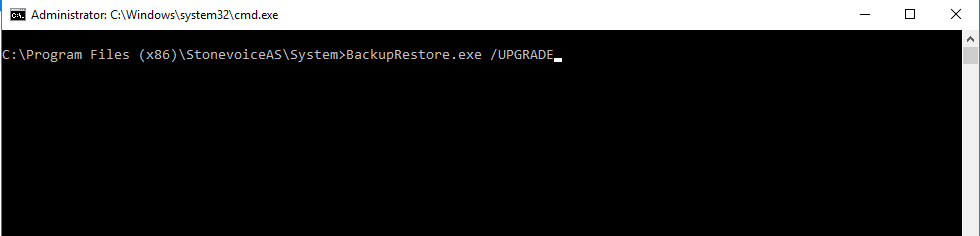
Follow the wizard and click on "Next" to complete it.
