How to change Imagicle Suite web portal session timeout interval
Description:
This Solution allows to change Imagicle web portal session timeout from default 4 hours to any other value.
How-to:
Please access to Imagicle Server OS using RDP and search for "IIS" from Start menu.
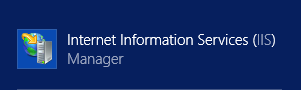
Launch IIS
Go to Default Web Site ⇒ ASP
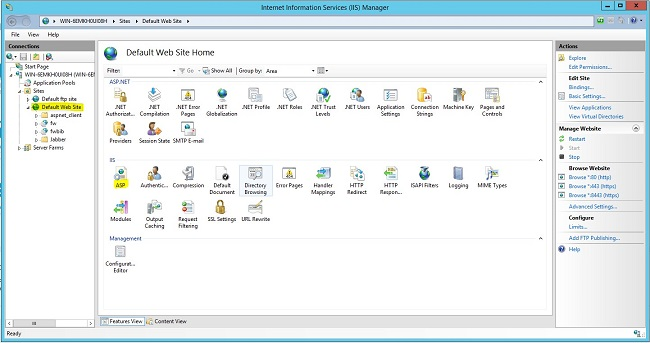
Go to Session Properties ⇒ Enable session state
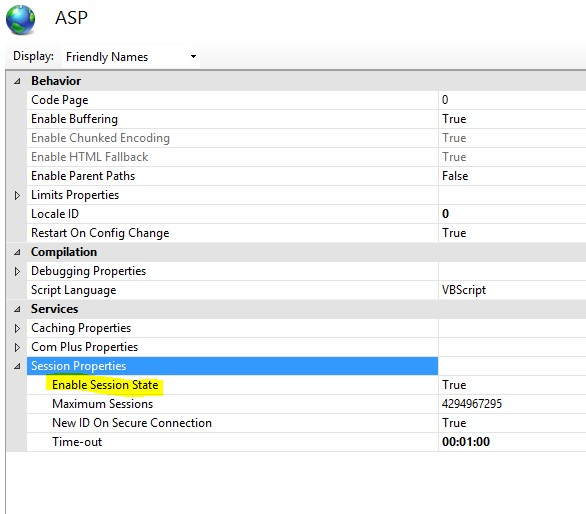
Change above Time-out value as preferred
